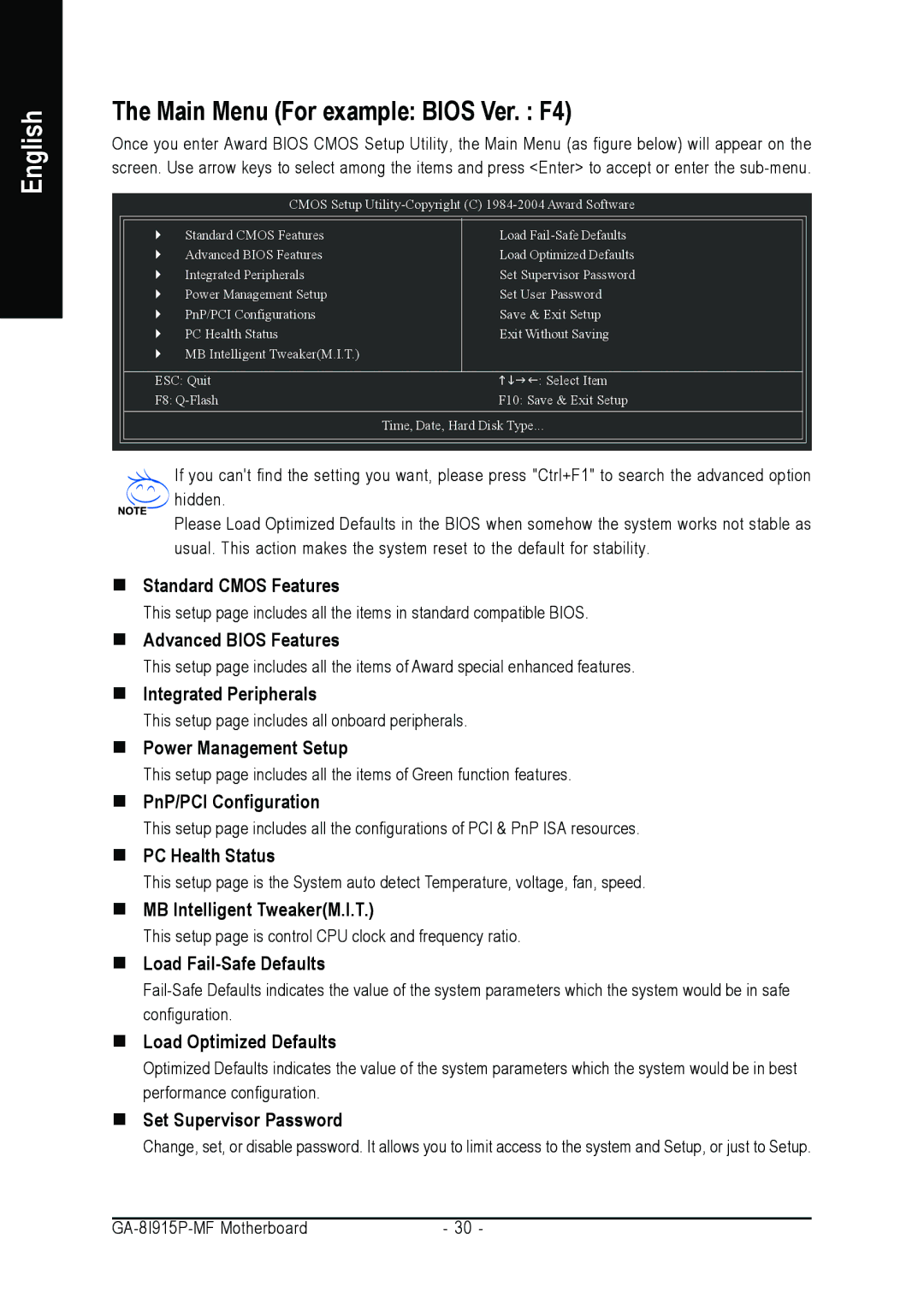English
The Main Menu (For example: BIOS Ver. : F4)
Once you enter Award BIOS CMOS Setup Utility, the Main Menu (as figure below) will appear on the screen. Use arrow keys to select among the items and press <Enter> to accept or enter the
CMOS Setup
` | Standard CMOS Features | Load |
` | Advanced BIOS Features | Load Optimized Defaults |
` | Integrated Peripherals | Set Supervisor Password |
` | Power Management Setup | Set User Password |
` | PnP/PCI Configurations | Save & Exit Setup |
` | PC Health Status | Exit Without Saving |
` | MB Intelligent Tweaker(M.I.T.) |
|
ESC: Quit | KLJI: Select Item |
F8: | F10: Save & Exit Setup |
| Time, Date, Hard Disk Type... |
If you can't find the setting you want, please press "Ctrl+F1" to search the advanced option hidden.
Please Load Optimized Defaults in the BIOS when somehow the system works not stable as usual. This action makes the system reset to the default for stability.
Standard CMOS Features
This setup page includes all the items in standard compatible BIOS.
Advanced BIOS Features
This setup page includes all the items of Award special enhanced features.
Integrated Peripherals
This setup page includes all onboard peripherals.
Power Management Setup
This setup page includes all the items of Green function features.
PnP/PCI Configuration
This setup page includes all the configurations of PCI & PnP ISA resources.
PC Health Status
This setup page is the System auto detect Temperature, voltage, fan, speed.
MB Intelligent Tweaker(M.I.T.)
This setup page is control CPU clock and frequency ratio.
Load Fail-Safe Defaults
Load Optimized Defaults
Optimized Defaults indicates the value of the system parameters which the system would be in best performance configuration.
Set Supervisor Password
Change, set, or disable password. It allows you to limit access to the system and Setup, or just to Setup.
- 30 - |