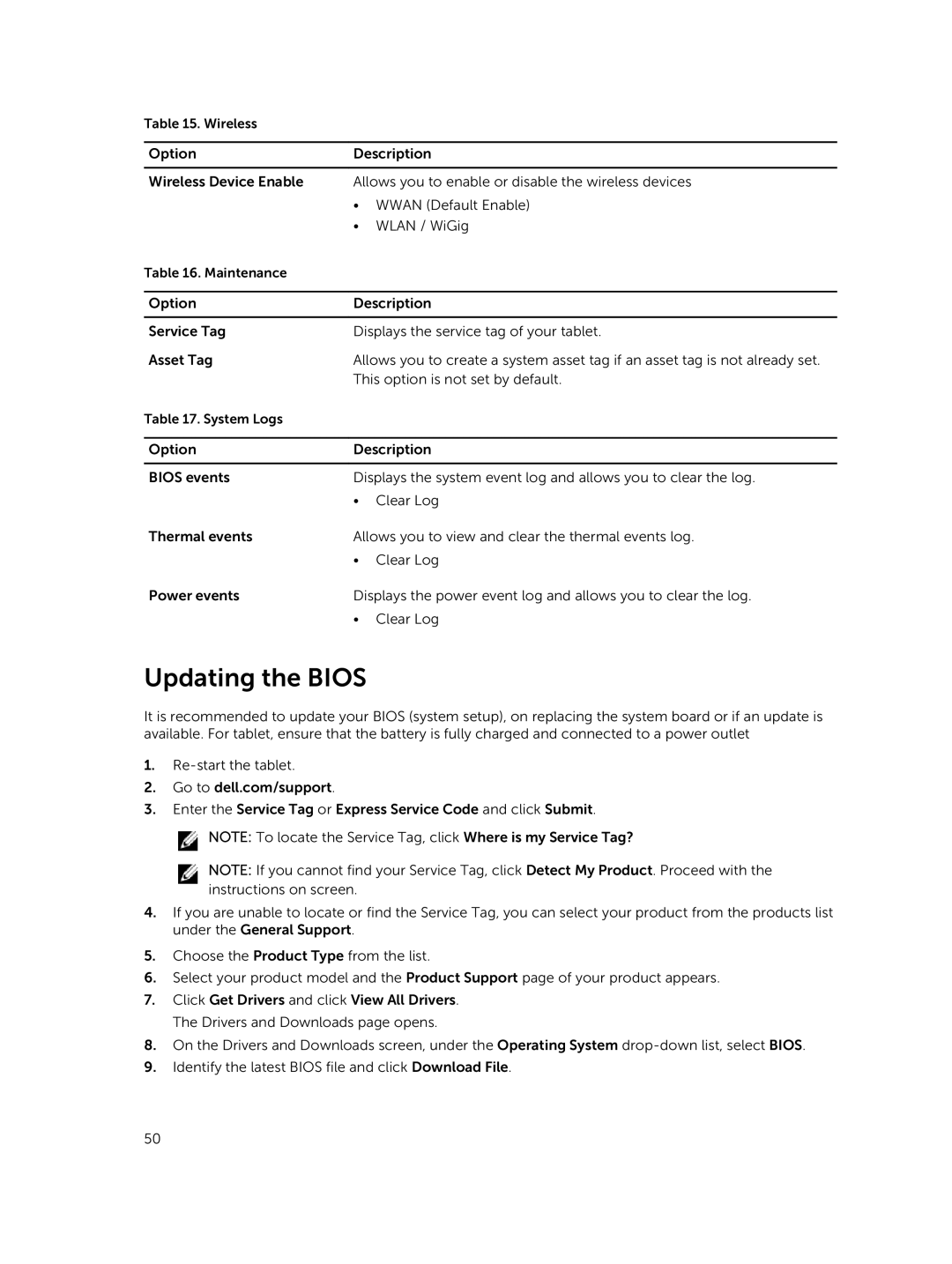Table 15. Wireless
Option | Description | |
|
| |
Wireless Device Enable | Allows you to enable or disable the wireless devices | |
| • | WWAN (Default Enable) |
| • | WLAN / WiGig |
Table 16. Maintenance |
|
|
|
| |
Option | Description | |
|
| |
Service Tag | Displays the service tag of your tablet. | |
Asset Tag | Allows you to create a system asset tag if an asset tag is not already set. | |
| This option is not set by default. | |
Table 17. System Logs |
|
|
|
| |
Option | Description | |
|
| |
BIOS events | Displays the system event log and allows you to clear the log. | |
| • | Clear Log |
Thermal events | Allows you to view and clear the thermal events log. | |
| • | Clear Log |
Power events | Displays the power event log and allows you to clear the log. | |
| • | Clear Log |
Updating the BIOS
It is recommended to update your BIOS (system setup), on replacing the system board or if an update is available. For tablet, ensure that the battery is fully charged and connected to a power outlet
1.
2.Go to dell.com/support.
3.Enter the Service Tag or Express Service Code and click Submit.
![]() NOTE: To locate the Service Tag, click Where is my Service Tag?
NOTE: To locate the Service Tag, click Where is my Service Tag?
NOTE: If you cannot find your Service Tag, click Detect My Product. Proceed with the instructions on screen.
4.If you are unable to locate or find the Service Tag, you can select your product from the products list under the General Support.
5.Choose the Product Type from the list.
6.Select your product model and the Product Support page of your product appears.
7.Click Get Drivers and click View All Drivers. The Drivers and Downloads page opens.
8.On the Drivers and Downloads screen, under the Operating System
9.Identify the latest BIOS file and click Download File.
50