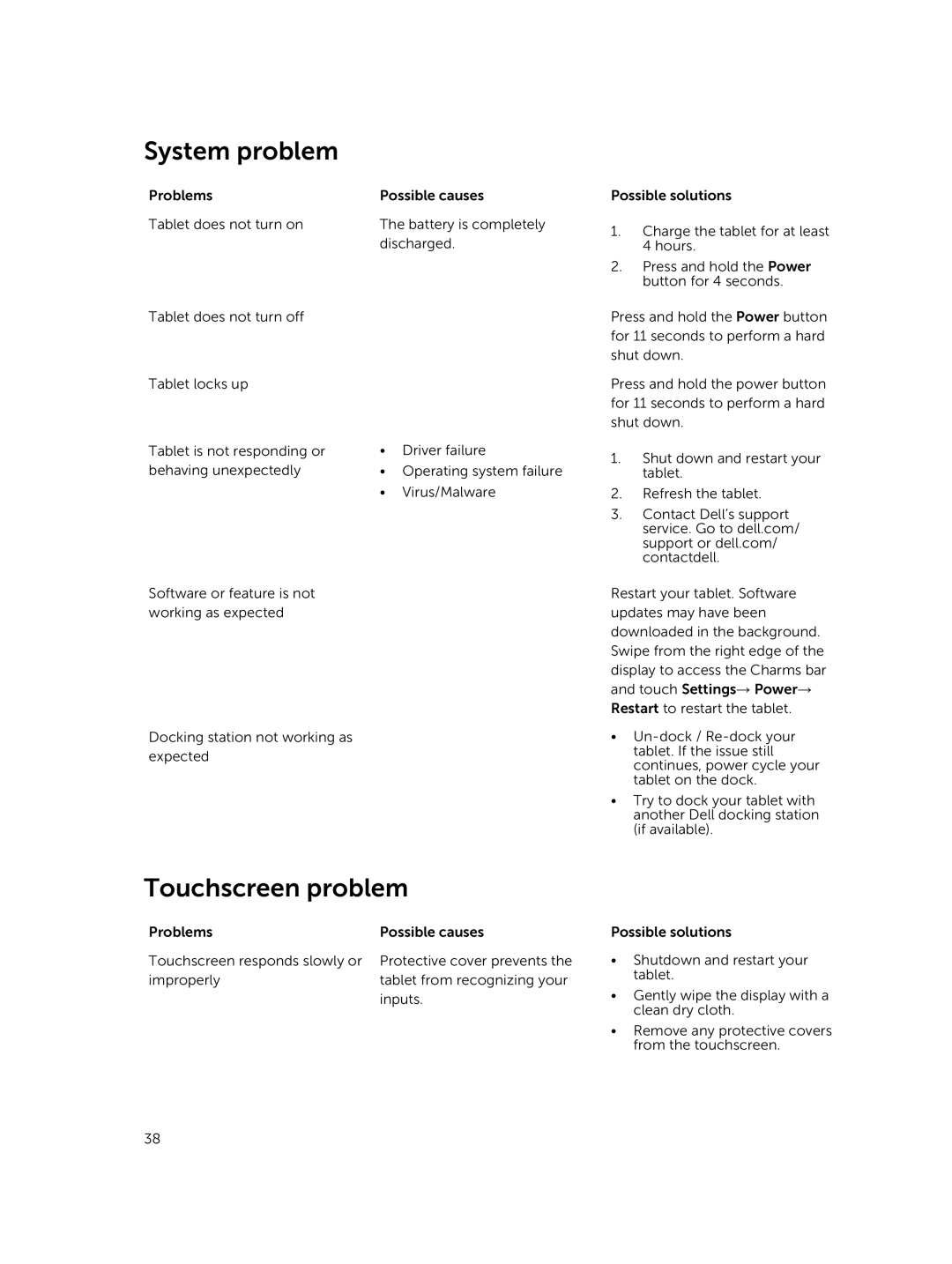System problem
Problems | Possible causes | |
Tablet does not turn on | The battery is completely | |
| discharged. | |
Tablet does not turn off |
|
|
Tablet locks up |
|
|
Tablet is not responding or | • | Driver failure |
behaving unexpectedly | • | Operating system failure |
| • | Virus/Malware |
Software or feature is not working as expected
Docking station not working as expected
Touchscreen problem
Problems | Possible causes |
Touchscreen responds slowly or | Protective cover prevents the |
improperly | tablet from recognizing your |
| inputs. |
Possible solutions
1.Charge the tablet for at least 4 hours.
2.Press and hold the Power button for 4 seconds.
Press and hold the Power button for 11 seconds to perform a hard shut down.
Press and hold the power button for 11 seconds to perform a hard shut down.
1.Shut down and restart your tablet.
2.Refresh the tablet.
3.Contact Dell’s support service. Go to dell.com/ support or dell.com/ contactdell.
Restart your tablet. Software updates may have been downloaded in the background. Swipe from the right edge of the display to access the Charms bar
and touch Settings→ Power→
Restart to restart the tablet.
•
•Try to dock your tablet with another Dell docking station (if available).
Possible solutions
•Shutdown and restart your tablet.
•Gently wipe the display with a clean dry cloth.
•Remove any protective covers from the touchscreen.
38