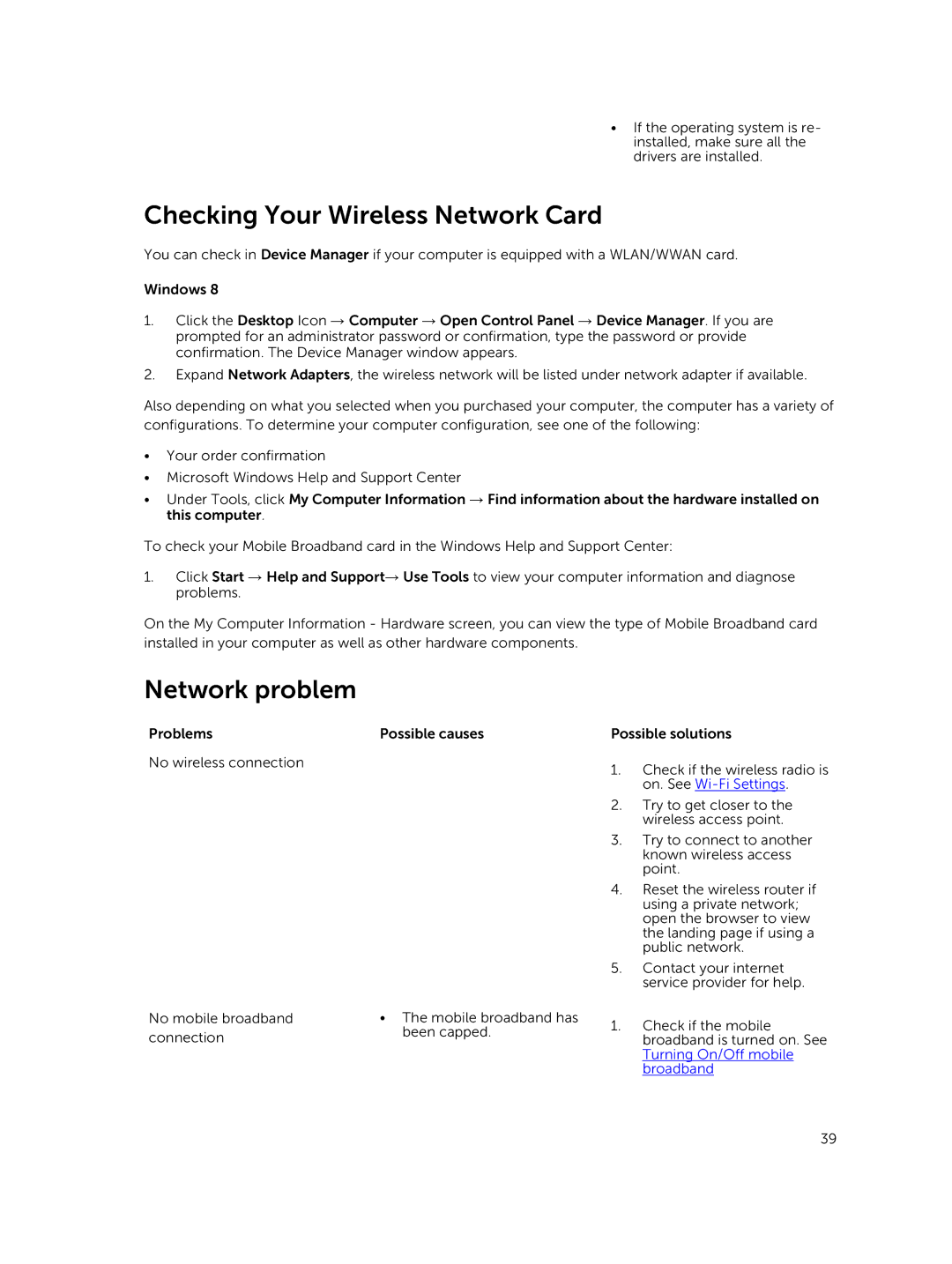• If the operating system is re- installed, make sure all the drivers are installed.
Checking Your Wireless Network Card
You can check in Device Manager if your computer is equipped with a WLAN/WWAN card.
Windows 8
1.Click the Desktop Icon → Computer → Open Control Panel → Device Manager. If you are prompted for an administrator password or confirmation, type the password or provide confirmation. The Device Manager window appears.
2.Expand Network Adapters, the wireless network will be listed under network adapter if available.
Also depending on what you selected when you purchased your computer, the computer has a variety of configurations. To determine your computer configuration, see one of the following:
•Your order confirmation
•Microsoft Windows Help and Support Center
•Under Tools, click My Computer Information → Find information about the hardware installed on this computer.
To check your Mobile Broadband card in the Windows Help and Support Center:
1.Click Start → Help and Support→ Use Tools to view your computer information and diagnose problems.
On the My Computer Information - Hardware screen, you can view the type of Mobile Broadband card installed in your computer as well as other hardware components.
Network problem
Problems
No wireless connection
No mobile broadband connection
Possible causes
•The mobile broadband has been capped.
Possible solutions
1.Check if the wireless radio is on. See
2.Try to get closer to the wireless access point.
3.Try to connect to another known wireless access point.
4.Reset the wireless router if using a private network; open the browser to view the landing page if using a public network.
5.Contact your internet service provider for help.
1.Check if the mobile broadband is turned on. See Turning On/Off mobile broadband
39