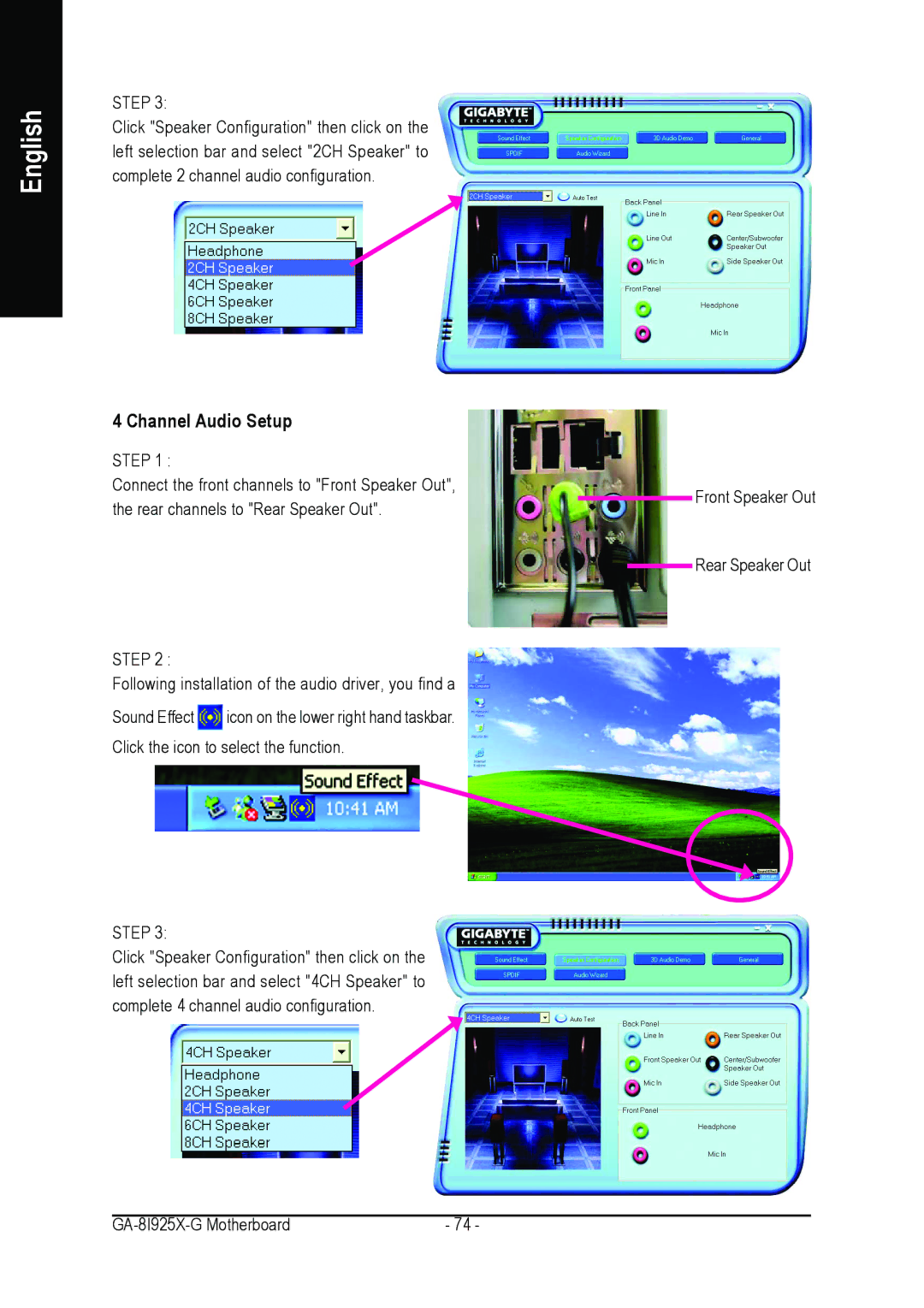GA-8I925X-G specifications
The Gigabyte GA-8I925X-G motherboard is a notable product that caters to desktop users seeking robust performance and reliable features. Built on the Intel 925X chipset, it supports the LGA 775 socket, making it compatible with a range of Intel Pentium 4 and Pentium D processors. This compatibility allows users to take advantage of Intel's advanced Hyper-Threading technology, enhancing multitasking and process efficiency.One of the standout features of the GA-8I925X-G is its support for dual-channel DDR2 memory. It offers four DIMM slots, allowing for a maximum RAM capacity of 4GB. The motherboard facilitates memory speeds up to 533 MHz, ensuring swift data processing and improved performance in memory-intensive applications. Users can benefit from reduced latency and enhanced memory bandwidth which is essential for gaming and heavy multitasking.
In terms of connectivity, the GA-8I925X-G is equipped with an array of ports and slots. It boasts a PCI Express x16 slot for high-performance graphics cards, ensuring compatibility with the latest GPUs. In addition to the PCI Express slots, it features several PCI slots for additional expansion cards. The board also incorporates SATA II connectors, allowing for fast data transfer rates of up to 3Gb/s. This support for Serial ATA drives offers advantages like hot-swapping and improved storage options.
The audio capabilities of the GA-8I925X-G are delivered through the integrated Realtek ALC850 sound chipset, providing 8-channel audio support for a rich audio experience. Users can enjoy high-fidelity sound whether it’s for gaming, movie watching, or music playback.
The motherboard includes Gigabit Ethernet support for high-speed networking, allowing for faster downloads, smoother streaming, and better online gaming experiences. Additionally, it comes with a range of Gigabyte's proprietary technologies, such as EasyTune and Smart Fan, facilitating overclocking adjustments and effective cooling management without compromising system stability.
The Gigabyte GA-8I925X-G also demonstrates an intelligent design, featuring durable capacitors and a robust power design which contributes to its stability and lifespan. Its combination of performance, features, and reliability makes it a compelling choice for users building a solid, high-performance PC. Overall, this motherboard stands as a testament to Gigabyte’s commitment to engineering quality products tailored for both gamers and professionals looking to maximize their computing experience.