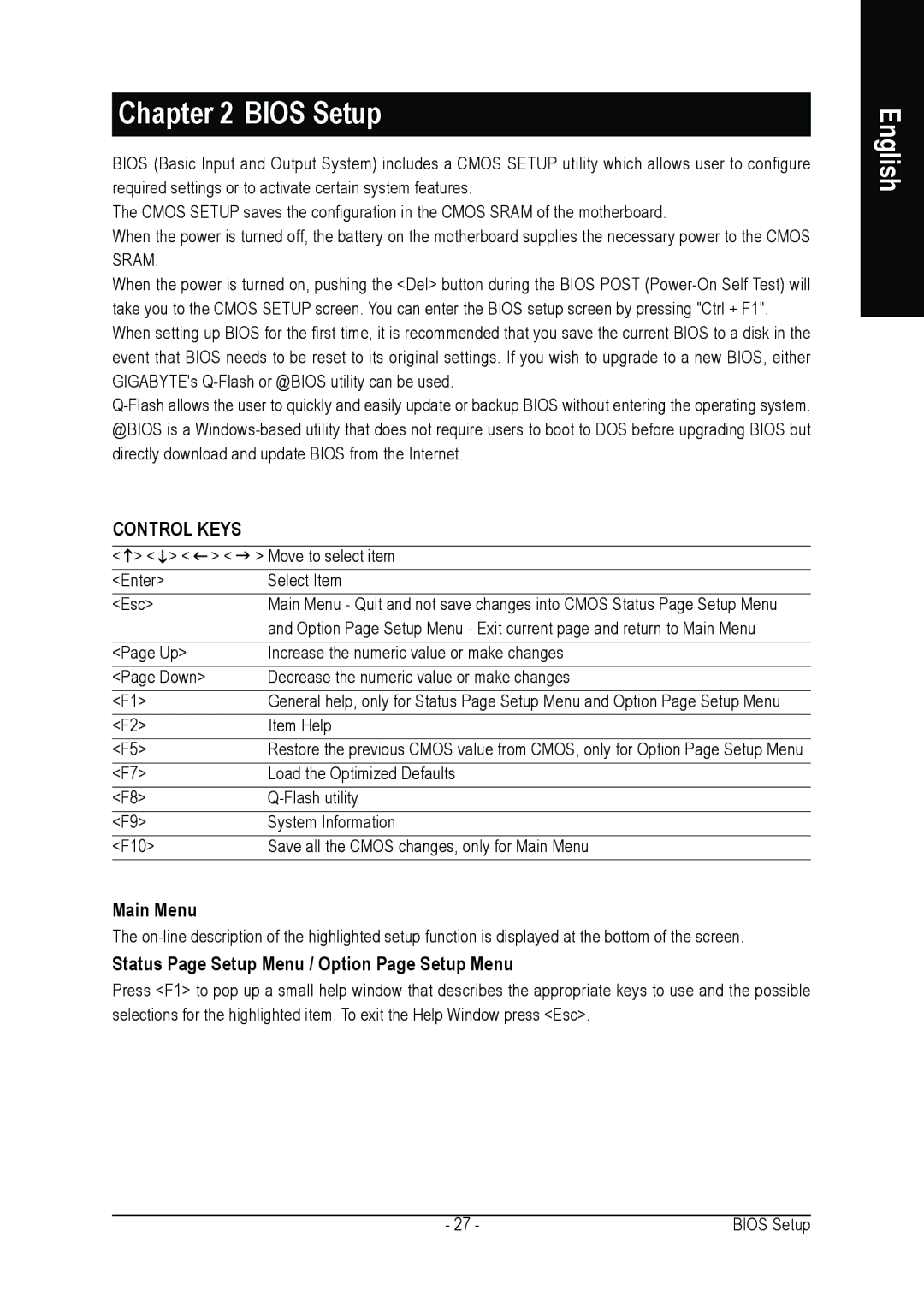GA-K8NE specifications
The Gigabyte GA-K8NE is a motherboard that stands out in the realm of Socket 754-based systems, catering primarily to AMD's Athlon 64 and Sempron processors. Renowned for its stability and reliability, the GA-K8NE is ideal for users seeking to build a budget-friendly yet robust computing solution.One of the main features of the GA-K8NE is its support for single-channel DDR400 memory, accommodating up to 2GB of RAM. This allows for decent multitasking capabilities, making it suitable for various applications from basic computing tasks to more demanding multimedia processing. The motherboard features two DIMM slots, ensuring flexibility in memory upgrades.
In terms of connectivity, the GA-K8NE is equipped with an array of PCI slots, including a PCI Express x16 slot for dedicated graphics cards. The inclusion of a Gigabit Ethernet controller enables high-speed internet access, essential for both gaming and media streaming. Additionally, users can take advantage of multiple USB 2.0 ports for peripheral connectivity, enhancing overall usability.
The GA-K8NE also includes a variety of storage options, featuring four SATA connectors for modern hard drives along with PATA options for legacy devices. This versatility ensures that users can integrate both contemporary and older storage technologies seamlessly.
When it comes to audio, the motherboard is integrated with Realtek's ALC655 chipset, providing 6-channel audio output. This feature enriches the multimedia experience, making it suitable for home theater setups or gaming applications where sound quality is paramount.
Another notable technology included in the GA-K8NE is Gigabyte's patented DualBIOS technology, which provides an extra layer of security against BIOS failures. Should a primary BIOS be corrupted, the backup BIOS can auto-recover, ensuring reliable system operation and peace of mind for users.
With its balance of performance, capacity for upgradeability, and key features like robust audio and solid networking capabilities, the Gigabyte GA-K8NE remains a commendable choice for budget-conscious users looking to build a capable home or office PC. Its combination of technological advancements and practical features makes it a noteworthy option in the competitive motherboard market.