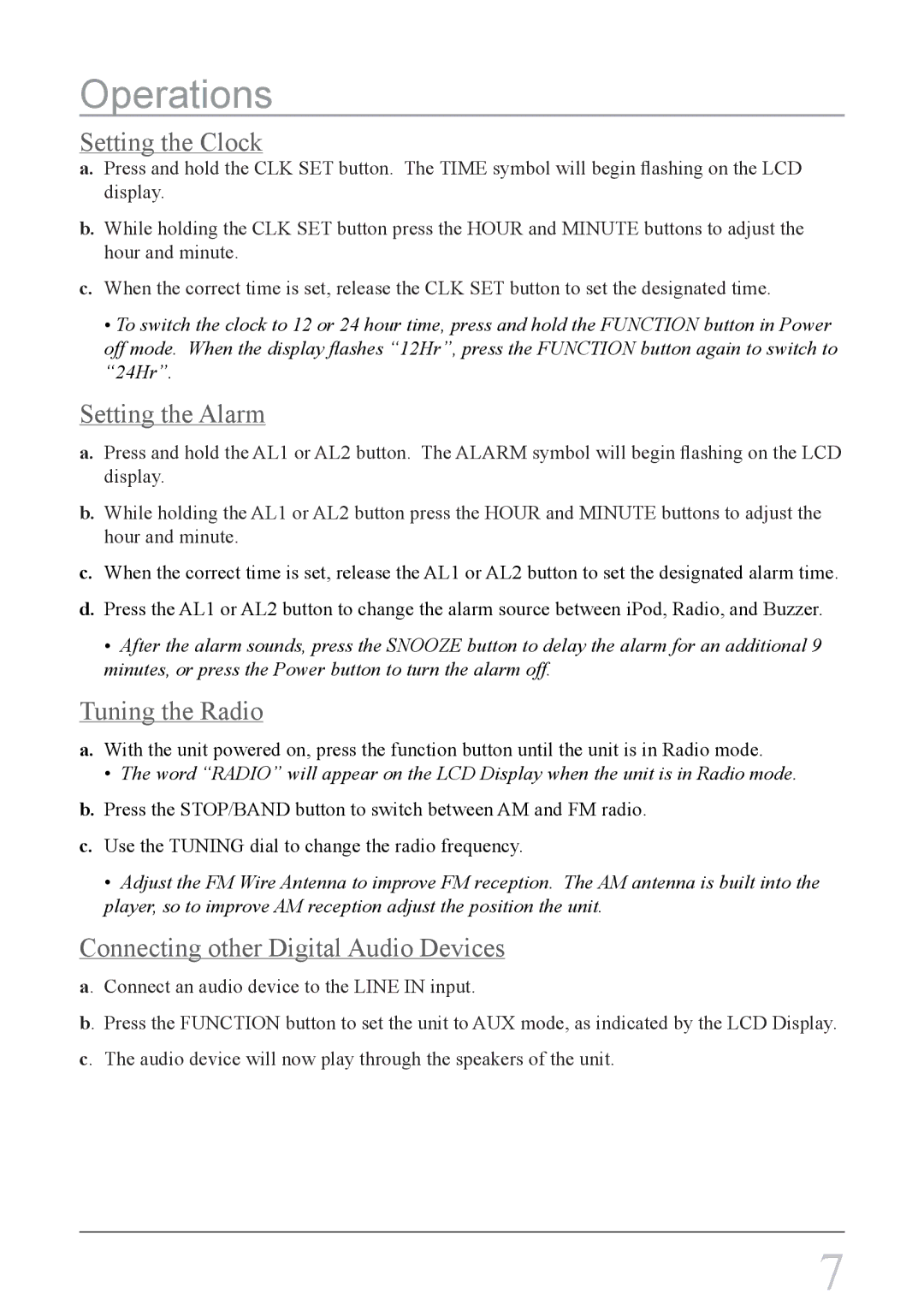Operations
Setting the Clock
a.Press and hold the CLK SET button. The TIME symbol will begin flashing on the LCD display.
b.While holding the CLK SET button press the HOUR and MINUTE buttons to adjust the hour and minute.
c.When the correct time is set, release the CLK SET button to set the designated time.
• To switch the clock to 12 or 24 hour time, press and hold the FUNCTION button in Power off mode. When the display flashes “12Hr”, press the FUNCTION button again to switch to “24Hr”.
Setting the Alarm
a.Press and hold the AL1 or AL2 button. The ALARM symbol will begin flashing on the LCD display.
b.While holding the AL1 or AL2 button press the HOUR and MINUTE buttons to adjust the hour and minute.
c.When the correct time is set, release the AL1 or AL2 button to set the designated alarm time.
d.Press the AL1 or AL2 button to change the alarm source between iPod, Radio, and Buzzer.
• After the alarm sounds, press the SNOOZE button to delay the alarm for an additional 9 minutes, or press the Power button to turn the alarm off.
Tuning the Radio
a.With the unit powered on, press the function button until the unit is in Radio mode.
•The word “RADIO” will appear on the LCD Display when the unit is in Radio mode.
b.Press the STOP/BAND button to switch between AM and FM radio.
c.Use the TUNING dial to change the radio frequency.
•Adjust the FM Wire Antenna to improve FM reception. The AM antenna is built into the player, so to improve AM reception adjust the position the unit.
Connecting other Digital Audio Devices
a. Connect an audio device to the LINE IN input.
b. Press the FUNCTION button to set the unit to AUX mode, as indicated by the LCD Display. c. The audio device will now play through the speakers of the unit.
7