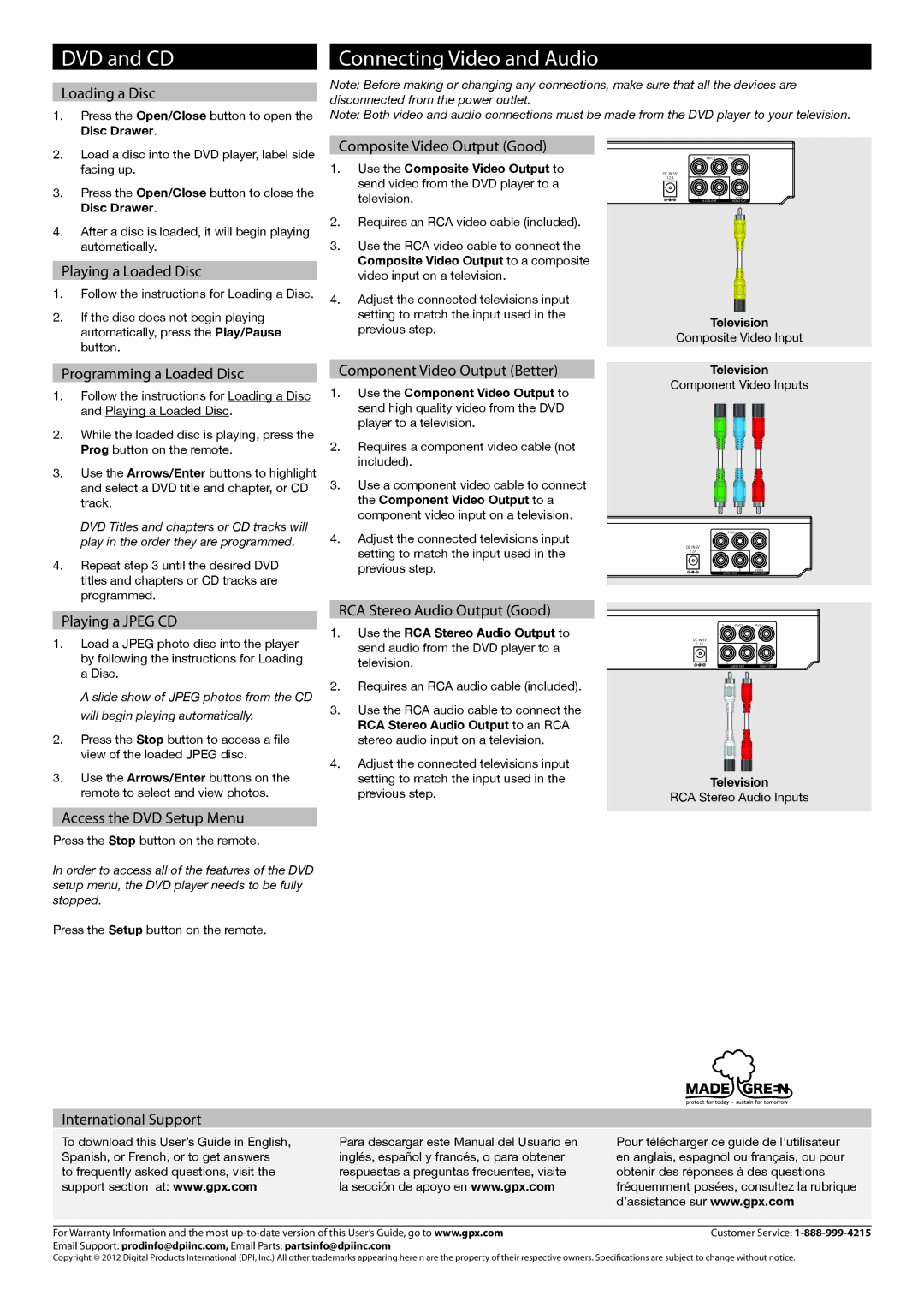DVD and CD
Loading a Disc
1. Press the Open/Close button to open the |
Disc Drawer. |
Connecting Video and Audio
Note: Before making or changing any connections, make sure that all the devices are disconnected from the power outlet.
Note: Both video and audio connections must be made from the DVD player to your television.
2. | Load a disc into the DVD player, label side |
| facing up. |
3. | Press the Open/Close button to close the |
| Disc Drawer. |
4. | After a disc is loaded, it will begin playing |
| automatically. |
Playing a Loaded Disc
1.Follow the instructions for Loading a Disc.
2.If the disc does not begin playing automatically, press the Play/Pause button.
Composite Video Output (Good)
1.Use the Composite Video Output to send video from the DVD player to a television.
2.Requires an RCA video cable (included).
3.Use the RCA video cable to connect the Composite Video Output to a composite video input on a television.
4.Adjust the connected televisions input setting to match the input used in the previous step.
Y Pb/Cb Pr/Cr
DC IN 5V
1.2A
|
| L | R |
| VIDEO | |
|
| |||||
|
| AUDIO OUT |
| VIDEO OUT | ||
|
|
|
|
|
|
|
|
|
|
|
|
|
|
|
|
|
|
|
|
|
|
|
|
|
|
|
|
|
|
|
|
|
|
|
|
|
|
|
|
|
|
|
|
|
|
|
|
|
|
|
|
|
|
|
|
|
|
|
|
|
|
|
Television
Composite Video Input
Programming a Loaded Disc
1.Follow the instructions for Loading a Disc and Playing a Loaded Disc.
2.While the loaded disc is playing, press the Prog button on the remote.
3.Use the Arrows/Enter buttons to highlight and select a DVD title and chapter, or CD track.
DVD Titles and chapters or CD tracks will play in the order they are programmed.
4.Repeat step 3 until the desired DVD titles and chapters or CD tracks are programmed.
Playing a JPEG CD
1.Load a JPEG photo disc into the player by following the instructions for Loading a Disc.
A slide show of JPEG photos from the CD will begin playing automatically.
2.Press the Stop button to access a file view of the loaded JPEG disc.
3.Use the Arrows/Enter buttons on the remote to select and view photos.
Access the DVD Setup Menu
Press the Stop button on the remote.
Component Video Output (Better)
1.Use the Component Video Output to send high quality video from the DVD player to a television.
2.Requires a component video cable (not included).
3.Use a component video cable to connect the Component Video Output to a component video input on a television.
4.Adjust the connected televisions input setting to match the input used in the previous step.
RCA Stereo Audio Output (Good)
1.Use the RCA Stereo Audio Output to send audio from the DVD player to a television.
2.Requires an RCA audio cable (included).
3.Use the RCA audio cable to connect the RCA Stereo Audio Output to an RCA stereo audio input on a television.
4.Adjust the connected televisions input setting to match the input used in the previous step.
Television
Component Video Inputs
Y Pb/Cb Pr/Cr
DC IN 5V
1.2A
|
| L | R | VIDEO |
|
| |||
|
| AUDIO OUT |
| VIDEO OUT |
Y Pb/Cb Pr/Cr
DC IN 5V |
|
|
1.2A |
|
|
L | R | VIDEO |
| AUDIO OUT | VIDEO OUT |
Television
RCA Stereo Audio Inputs
In order to access all of the features of the DVD setup menu, the DVD player needs to be fully stopped.
Press the Setup button on the remote.
International Support
To download this User’s Guide in English, Spanish, or French, or to get answers to frequently asked questions, visit the support section at: www.gpx.com
Para descargar este Manual del Usuario en inglés, español y francés, o para obtener respuestas a preguntas frecuentes, visite la sección de apoyo en www.gpx.com
Pour télécharger ce guide de l’utilisateur en anglais, espagnol ou français, ou pour obtenir des réponses à des questions fréquemment posées, consultez la rubrique d’assistance sur www.gpx.com
For Warranty Information and the most | Customer Service: |
Email Support: prodinfo@dpiinc.com, Email Parts: partsinfo@dpiinc.com |
|
Copyright © 2012 Digital Products International (DPI, Inc.) All other trademarks appearing herein are the property of their respective owners. Specifications are subject to change without notice.