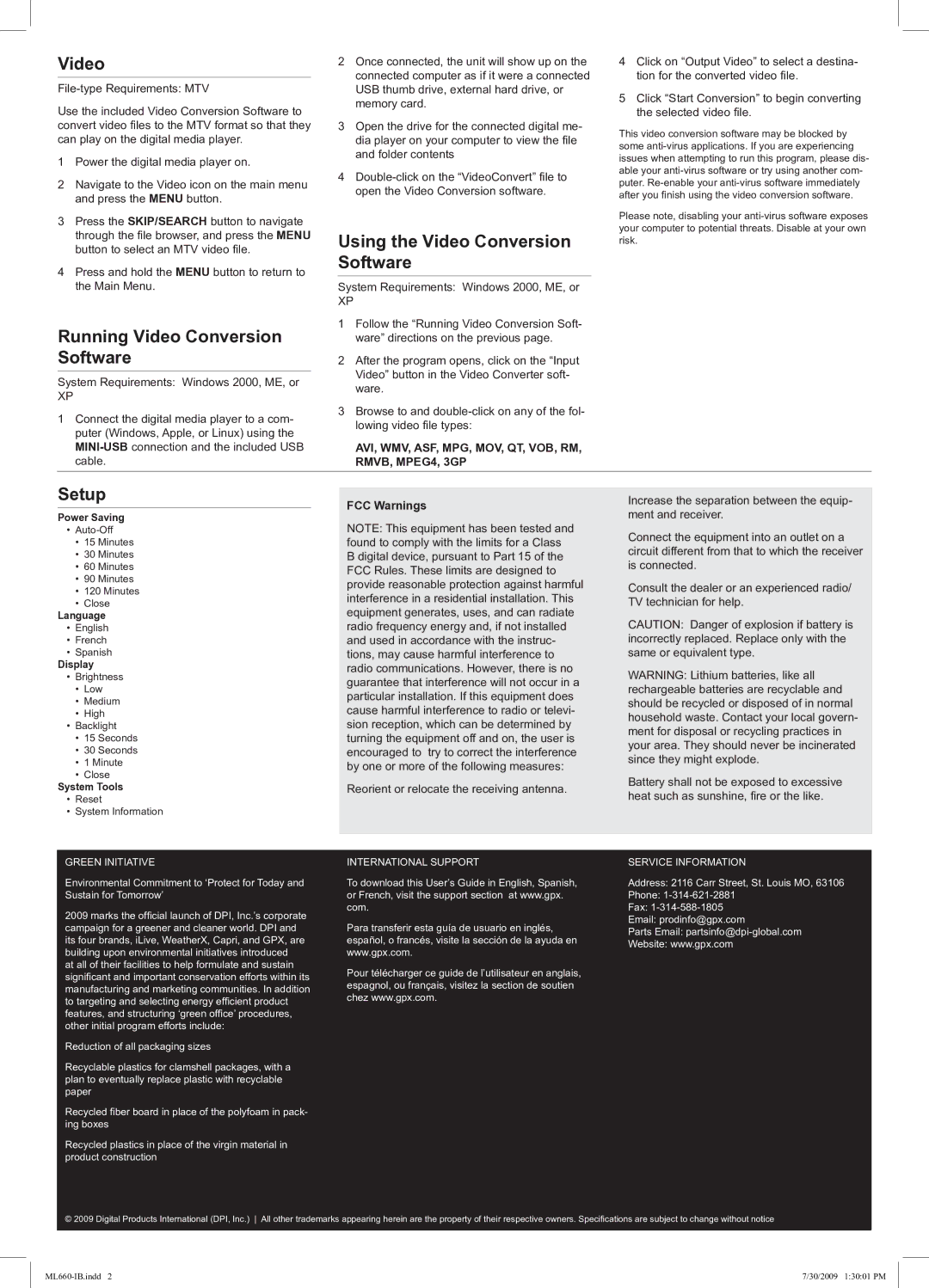Video
Use the included Video Conversion Software to convert video files to the MTV format so that they can play on the digital media player.
1 Power the digital media player on.
2Navigate to the Video icon on the main menu and press the MENU button.
3Press the SKIP/SEARCH button to navigate through the file browser, and press the MENU button to select an MTV video file.
4Press and hold the MENU button to return to the Main Menu.
2Once connected, the unit will show up on the connected computer as if it were a connected USB thumb drive, external hard drive, or memory card.
3Open the drive for the connected digital me- dia player on your computer to view the file and folder contents
4
Using the Video Conversion Software
System Requirements: Windows 2000, ME, or
XP
4Click on “Output Video” to select a destina- tion for the converted video file.
5Click “Start Conversion” to begin converting the selected video file.
This video conversion software may be blocked by some
Please note, disabling your
Running Video Conversion | 1 Follow the “Running Video Conversion Soft- |
| |
| ware” directions on the previous page. |
| |
Software | 2 After the program opens, click on the “Input |
| |
|
| Video” button in the Video Converter soft- |
|
System Requirements: Windows 2000, ME, or |
|
| |
| ware. |
| |
XP |
|
| |
3 Browse to and |
| ||
1 Connect the digital media player to a com- |
| ||
| lowing video file types: |
| |
puter (Windows, Apple, or Linux) using the |
|
| |
|
|
| |
| AVI, WMV, ASF, MPG, MOV, QT, VOB, RM, |
| |
cable. |
| RMVB, MPEG4, 3GP |
|
Setup |
|
|
|
| FCC Warnings | Increase the separation between the equip- | |
Power Saving |
| ment and receiver. | |
| NOTE: This equipment has been tested and | ||
• |
| Connect the equipment into an outlet on a | |
• 15 Minutes |
| found to comply with the limits for a Class | |
| circuit different from that to which the receiver | ||
• 30 Minutes |
| B digital device, pursuant to Part 15 of the | |
| is connected. | ||
• 60 Minutes |
| FCC Rules. These limits are designed to | |
• 90 Minutes |
|
| |
| provide reasonable protection against harmful | Consult the dealer or an experienced radio/ | |
• 120 Minutes |
| ||
• Close |
| interference in a residential installation. This | TV technician for help. |
Language |
| equipment generates, uses, and can radiate | CAUTION: Danger of explosion if battery is |
• English |
| radio frequency energy and, if not installed | |
• French |
| and used in accordance with the instruc- | incorrectly replaced. Replace only with the |
• Spanish |
| tions, may cause harmful interference to | same or equivalent type. |
Display |
| radio communications. However, there is no | WARNING: Lithium batteries, like all |
• Brightness |
| guarantee that interference will not occur in a | |
• Low |
| rechargeable batteries are recyclable and | |
| particular installation. If this equipment does | ||
• Medium |
| should be recycled or disposed of in normal | |
| cause harmful interference to radio or televi- | ||
• High |
| household waste. Contact your local govern- | |
| sion reception, which can be determined by | ||
• Backlight |
| ment for disposal or recycling practices in | |
• 15 Seconds |
| turning the equipment off and on, the user is | |
| your area. They should never be incinerated | ||
• 30 Seconds |
| encouraged to try to correct the interference | |
| since they might explode. | ||
• 1 Minute |
| by one or more of the following measures: | |
|
| ||
• Close |
|
| Battery shall not be exposed to excessive |
System Tools |
| Reorient or relocate the receiving antenna. | |
| heat such as sunshine, fire or the like. | ||
• Reset |
|
| |
• System Information |
|
|
|
|
|
|
|
GREEN INITIATIVE
Environmental Commitment to ‘Protect for Today and Sustain for Tomorrow’
2009 marks the official launch of DPI, Inc.’s corporate campaign for a greener and cleaner world. DPI and its four brands, iLive, WeatherX, Capri, and GPX, are building upon environmental initiatives introduced
at all of their facilities to help formulate and sustain significant and important conservation efforts within its manufacturing and marketing communities. In addition to targeting and selecting energy efficient product features, and structuring ‘green office’ procedures, other initial program efforts include:
Reduction of all packaging sizes
Recyclable plastics for clamshell packages, with a plan to eventually replace plastic with recyclable paper
Recycled fiber board in place of the polyfoam in pack- ing boxes
Recycled plastics in place of the virgin material in product construction
INTERNATIONAL SUPPORT
To download this User’s Guide in English, Spanish, or French, visit the support section at www.gpx. com.
Para transferir esta guía de usuario en inglés, español, o francés, visite la sección de la ayuda en www.gpx.com.
Pour télécharger ce guide de l’utilisateur en anglais, espagnol, ou français, visitez la section de soutien chez www.gpx.com.
SERVICE INFORMATION
Address: 2116 Carr Street, St. Louis MO, 63106
Phone:
Fax:
Email: prodinfo@gpx.com
Parts Email:
Website: www.gpx.com
© 2009 Digital Products International (DPI, Inc.) All other trademarks appearing herein are the property of their respective owners. Specifications are subject to change without notice
7/30/2009 1:30:01 PM |