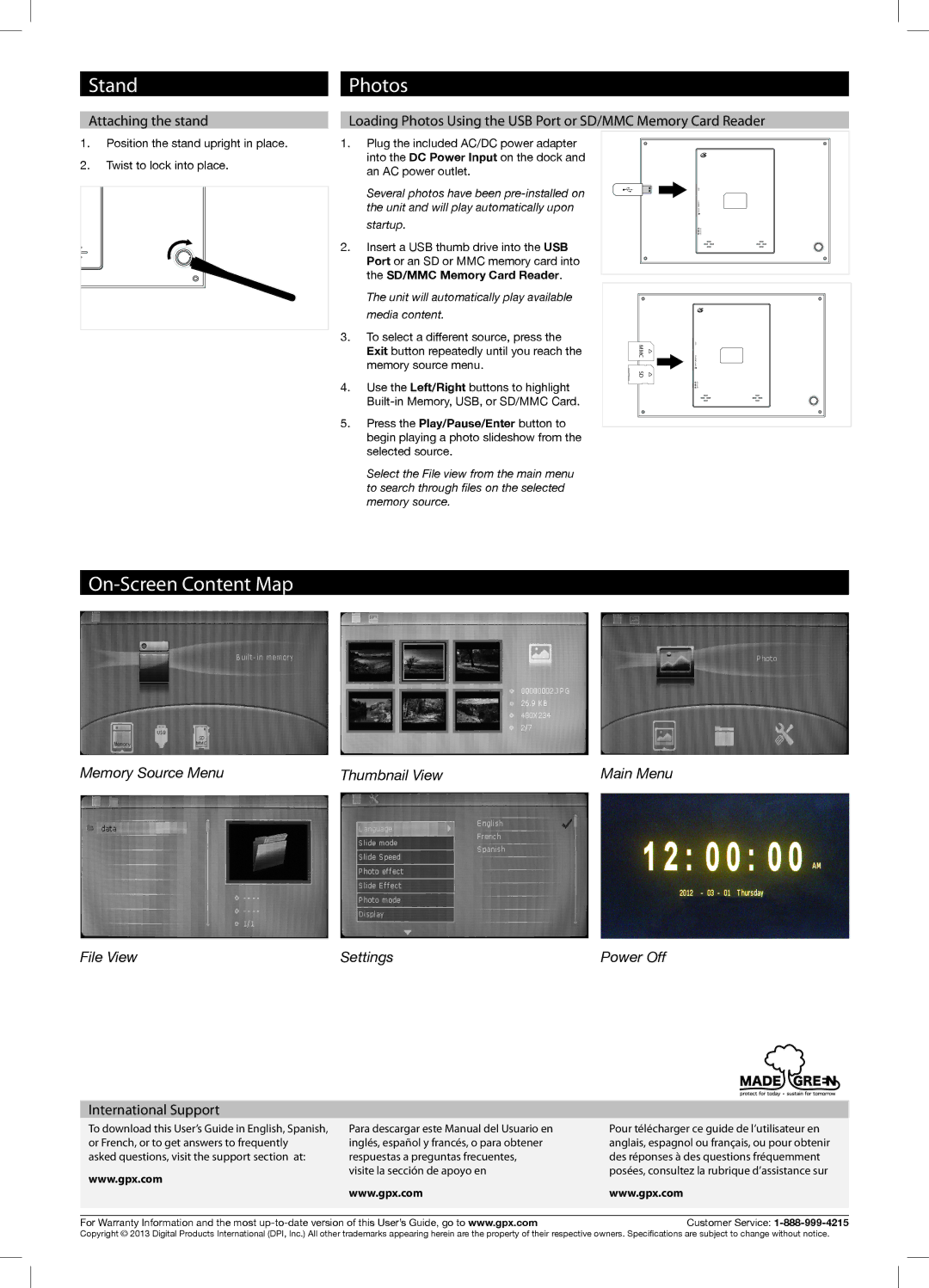Stand
Attaching the stand
Photos
Loading Photos Using the USB Port or SD/MMC Memory Card Reader
1.Position the stand upright in place.
2.Twist to lock into place.
1.Plug the included AC/DC power adapter into the DC Power Input on the dock and an AC power outlet.
Several photos have been
2.Insert a USB thumb drive into the USB Port or an SD or MMC memory card into the SD/MMC Memory Card Reader.
The unit will automatically play available media content.
3.To select a different source, press the Exit button repeatedly until you reach the memory source menu.
4.Use the Left/Right buttons to highlight
5.Press the Play/Pause/Enter button to begin playing a photo slideshow from the selected source.
USB |
SD/MMC CARD |
DC IN 5V |
MMC | USBSD/MMC |
| CARD |
SD |
|
| DC IN 5V |
Select the File view from the main menu to search through files on the selected memory source.
On-Screen Content Map
Memory Source Menu | Thumbnail View | Main Menu |
File View | Settings | Power Off |
International Support
To download this User’s Guide in English, Spanish, | Para descargar este Manual del Usuario en | Pour télécharger ce guide de l’utilisateur en | |
or French, or to get answers to frequently | inglés, español y francés, o para obtener | anglais, espagnol ou français, ou pour obtenir | |
asked questions, visit the support section at: | respuestas a preguntas frecuentes, | des réponses à des questions fréquemment | |
www.gpx.com | visite la sección de apoyo en | posées, consultez la rubrique d’assistance sur | |
www.gpx.com | www.gpx.com | ||
| |||
|
| ||
|
|
| |
For Warranty Information and the most | Customer Service: | ||
Copyright © 2013 Digital Products International (DPI, Inc.) All other trademarks appearing herein are the property of their respective owners. Specifications are subject to change without notice.