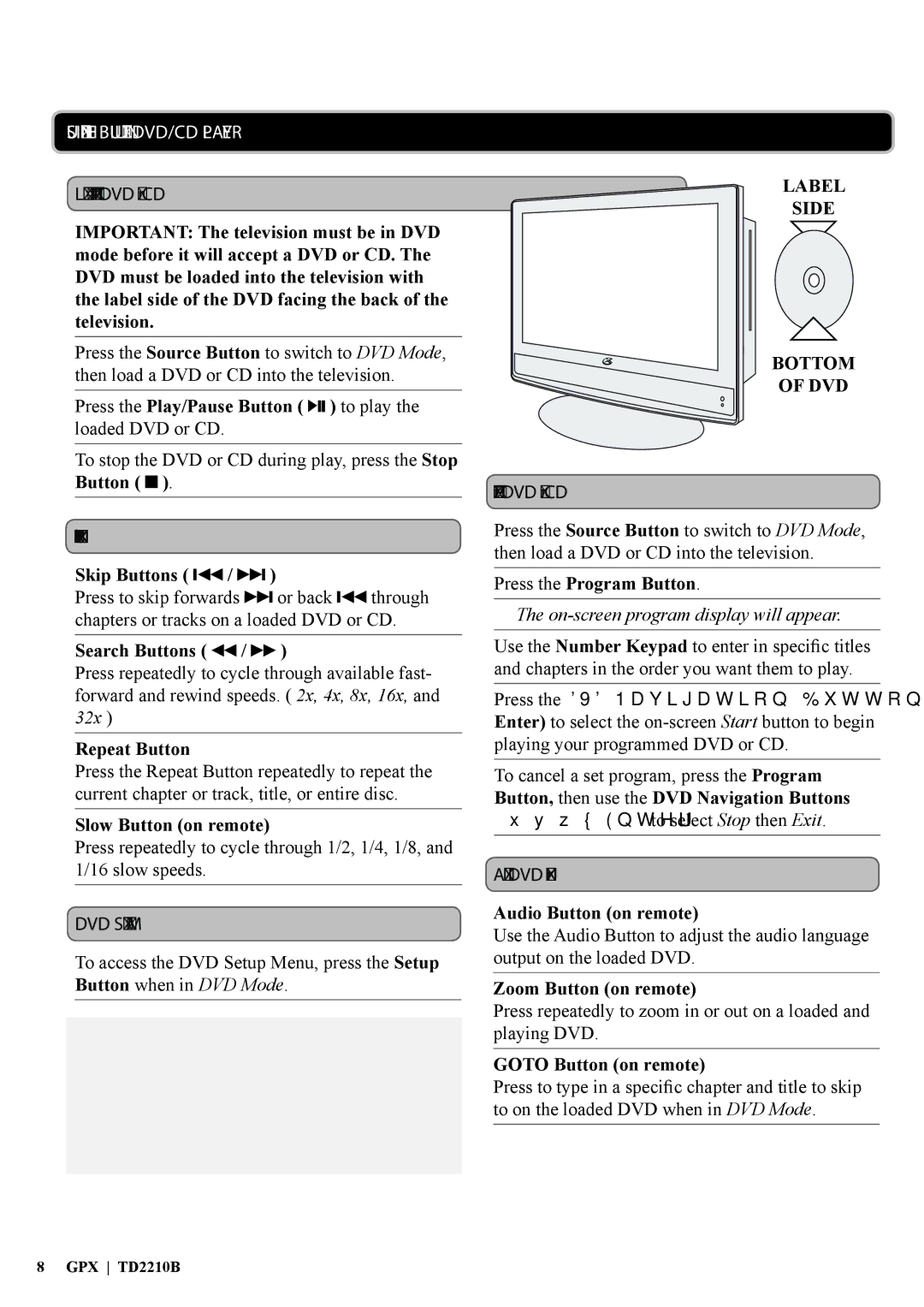USING THE BUILT-IN DVD/CD PLAYER
Loading & Playing a DVD or CD
IMPORTANT: The television must be in DVD mode before it will accept a DVD or CD. The DVD must be loaded into the television with the label side of the DVD facing the back of the television.
Press the Source Button to switch to DVD Mode, then load a DVD or CD into the television.
Press the Play/Pause Button ( ![]()
![]()
![]() ) to play the loaded DVD or CD.
) to play the loaded DVD or CD.
To stop the DVD or CD during play, press the Stop Button ( ![]() ).
).
Playback Features
Skip Buttons ( ![]()
![]()
![]() /
/ ![]()
![]() )
)
Press to skip forwards ![]()
![]() or back
or back ![]()
![]()
![]() through chapters or tracks on a loaded DVD or CD.
through chapters or tracks on a loaded DVD or CD.
Search Buttons ( 
 /
/ 
 )
)
Press repeatedly to cycle through available fast- forward and rewind speeds. ( 2x, 4x, 8x, 16x, and 32x )
Repeat Button
Press the Repeat Button repeatedly to repeat the current chapter or track, title, or entire disc.
Slow Button (on remote)
Press repeatedly to cycle through 1/2, 1/4, 1/8, and 1/16 slow speeds.
DVD Setup Menu
To access the DVD Setup Menu, press the Setup Button when in DVD Mode.
LABEL
SIDE
BOTTOM
OF DVD
Programming a DVD or CD
Press the Source Button to switch to DVD Mode, then load a DVD or CD into the television.
Press the Program Button.
The on-screen program display will appear.
Use the Number Keypad to enter in specific titles and chapters in the order you want them to play.
Press the DVD Navigation Buttons (▲/►/▼/◄/ Enter) to select the
To cancel a set program, press the Program Button, then use the DVD Navigation Buttons (▲/►/▼/◄/Enter) to select Stop then Exit.
Advanced DVD Features
Audio Button (on remote)
Use the Audio Button to adjust the audio language output on the loaded DVD.
Zoom Button (on remote)
Press repeatedly to zoom in or out on a loaded and playing DVD.
GOTO Button (on remote)
Press to type in a specific chapter and title to skip to on the loaded DVD when in DVD Mode.