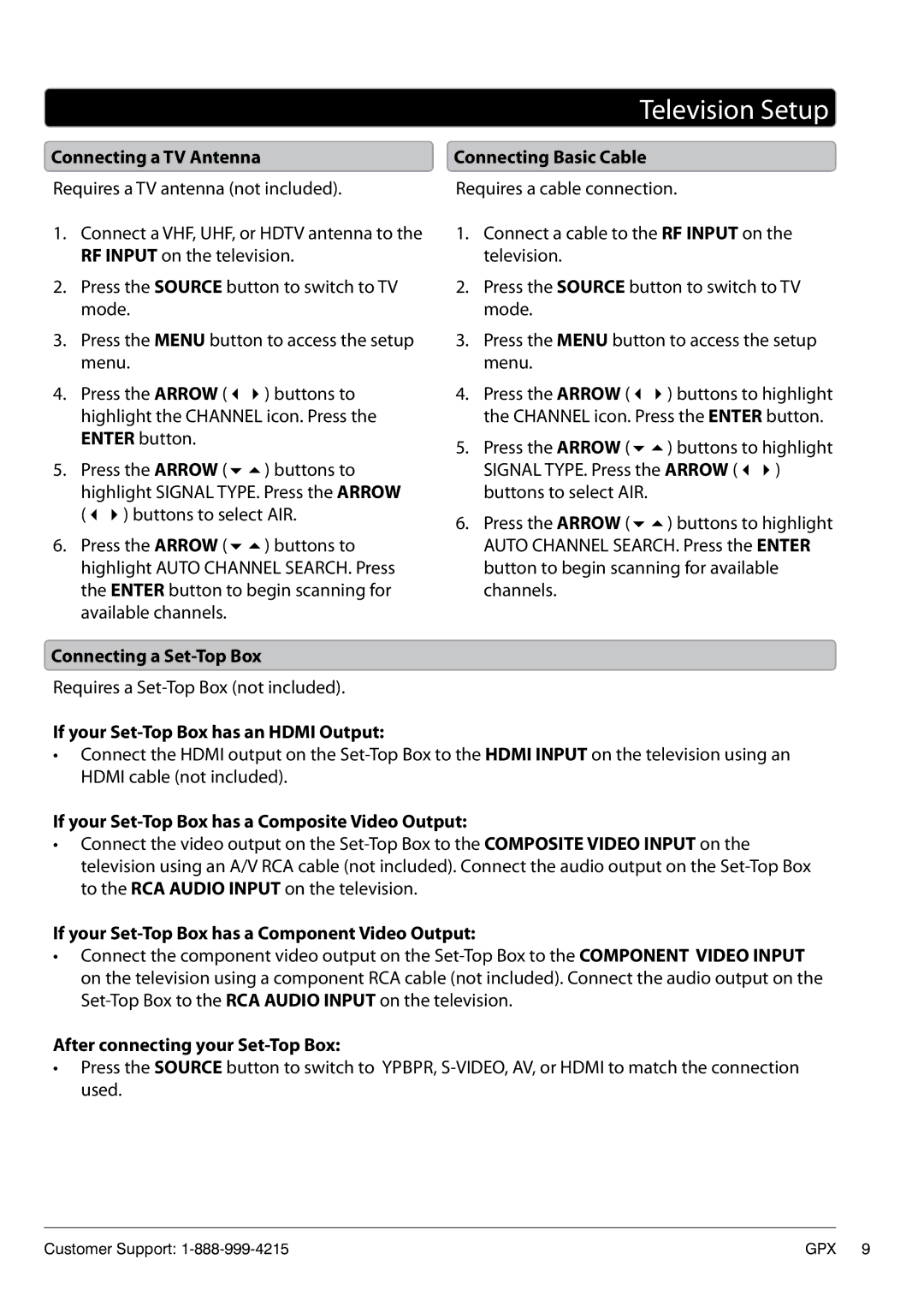|
|
| Television Setup |
Connecting a TV Antenna | Connecting Basic Cable | ||
Requires a TV antenna (not included). | Requires a cable connection. | ||
1. | Connect a VHF, UHF, or HDTV antenna to the | 1. | Connect a cable to the RF INPUT on the |
| RF INPUT on the television. |
| television. |
2. | Press the SOURCE button to switch to TV | 2. | Press the SOURCE button to switch to TV |
| mode. |
| mode. |
3. | Press the MENU button to access the setup | 3. | Press the MENU button to access the setup |
| menu. |
| menu. |
4. | Press the ARROW () buttons to | 4. | Press the ARROW () buttons to highlight |
| highlight the CHANNEL icon. Press the |
| the CHANNEL icon. Press the ENTER button. |
| ENTER button. | 5. | Press the ARROW () buttons to highlight |
|
| ||
5. | Press the ARROW () buttons to |
| SIGNAL TYPE. Press the ARROW () |
| highlight SIGNAL TYPE. Press the ARROW |
| buttons to select AIR. |
| () buttons to select AIR. | 6. | Press the ARROW () buttons to highlight |
|
| ||
6. | Press the ARROW () buttons to |
| AUTO CHANNEL SEARCH. Press the ENTER |
| highlight AUTO CHANNEL SEARCH. Press |
| button to begin scanning for available |
| the ENTER button to begin scanning for |
| channels. |
| available channels. |
|
|
Connecting a Set-Top Box
Requires a
If your Set-Top Box has an HDMI Output:
•Connect the HDMI output on the
If your Set-Top Box has a Composite Video Output:
•Connect the video output on the
If your Set-Top Box has a Component Video Output:
•Connect the component video output on the
After connecting your Set-Top Box:
•Press the SOURCE button to switch to YPbPr,
Customer Support: | GPX | 9 |