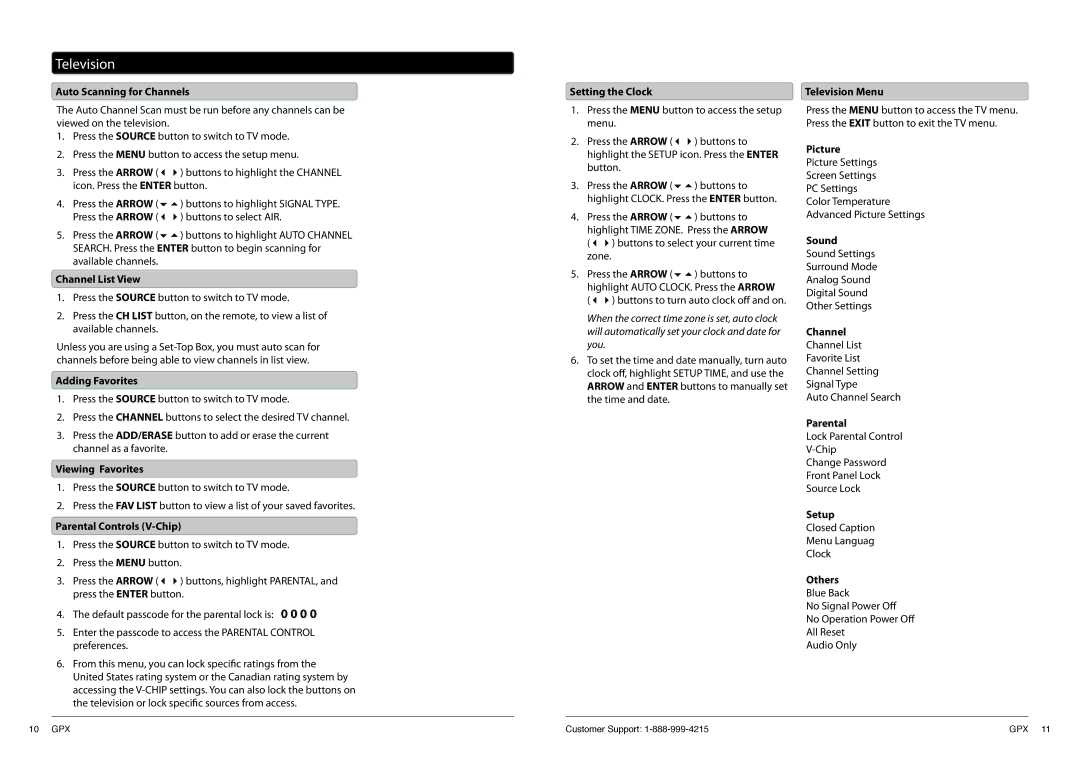Television
Auto Scanning for Channels
The Auto Channel Scan must be run before any channels can be viewed on the television.
1.Press the SOURCE button to switch to TV mode.
2.Press the MENU button to access the setup menu.
3.Press the ARROW () buttons to highlight the CHANNEL icon. Press the ENTER button.
4.Press the ARROW () buttons to highlight SIGNAL TYPE. Press the ARROW () buttons to select AIR.
5.Press the ARROW () buttons to highlight AUTO CHANNEL SEARCH. Press the ENTER button to begin scanning for available channels.
Channel List View
1.Press the SOURCE button to switch to TV mode.
2.Press the CH LIST button, on the remote, to view a list of available channels.
Unless you are using a
Adding Favorites
1.Press the SOURCE button to switch to TV mode.
2.Press the CHANNEL buttons to select the desired TV channel.
3.Press the ADD/ERASE button to add or erase the current channel as a favorite.
Viewing Favorites
1.Press the SOURCE button to switch to TV mode.
2.Press the FAV LIST button to view a list of your saved favorites.
Parental Controls (V-Chip)
1.Press the SOURCE button to switch to TV mode.
2.Press the MENU button.
3.Press the ARROW () buttons, highlight PARENTAL, and press the ENTER button.
4.The default passcode for the parental lock is: 0 0 0 0
5.Enter the passcode to access the PARENTAL CONTROL preferences.
6.From this menu, you can lock specific ratings from the United States rating system or the Canadian rating system by accessing the
Setting the Clock
1.Press the MENU button to access the setup menu.
2.Press the ARROW () buttons to highlight the SETUP icon. Press the ENTER button.
3.Press the ARROW () buttons to highlight CLOCK. Press the ENTER button.
4.Press the ARROW () buttons to highlight TIME ZONE. Press the ARROW () buttons to select your current time zone.
5.Press the ARROW () buttons to highlight AUTO CLOCK. Press the ARROW () buttons to turn auto clock off and on.
When the correct time zone is set, auto clock will automatically set your clock and date for you.
6.To set the time and date manually, turn auto clock off, highlight SETUP TIME, and use the ARROW and ENTER buttons to manually set the time and date.
Television Menu
Press the MENU button to access the TV menu. Press the EXIT button to exit the TV menu.
Picture
Picture Settings
Screen Settings
PC Settings
Color Temperature
Advanced Picture Settings
Sound
Sound Settings
Surround Mode
Analog Sound
Digital Sound
Other Settings
Channel
Channel List
Favorite List
Channel Setting
Signal Type
Auto Channel Search
Parental
Lock Parental Control
Change Password
Front Panel Lock
Source Lock
Setup
Closed Caption
Menu Languag
Clock
Others
Blue Back
No Signal Power Off
No Operation Power Off
All Reset
Audio Only
10 GPX | Customer Support: | GPX 11 |