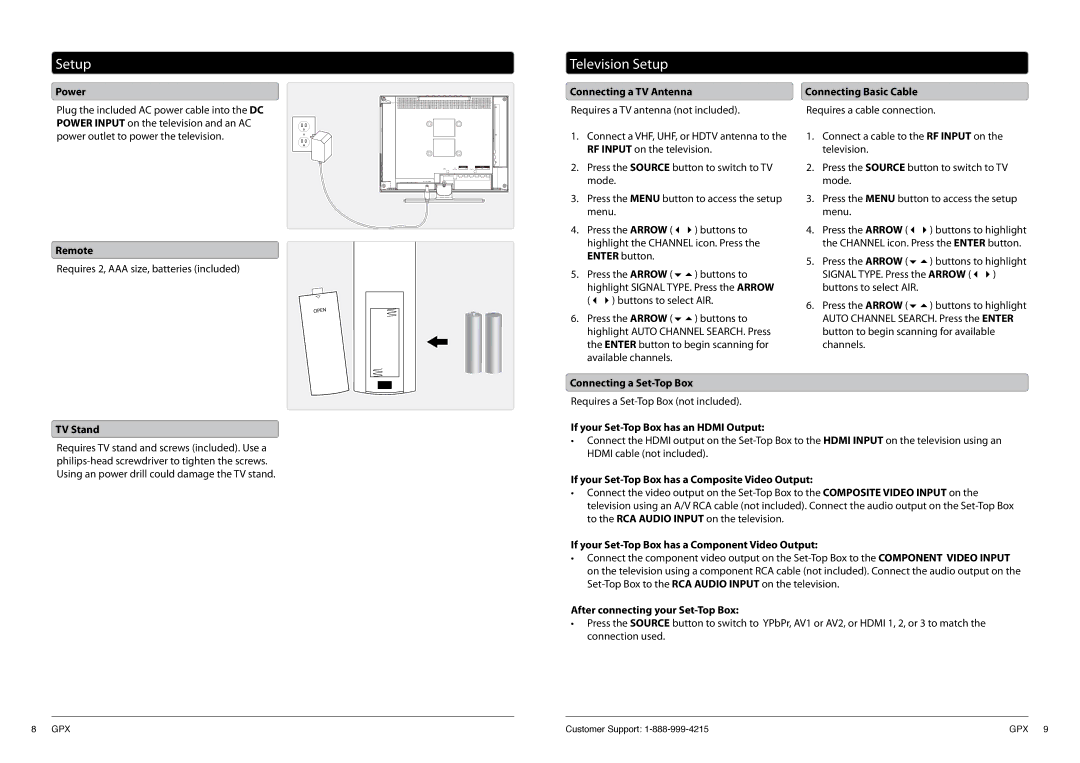Setup
Power
Plug the included AC power cable into the DC POWER INPUT on the television and an AC power outlet to power the television.
Remote
Requires 2, AAA size, batteries (included)
TV Stand
Requires TV stand and screws (included). Use a
TV | AUDIO 2 | YPbPr | |
L | R |
| |
ANTENNA | VIDEO 2 | ||
DC IN 12V |
|
|
|
Television Setup
Connecting a TV Antenna | Connecting Basic Cable | ||
Requires a TV antenna (not included). | Requires a cable connection. | ||
1. | Connect a VHF, UHF, or HDTV antenna to the | 1. | Connect a cable to the RF INPUT on the |
| RF INPUT on the television. |
| television. |
2. | Press the SOURCE button to switch to TV | 2. | Press the SOURCE button to switch to TV |
| mode. |
| mode. |
3. | Press the MENU button to access the setup | 3. | Press the MENU button to access the setup |
| menu. |
| menu. |
4. | Press the ARROW () buttons to | 4. | Press the ARROW () buttons to highlight |
| highlight the CHANNEL icon. Press the |
| the CHANNEL icon. Press the ENTER button. |
| ENTER button. | 5. | Press the ARROW () buttons to highlight |
|
| ||
5. | Press the ARROW () buttons to |
| SIGNAL TYPE. Press the ARROW () |
| highlight SIGNAL TYPE. Press the ARROW |
| buttons to select AIR. |
| () buttons to select AIR. | 6. | Press the ARROW () buttons to highlight |
|
| ||
6. | Press the ARROW () buttons to |
| AUTO CHANNEL SEARCH. Press the ENTER |
| highlight AUTO CHANNEL SEARCH. Press |
| button to begin scanning for available |
| the ENTER button to begin scanning for |
| channels. |
| available channels. |
|
|
Connecting a
Requires a
If your Set-Top Box has an HDMI Output:
•Connect the HDMI output on the
If your Set-Top Box has a Composite Video Output:
•Connect the video output on the
If your Set-Top Box has a Component Video Output:
•Connect the component video output on the
After connecting your Set-Top Box:
•Press the SOURCE button to switch to YPbPr, AV1 or AV2, or HDMI 1, 2, or 3 to match the connection used.
8 GPX | Customer Support: | GPX 9 |