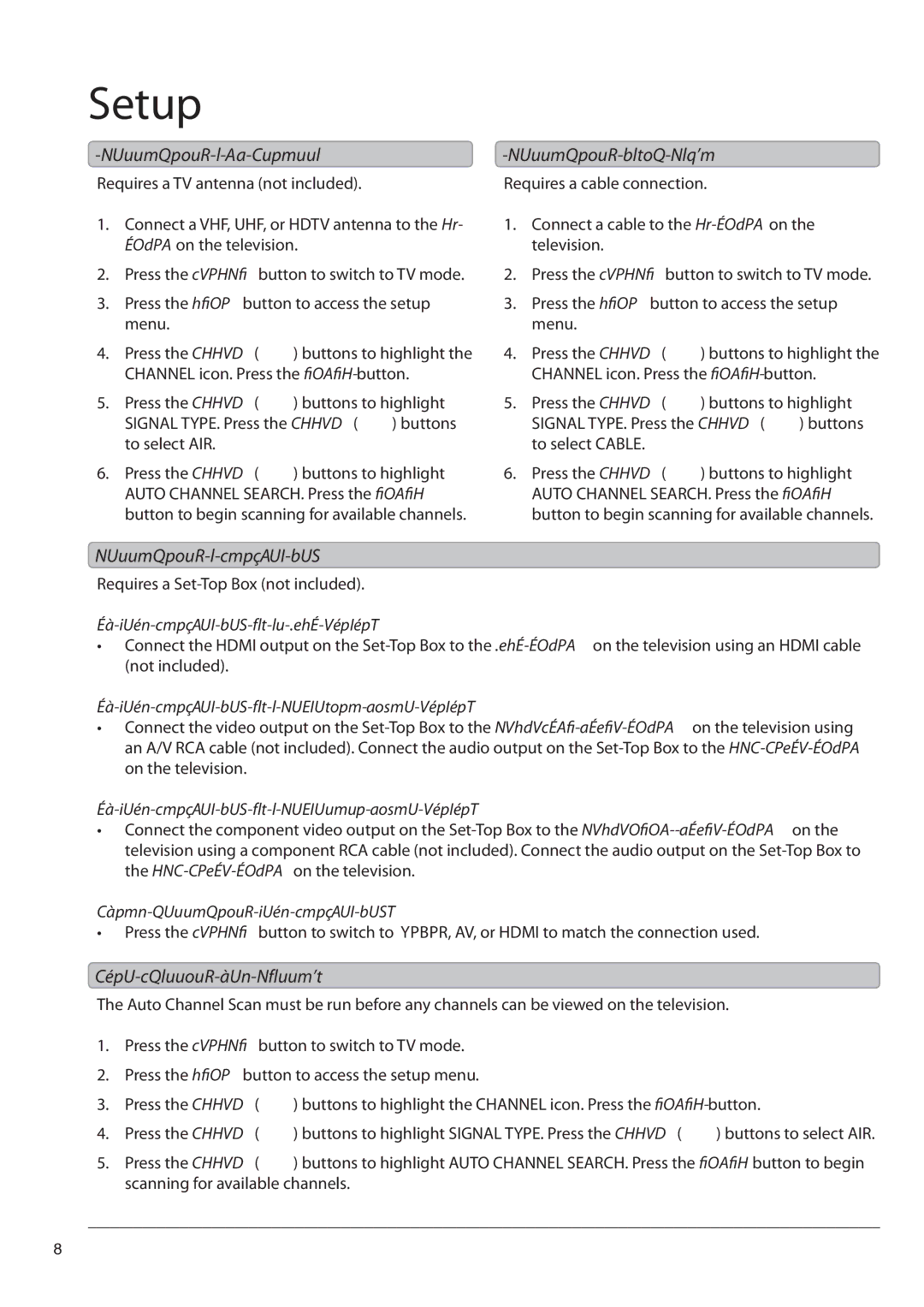TE2280B specifications
The GPX TE2280B is a versatile and innovative portable all-in-one music system tailored for a dynamic audio experience. This unit offers an impressive array of features, making it a popular choice among music enthusiasts who value both functionality and design.One of the standout features of the GPX TE2280B is its ability to play music from multiple sources. The device supports CD playback, allowing users to enjoy their favorite albums with clarity and detail. Additionally, it is equipped with a built-in AM/FM radio, providing access to a wide range of local stations. For those who prefer digital music, the TE2280B includes an auxiliary input, enabling seamless connection to smartphones, tablets, or other devices. This versatility ensures that users can listen to their favorite tunes, regardless of the source.
The sound quality of the GPX TE2280B is enhanced by its dual speakers, which are specifically designed to deliver rich and balanced audio. The system is optimized to produce clear highs and deep lows, making it suitable for various music genres. Users can also adjust the volume easily, ensuring a tailored listening experience for different settings, whether at home, in the backyard, or during gatherings.
Another notable characteristic of the GPX TE2280B is its compact and portable design. The unit is lightweight, making it easy to transport from room to room or take to outdoor events. Its sleek aesthetic, combined with a user-friendly interface, allows for straightforward operation without overwhelming the user with complicated controls.
In addition to its music playback capabilities, the GPX TE2280B features a recording function, enabling users to capture their favorite radio shows or music from CDs. This added functionality makes it not just a music player but also a valuable tool for recording content for later enjoyment.
Overall, the GPX TE2280B stands out as an all-in-one music solution, merging technology, portability, and style. With its array of features designed for flexibility and quality sound, it is an excellent choice for anyone in search of a reliable music system that offers both traditional and modern playback options.