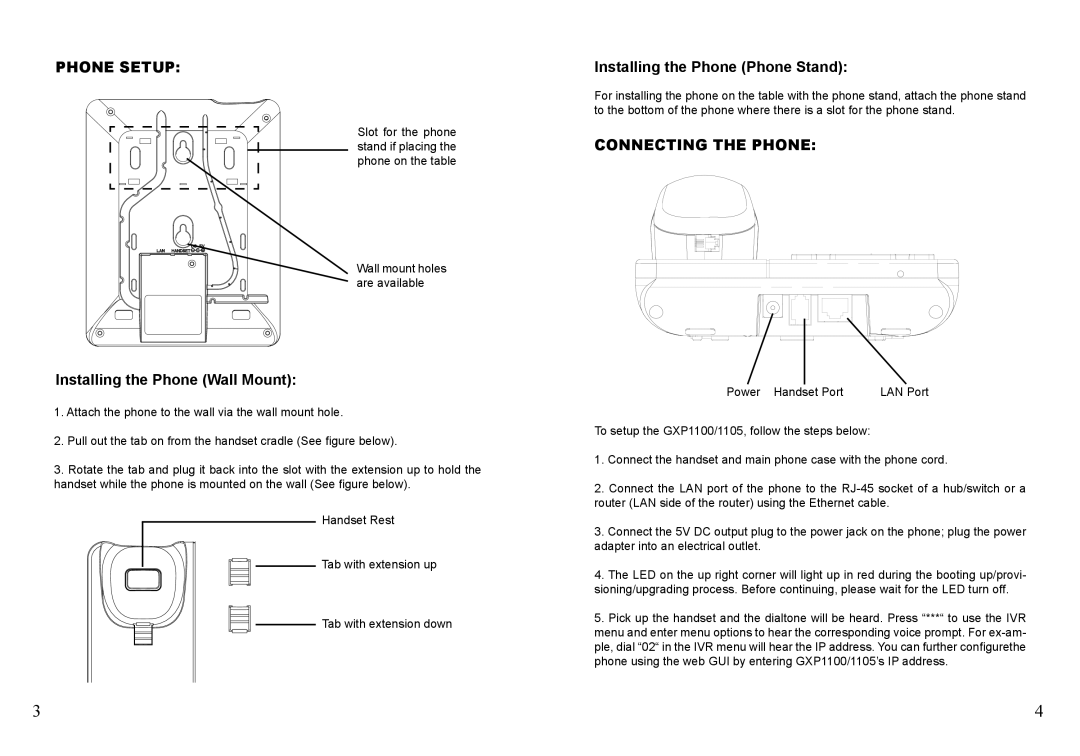PHONE SETUP:
Slot for the phone stand if placing the phone on the table
Wall mount holes are available
Installing the Phone (Wall Mount):
1.Attach the phone to the wall via the wall mount hole.
2.Pull out the tab on from the handset cradle (See figure below).
3.Rotate the tab and plug it back into the slot with the extension up to hold the handset while the phone is mounted on the wall (See figure below).
Handset Rest
Tab with extension up
Tab with extension down
Installing the Phone (Phone Stand):
For installing the phone on the table with the phone stand, attach the phone stand to the bottom of the phone where there is a slot for the phone stand.
CONNECTING THE PHONE:
|
| LAN Port |
Power Handset Port | ||
To setup the GXP1100/1105, follow the steps below:
1.Connect the handset and main phone case with the phone cord.
2.Connect the LAN port of the phone to the
3.Connect the 5V DC output plug to the power jack on the phone; plug the power adapter into an electrical outlet.
4.The LED on the up right corner will light up in red during the booting up/provi- sioning/upgrading process. Before continuing, please wait for the LED turn off.
5.Pick up the handset and the dialtone will be heard. Press “***“ to use the IVR menu and enter menu options to hear the corresponding voice prompt. For
3 | 4 |