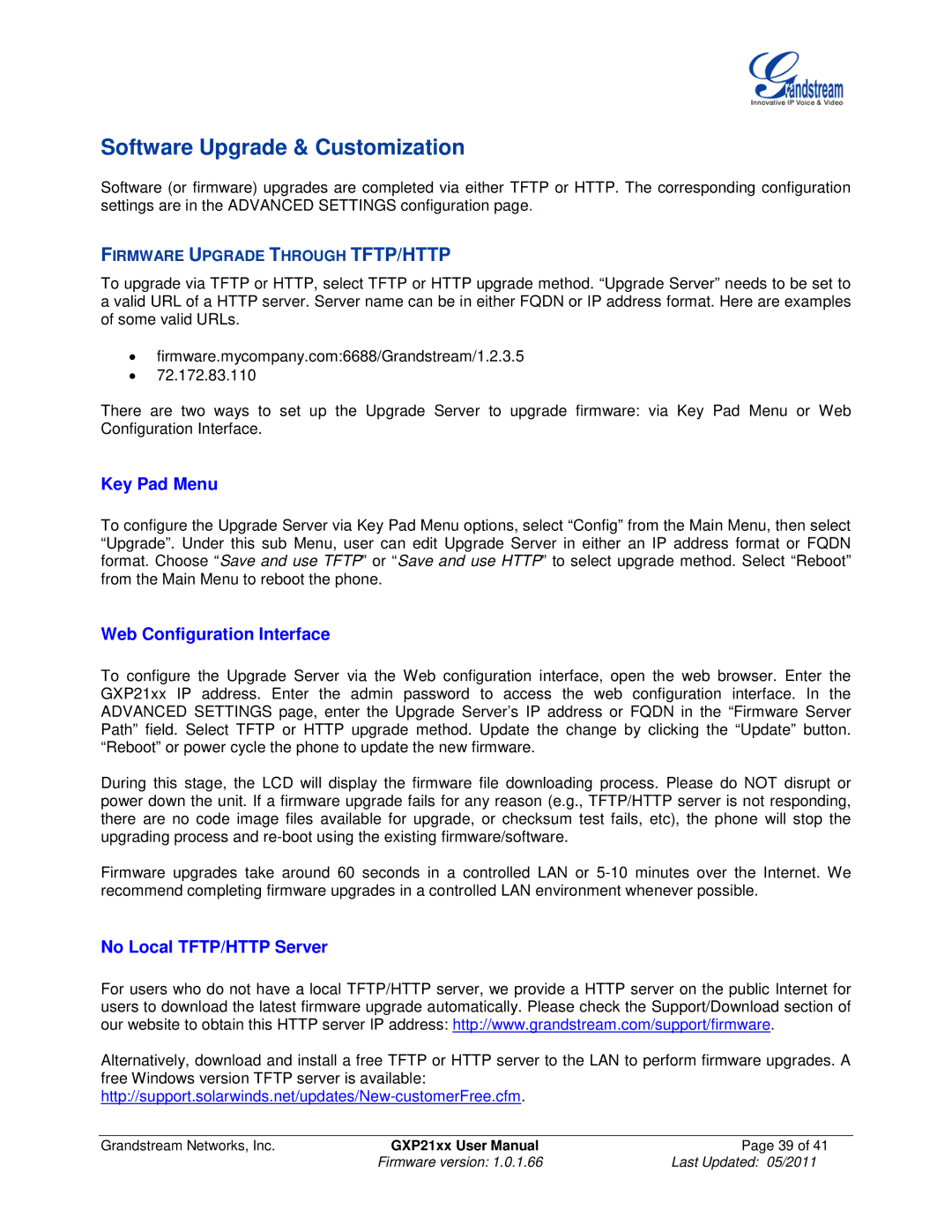GXP21XX specifications
Grandstream Networks GXP21XX series is a line of high-performance VoIP (Voice over Internet Protocol) desktop IP phones designed to deliver a versatile communication experience for both small and medium-sized businesses as well as large enterprises. The GXP21XX series encompasses a range of models, including the GXP2130, GXP2140, and GXP2160, each offering distinct features and capabilities to cater to various user needs.One of the main features of the GXP21XX series is its support for high-definition (HD) voice technology. This ensures crystal-clear audio quality during calls, enhancing the overall communication experience. HD voice is complemented by advanced echo cancellation and noise reduction technologies, making it easy to communicate even in bustling environments.
The GXP21XX series boasts a user-friendly interface supported by a large LCD display, which is designed for easy navigation and menu access. These phones offer programmable keys, allowing users to customize their devices for quick access to frequently used features, including speed dials and call transfers.
In terms of connectivity, the GXP21XX series is equipped with dual Gigabit Ethernet ports, facilitating high-speed connections to both the local network and the internet. This allows for seamless integration into existing infrastructures without compromising call quality or network performance. Additionally, the phones support Power over Ethernet (PoE), enabling straightforward installation without the need for additional power sources.
The phones come pre-loaded with a multitude of voice codecs, including G.722, G.711, and G.729, offering flexibility to adapt to various network conditions. Users can enjoy secure communication through built-in security encryption features, such as TLS and SRTP, ensuring sensitive data remains safeguarded.
Moreover, the GXP21XX series incorporates advanced functionalities, such as support for up to six SIP accounts, call presence, and a full-duplex speakerphone, making them ideal for multi-tasking and collaborative environments. Interoperability with major VoIP platforms enhances compatibility, ensuring that users can easily integrate their devices into diverse communication systems.
In conclusion, the Grandstream GXP21XX series stands out as a robust and feature-rich solution for VoIP communication. With its focus on HD voice quality, user-friendly interface, and advanced connectivity options, it provides a comprehensive tool for enhancing both individual and team productivity. Whether used in an office environment or for remote work, the GXP21XX series delivers reliability and performance tailored to the needs of today’s business communication landscape.