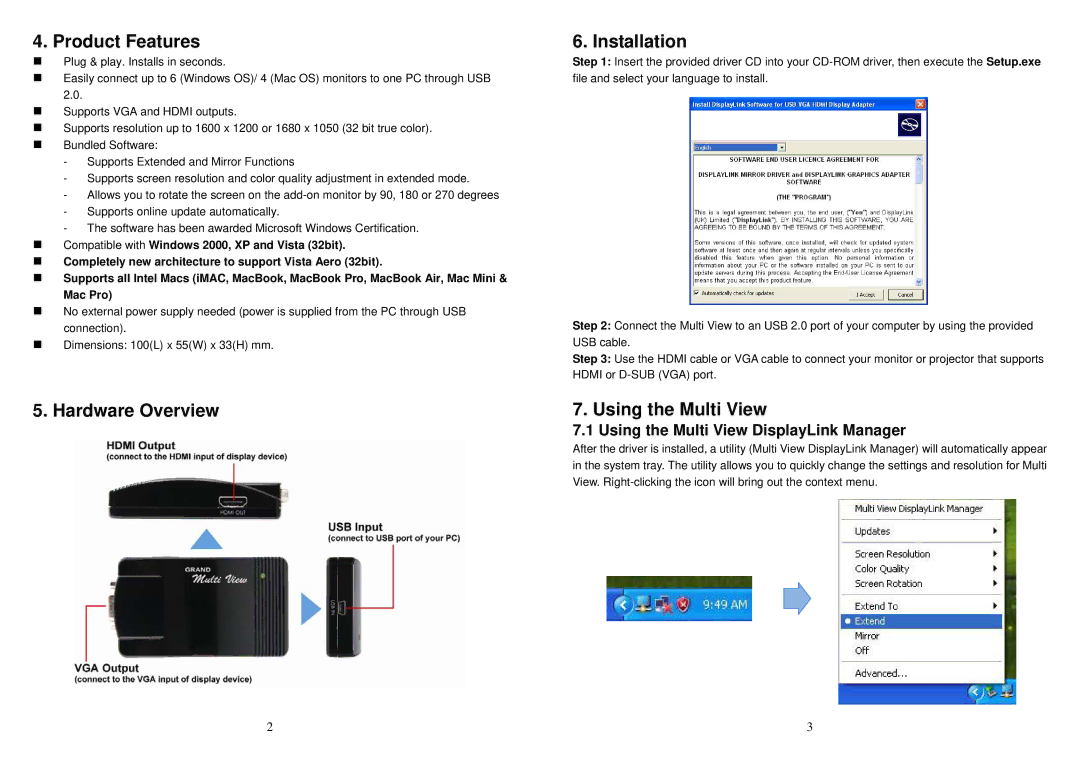4. Product Features
Plug & play. Installs in seconds.
Easily connect up to 6 (Windows OS)/ 4 (Mac OS) monitors to one PC through USB 2.0.
Supports VGA and HDMI outputs.
Supports resolution up to 1600 x 1200 or 1680 x 1050 (32 bit true color).
Bundled Software:
-Supports Extended and Mirror Functions
-Supports screen resolution and color quality adjustment in extended mode.
-Allows you to rotate the screen on the
-Supports online update automatically.
-The software has been awarded Microsoft Windows Certification.
Compatible with Windows 2000, XP and Vista (32bit).
Completely new architecture to support Vista Aero (32bit).
Supports all Intel Macs (iMAC, MacBook, MacBook Pro, MacBook Air, Mac Mini & Mac Pro)
No external power supply needed (power is supplied from the PC through USB connection).
Dimensions: 100(L) x 55(W) x 33(H) mm.
5. Hardware Overview
2
6. Installation
Step 1: Insert the provided driver CD into your
Step 2: Connect the Multi View to an USB 2.0 port of your computer by using the provided USB cable.
Step 3: Use the HDMI cable or VGA cable to connect your monitor or projector that supports HDMI or
7. Using the Multi View
7.1 Using the Multi View DisplayLink Manager
After the driver is installed, a utility (Multi View DisplayLink Manager) will automatically appear in the system tray. The utility allows you to quickly change the settings and resolution for Multi View.
3