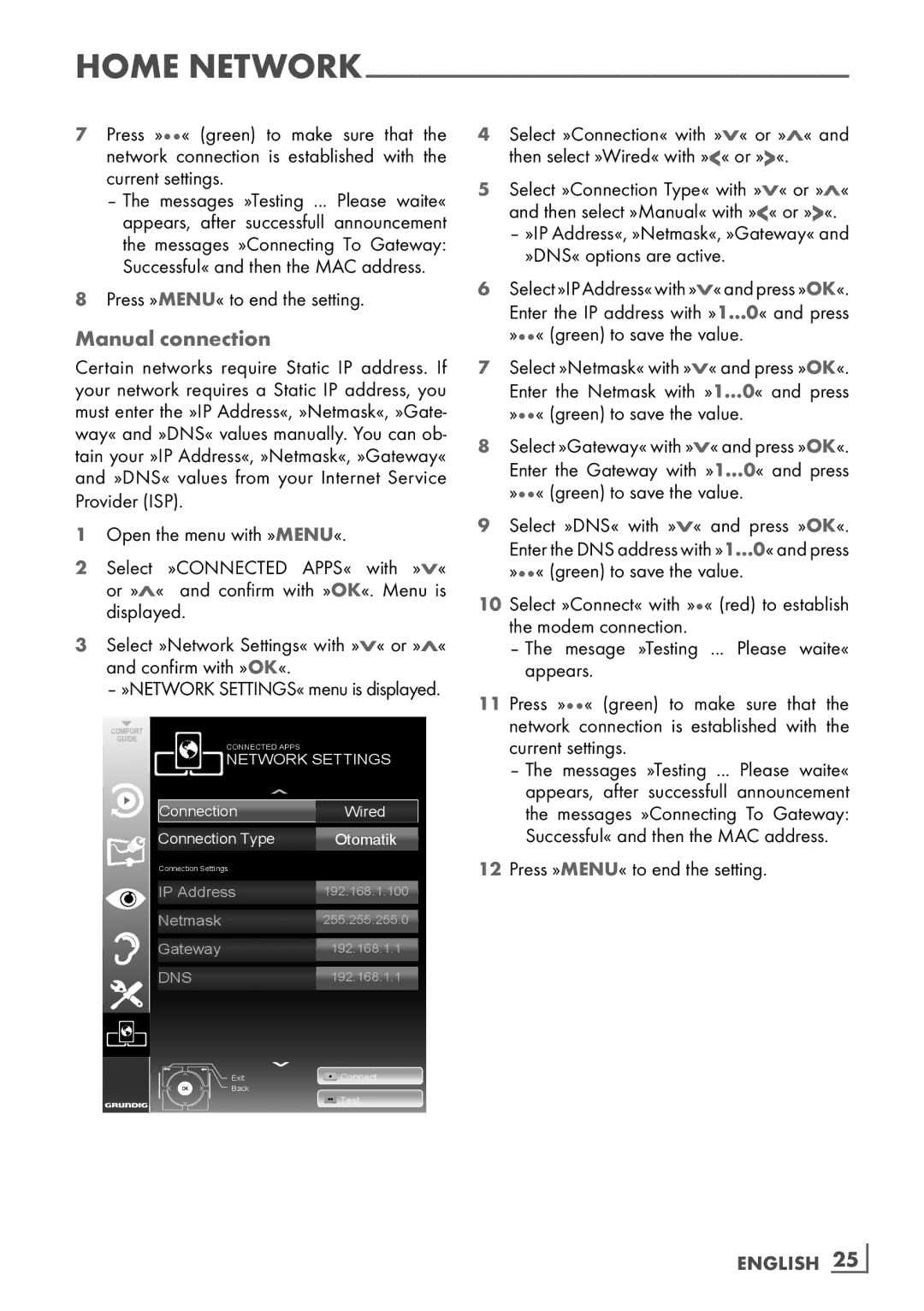HOME
7Press »« (green) to make sure that the network connection is established with the current settings.
–The messages »Testing ... Please waite« appears, after successfull announcement the messages »Connecting To Gateway: Successful« and then the MAC address.
8Press »MENU« to end the setting.
Manual connection
Certain networks require Static IP address. If your network requires a Static IP address, you must enter the »IP Address«, »Netmask«, »Gate- way« and »DNS« values manually. You can ob- tain your »IP Address«, »Netmask«, »Gateway« and »DNS« values from your Internet Service Provider (ISP).
1Open the menu with »MENU«.
2Select »CONNECTED APPS« with »V« or »Λ« and confirm with »OK«. Menu is displayed.
3Select »Network Settings« with »V« or »Λ« and confirm with »OK«.
– »NETWORK SETTINGS« menu is displayed.
CONNECTED APPS

 NETWORK SETTINGS
NETWORK SETTINGS
Connection | Wired |
Connection Type | Otomatik |
Connection Settings |
|
IP Address | 192.168.1.100 |
Netmask | 255.255.255.0 |
Gateway | 192.168.1.1 |
DNS | 192.168.1.1 |
4Select »Connection« with »V« or »Λ« and then select »Wired« with »<« or »>«.
5Select »Connection Type« with »V« or »Λ« and then select »Manual« with »<« or »>«.
–»IP Address«, »Netmask«, »Gateway« and »DNS« options are active.
6Select »IP Address« with »V«and press »OK«. Enter the IP address with »1…0« and press »« (green) to save the value.
7Select »Netmask« with »V« and press »OK«. Enter the Netmask with »1…0« and press »« (green) to save the value.
8Select »Gateway« with »V« and press »OK«. Enter the Gateway with »1…0« and press »« (green) to save the value.
9Select »DNS« with »V« and press »OK«. Enter the DNS address with »1…0« and press »« (green) to save the value.
10 Select »Connect« with »« (red) to establish the modem connection.
–The mesage »Testing ... Please waite« appears.
11 Press »« (green) to make sure that the network connection is established with the current settings.
–The messages »Testing ... Please waite« appears, after successfull announcement the messages »Connecting To Gateway: Successful« and then the MAC address.
12Press »MENU« to end the setting.
Exit | Connect |
Back |
|
![]()
![]() Test
Test
ENGLISH 25