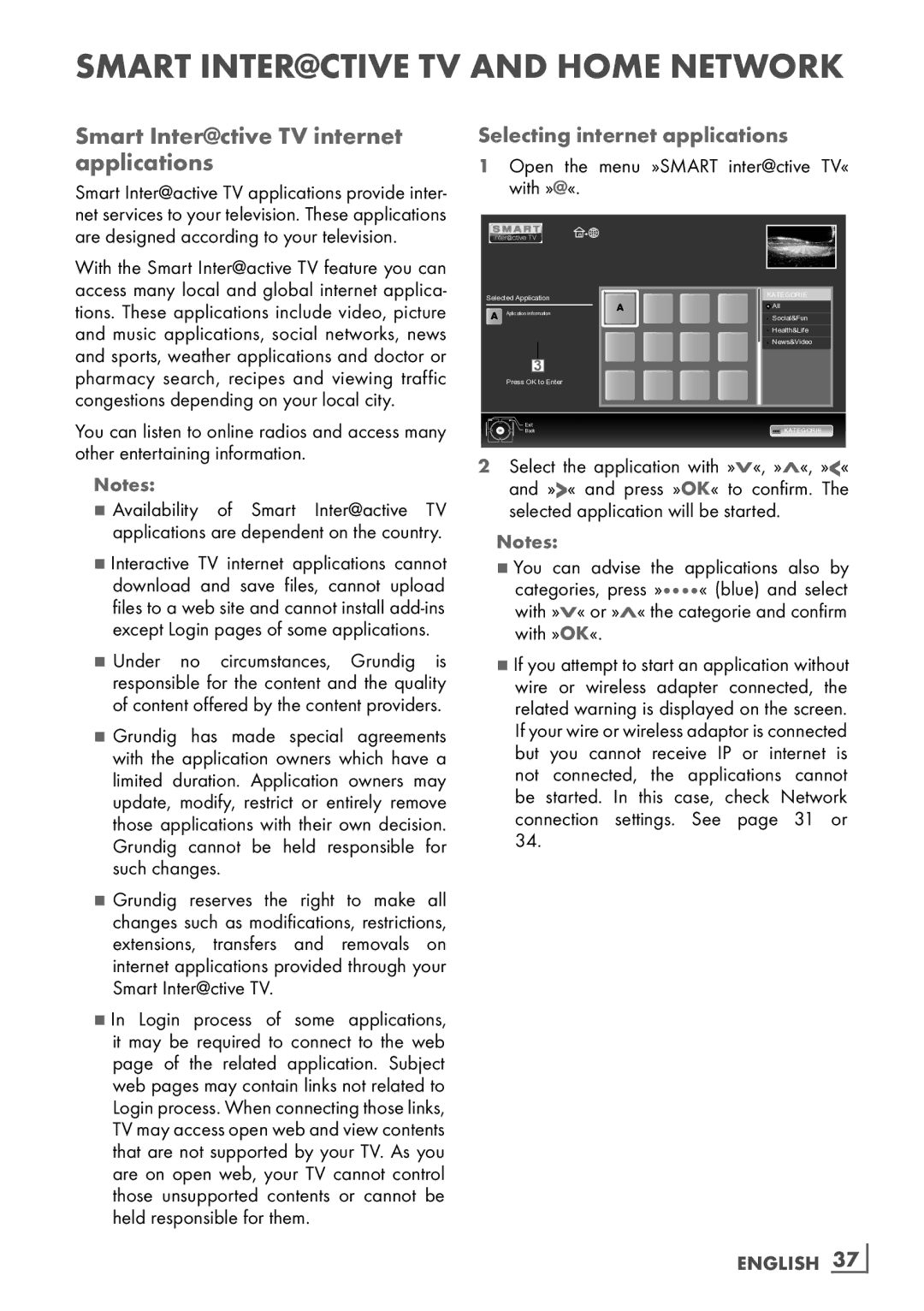SMART Inter@ctive TV AND HOME NETWORK-
Smart Inter@ctive TV internet applications
Smart Inter@active TV applications provide inter- net services to your television. These applications are designed according to your television.
With the Smart Inter@active TV feature you can access many local and global internet applica- tions. These applications include video, picture and music applications, social networks, news and sports, weather applications and doctor or pharmacy search, recipes and viewing traffic congestions depending on your local city.
You can listen to online radios and access many other entertaining information.
Notes:
7Availability of Smart Inter@active TV applications are dependent on the country.
7Interactive TV internet applications cannot download and save files, cannot upload files to a web site and cannot install
7Under no circumstances, Grundig is responsible for the content and the quality of content offered by the content providers.
7Grundig has made special agreements with the application owners which have a limited duration. Application owners may update, modify, restrict or entirely remove those applications with their own decision. Grundig cannot be held responsible for such changes.
7Grundig reserves the right to make all changes such as modifications, restrictions, extensions, transfers and removals on internet applications provided through your Smart Inter@ctive TV.
7 In Login process of some applications, it may be required to connect to the web page of the related application. Subject web pages may contain links not related to Login process. When connecting those links, TV may access open web and view contents that are not supported by your TV. As you are on open web, your TV cannot control those unsupported contents or cannot be held responsible for them.
Selecting internet applications
1Open the menu »SMART inter@ctive TV« with »@«.
Selected Application | KATEGORIE | |
A | A | All |
Aplication information |
| |
Social&Fun | ||
|
| Health&Life |
|
| News&Video |
|
|
|
3
Press OK to Enter
Exit | KATEGORIE |
Back |
2Select the application with »V«, »Λ«, »<« and »>« and press »OK« to confirm. The selected application will be started.
Notes:
7You can advise the applications also by categories, press »« (blue) and select with »V« or »Λ« the categorie and confirm with »OK«.
7If you attempt to start an application without wire or wireless adapter connected, the related warning is displayed on the screen. If your wire or wireless adaptor is connected but you cannot receive IP or internet is not connected, the applications cannot be started. In this case, check Network connection settings. See page 31 or 34.