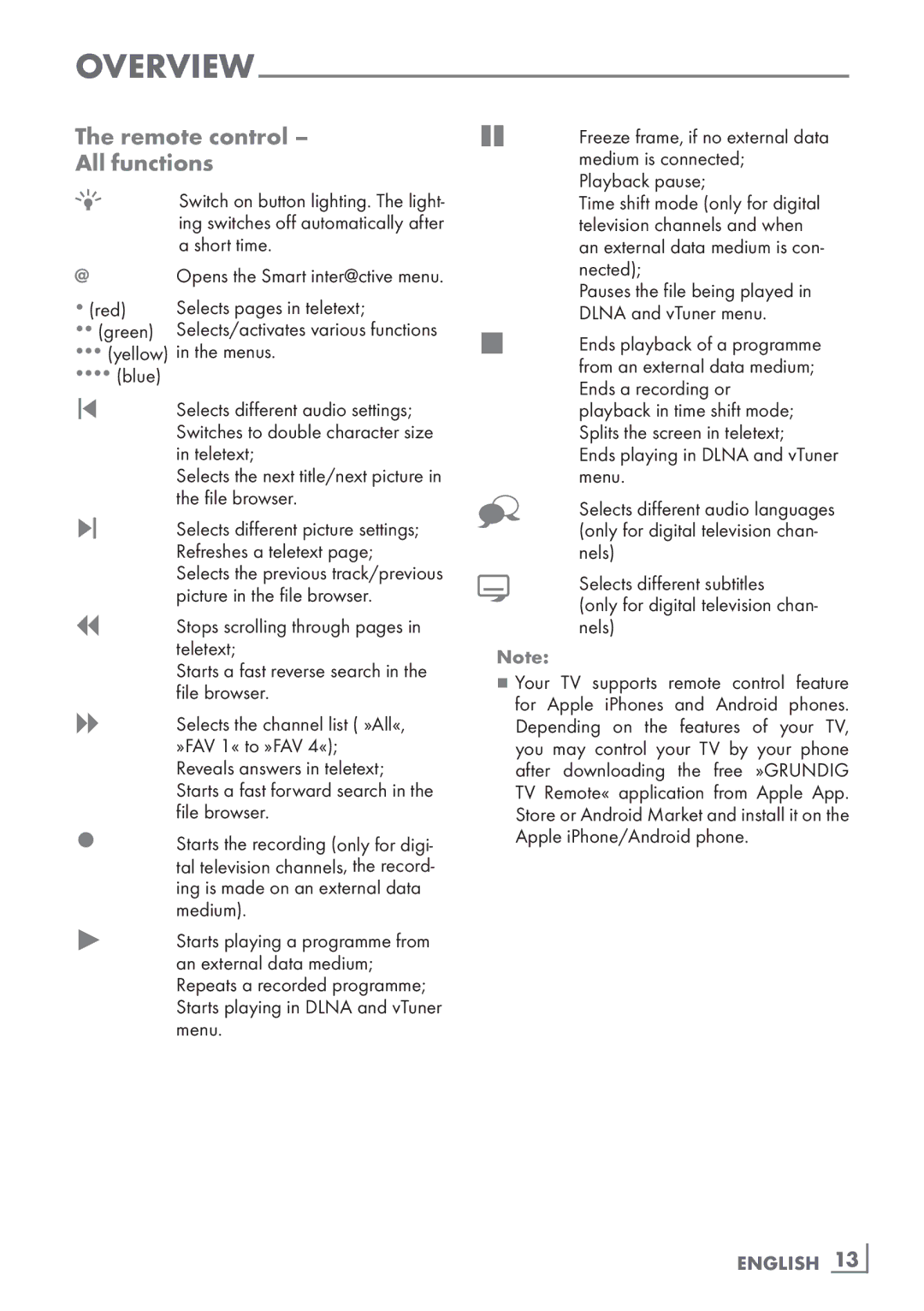The remote control –
All functions
RSwitch on button lighting. The light- ing switches off automatically after a short time.
@Opens the Smart inter@ctive menu.
(red) | Selects pages in teletext; |
(green) | Selects/activates various functions |
(yellow) in the menus.
(blue)
5Selects different audio settings; Switches to double character size in teletext;
Selects the next title/next picture in the file browser.
6Selects different picture settings; Refreshes a teletext page; Selects the previous track/previous picture in the file browser.
3Stops scrolling through pages in teletext;
Starts a fast reverse search in the file browser.
4Selects the channel list ( »All«, »FAV 1« to »FAV 4«); Reveals answers in teletext; Starts a fast forward search in the file browser.
Starts the recording (only for digi- tal television channels, the record- ing is made on an external data medium).
8Starts playing a programme from an external data medium; Repeats a recorded programme; Starts playing in DLNA and vTuner menu.
!Freeze frame, if no external data medium is connected; Playback pause;
Time shift mode (only for digital
television channels and when an external data medium is con- nected);
Pauses the file being played in DLNA and vTuner menu.
7Ends playback of a programme from an external data medium; Ends a recording or playback in time shift mode; Splits the screen in teletext; Ends playing in DLNA and vTuner menu.
Selects different audio languages (only for digital television chan- nels)
Selects different subtitles
(only for digital television chan- nels)
Note:
7Your TV supports remote control feature for Apple iPhones and Android phones. Depending on the features of your TV, you may control your TV by your phone after downloading the free »GRUNDIG TV Remote« application from Apple App. Store or Android Market and install it on the Apple iPhone/Android phone.