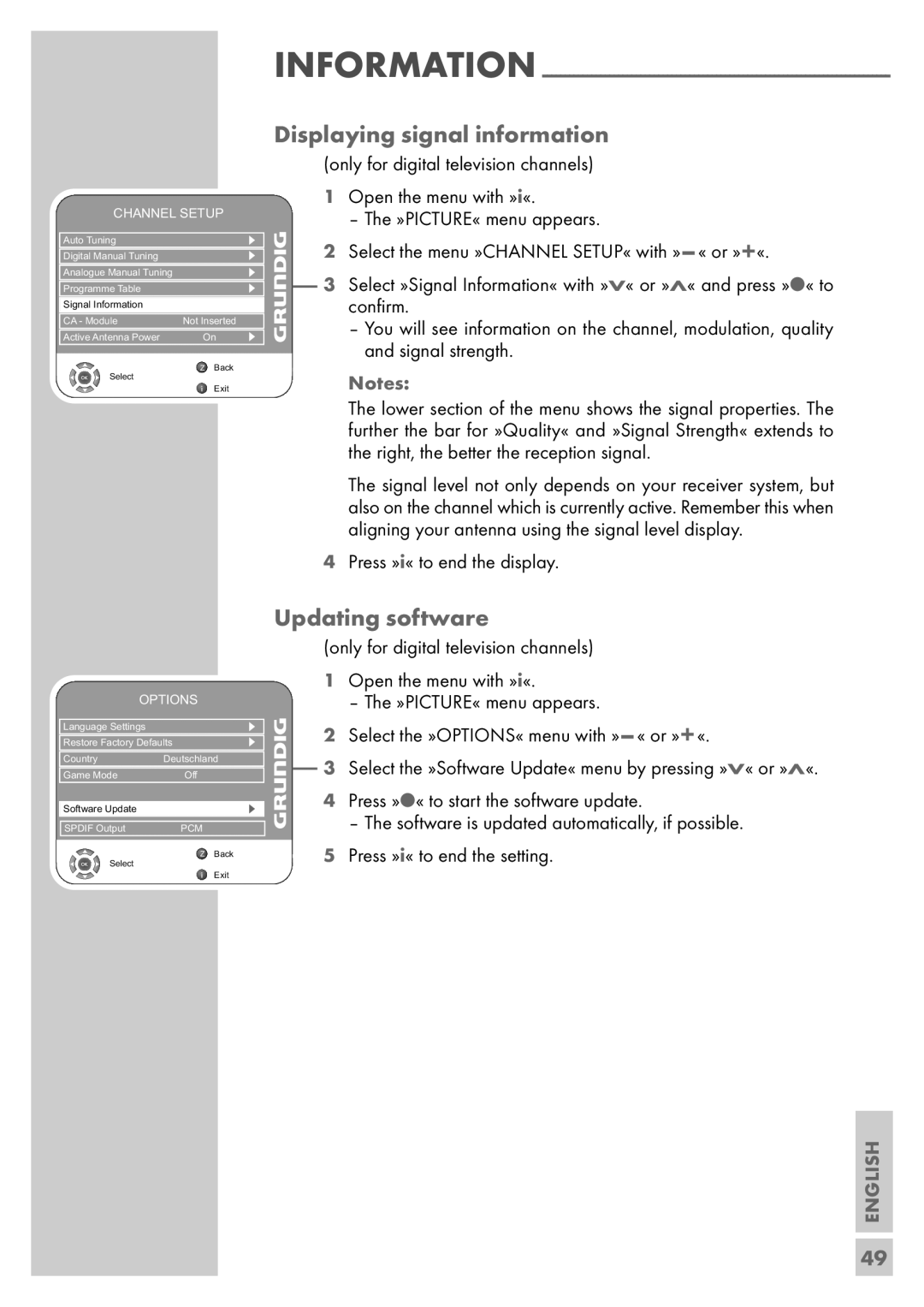CHANNEL SETUP
Auto Tuning
Digital Manual Tuning
Analogue Manual Tuning
Programme Table
Signal Information
CA - Module | Not Inserted |
Active Antenna Power | On |
| Z Back |
Select |
|
| Exit |
INFORMATION
Displaying signal information
(only for digital television channels)
|
| 1 | Open the menu with »i«. | |
|
|
|
| – The »PICTURE« menu appears. |
s |
| 2 | Select the menu »CHANNEL SETUP« with | |
s | 1 | |||
s |
| 3 | Select »Signal Information« with »V« or »Λ« and press »●« to | |
s |
| |||
| ||||
|
|
| confirm. | |
s |
|
| – You will see information on the channel, modulation, quality | |
|
|
|
| and signal strength. |
|
|
|
| |
|
|
|
| Notes: |
|
|
|
| |
|
|
|
| The lower section of the menu shows the signal properties. The |
|
|
|
| further the bar for »Quality« and »Signal Strength« extends to |
|
|
|
| the right, the better the reception signal. |
|
|
|
| The signal level not only depends on your receiver system, but |
|
|
|
| also on the channel which is currently active. Remember this when |
|
|
|
| aligning your antenna using the signal level display. |
|
| 4 | Press »i« to end the display. | |
OPTIONS
Language Settings |
| s |
Restore Factory Defaults | s | |
Country | Deutschland | |
Game Mode | Off |
|
Software Update |
| s |
SPDIF Output | PCM |
|
| Z | Back |
Select |
|
|
Exit
Updating software
|
| (only for digital television channels) | |
| 1 | Open the menu with »i«. | |
|
|
| – The »PICTURE« menu appears. |
1 | 2 | Select the »OPTIONS« menu with | |
| 3 | Select the »Software Update« menu by pressing »V« or »Λ«. | |
|
| ||
| 4 | Press »●« to start the software update. | |
|
|
| – The software is updated automatically, if possible. |
|
| Press »i« to end the setting. | |
| 5 | ||
ENGLISH
49