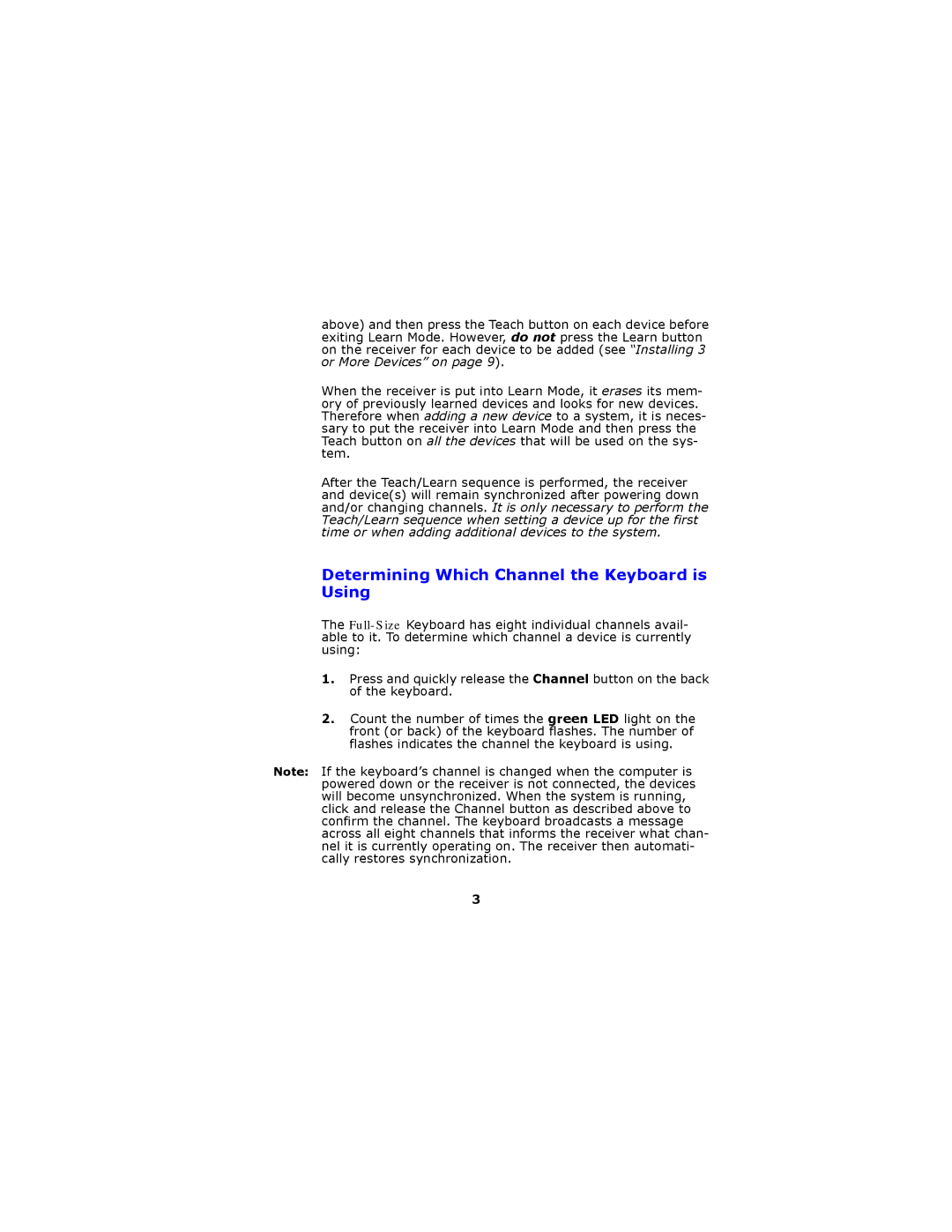GP3200 specifications
The Gyration GP3200 is a versatile and advanced wireless mouse designed for those who seek precision and flexibility in their computing tasks. Renowned for its ergonomic design and innovative features, the GP3200 stands out, particularly for users who value both comfort and functionality.One of the main characteristics of the GP3200 is its unique MotionSense technology. This feature allows the mouse to be used in a variety of ways, enabling users to navigate their screens from a distance, similar to a remote control. This makes it particularly useful for presentations and media playback, as presenters can move around the room while controlling their slides seamlessly.
The GP3200 boasts a 2.4 GHz wireless connection that ensures a reliable and responsive user experience without the clutter of wires. With a range of up to 30 feet, it provides freedom of movement, making it ideal for home theater setups or office environments where mobility is key. The mouse comes with a USB receiver that easily plugs into any laptop or desktop computer, giving users a plug-and-play experience.
Equipped with a high-precision optical sensor, the Gyration GP3200 accurately tracks movement on various surfaces. This allows for smooth navigation and precise control, which is essential for graphic design, gaming, and everyday computing tasks. The adjustable DPI settings offer users the ability to customize sensitivity to suit their preferences, whether they require fine-tuned control for detailed work or higher speed for general navigation.
Another striking feature of the GP3200 is its battery efficiency. The mouse is designed to provide long-lasting usage on minimal power, reducing the need for frequent battery replacements. Additionally, the sleek and aesthetic design enhances its appeal, making it a stylish addition to any workspace.
Overall, the Gyration GP3200 stands out in the market for its blend of cutting-edge technology, ergonomic comfort, and versatility. Whether for home use, professional settings, or presentations, this wireless mouse caters to a wide range of user needs, proving to be an excellent investment for anyone looking to enhance their computing experience. With its advanced features and thoughtful design, the GP3200 is a modern solution for today's dynamic digital lifestyle.