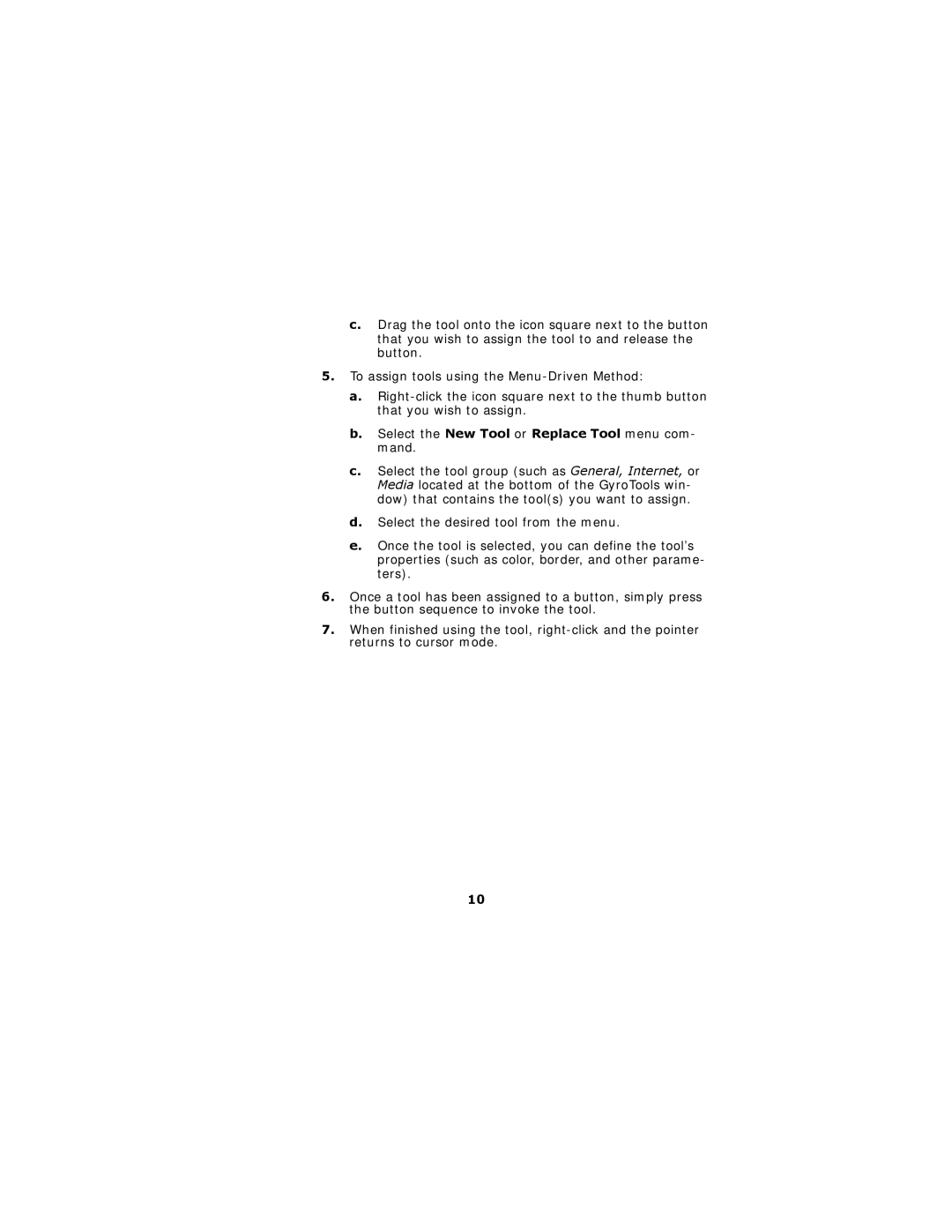c.Drag the tool onto the icon square next to the button that you wish to assign the tool to and release the button.
5.To assign tools using the
a.
b.Select the New Tool or Replace Tool menu com- mand.
c.Select the tool group (such as General, Internet, or Media located at the bottom of the GyroTools win- dow) that contains the tool(s) you want to assign.
d.Select the desired tool from the menu.
e.Once the tool is selected, you can define the tool’s properties (such as color, border, and other parame- ters).
6.Once a tool has been assigned to a button, simply press the button sequence to invoke the tool.
7.When finished using the tool,
10