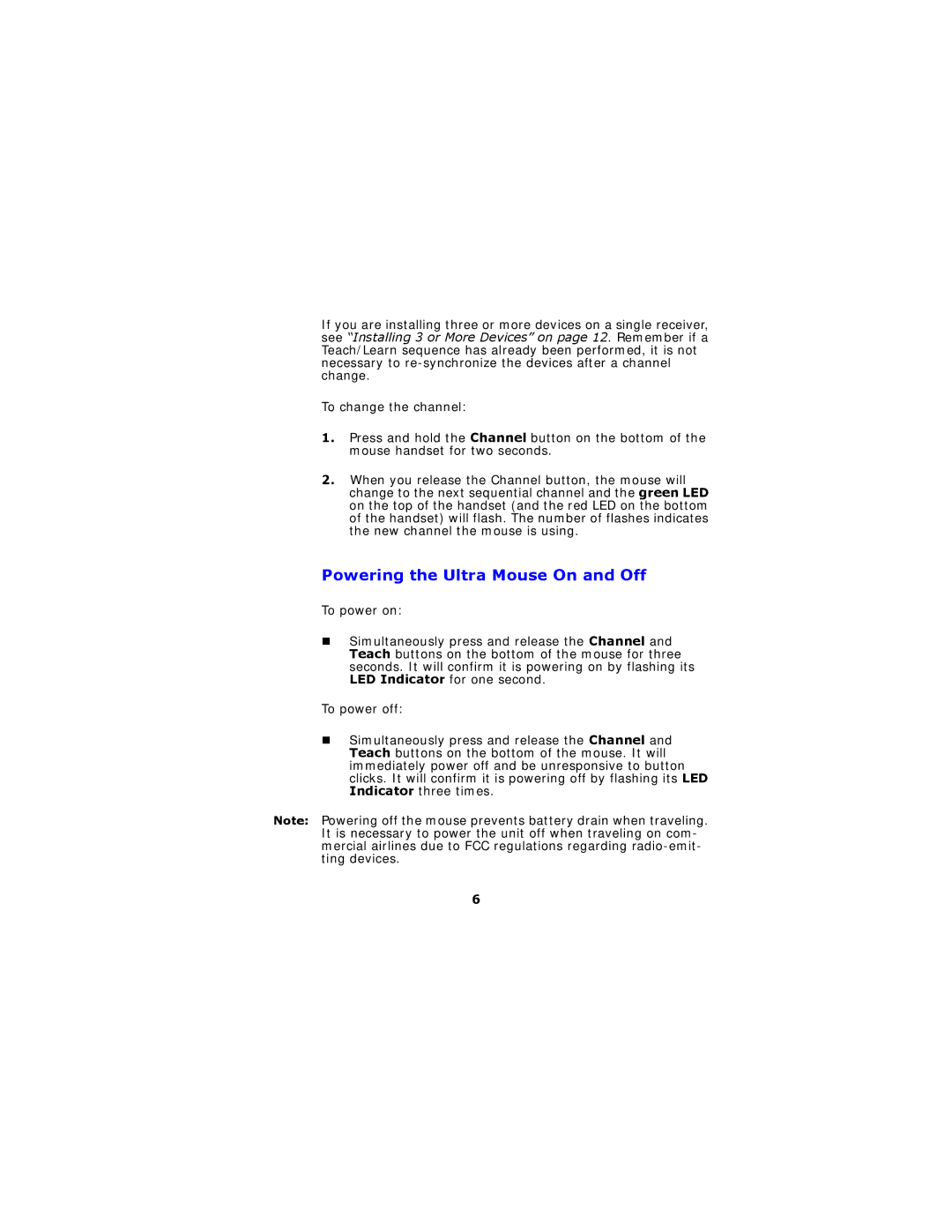If you are installing three or more devices on a single receiver, see “Installing 3 or More Devices” on page 12. Remember if a Teach/Learn sequence has already been performed, it is not necessary to
To change the channel:
1.Press and hold the Channel button on the bottom of the mouse handset for two seconds.
2.When you release the Channel button, the mouse will change to the next sequential channel and the green LED on the top of the handset (and the red LED on the bottom of the handset) will flash. The number of flashes indicates the new channel the mouse is using.
Powering the Ultra Mouse On and Off
To power on:
Simultaneously press and release the Channel and Teach buttons on the bottom of the mouse for three seconds. It will confirm it is powering on by flashing its LED Indicator for one second.
To power off:
Simultaneously press and release the Channel and Teach buttons on the bottom of the mouse. It will immediately power off and be unresponsive to button clicks. It will confirm it is powering off by flashing its LED Indicator three times.
Note: Powering off the mouse prevents battery drain when traveling. It is necessary to power the unit off when traveling on com- mercial airlines due to FCC regulations regarding
6