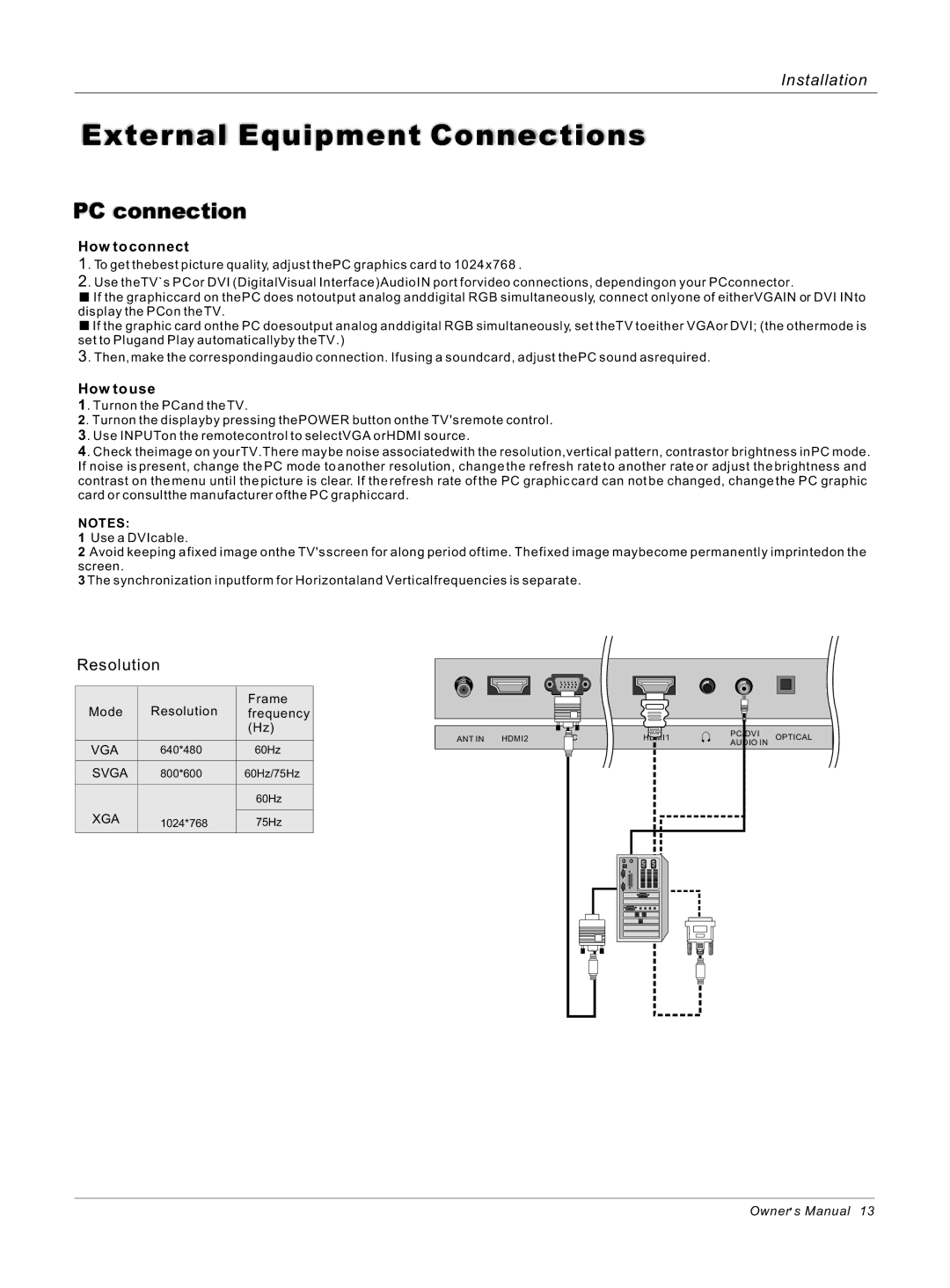Installation
External Equipment Connections
PC connection
How to connect
1. To get thebest picture quality, adjust thePC graphics card to 1024 x768 .
2. Use theTV`s PC or DVI (DigitalVisual Interface)Audio IN port forvideo connections, dependingon your PCconnector.
![]() If the graphiccard on thePC does notoutput analog anddigital RGB simultaneously, connect onlyone of eitherVGAIN or DVI INto display the PCon the TV.
If the graphiccard on thePC does notoutput analog anddigital RGB simultaneously, connect onlyone of eitherVGAIN or DVI INto display the PCon the TV.
![]() If the graphic card onthe PC doesoutput analog anddigital RGB simultaneously, set theTV to either VGAor DVI; (the othermode is set to Plugand Play automaticallyby the TV.)
If the graphic card onthe PC doesoutput analog anddigital RGB simultaneously, set theTV to either VGAor DVI; (the othermode is set to Plugand Play automaticallyby the TV.)
3. Then, make the correspondingaudio connection. Ifusing a soundcard, adjust thePC sound asrequired.
How to use
1. Turnon the PCand the TV.
2. Turnon the displayby pressing thePOWER button onthe TV's remote control.
3. Use INPUTon the remotecontrol to selectVGA orHDMI source.
4. Check theimage on yourTV.There may be noise associatedwith the resolution,vertical pattern, contrastor brightness inPC mode. If noise is present, change the PC mode to another resolution, change the refresh rate to another rate or adjust the brightness and contrast on the menu until the picture is clear. If the refresh rate of the PC graphic card can not be changed, change the PC graphic card or consultthe manufacturer ofthe PC graphiccard.
NOTES:
1Use a DVIcable.
2Avoid keeping a fixed image onthe TV's screen for along period oftime. The fixed image maybecome permanently imprintedon the screen.
3The synchronization inputform for Horizontaland Verticalfrequencies is separate.
Resolution
Mode | Resolution | Frame |
frequency | ||
|
| (Hz) |
|
|
|
VGA | 640*480 | 60Hz |
|
|
|
SVGA | 800*600 | 60Hz/75Hz |
|
|
|
|
| 60Hz |
XGA |
|
|
1024*768 | 75Hz | |
|
|
|
ANT IN | HDMI2 | PC | HDMI1 | PC/DVI | OPTICAL | |
AUDIO IN | ||||||
|
|
|
|
|
Owner![]() s Manual 13
s Manual 13