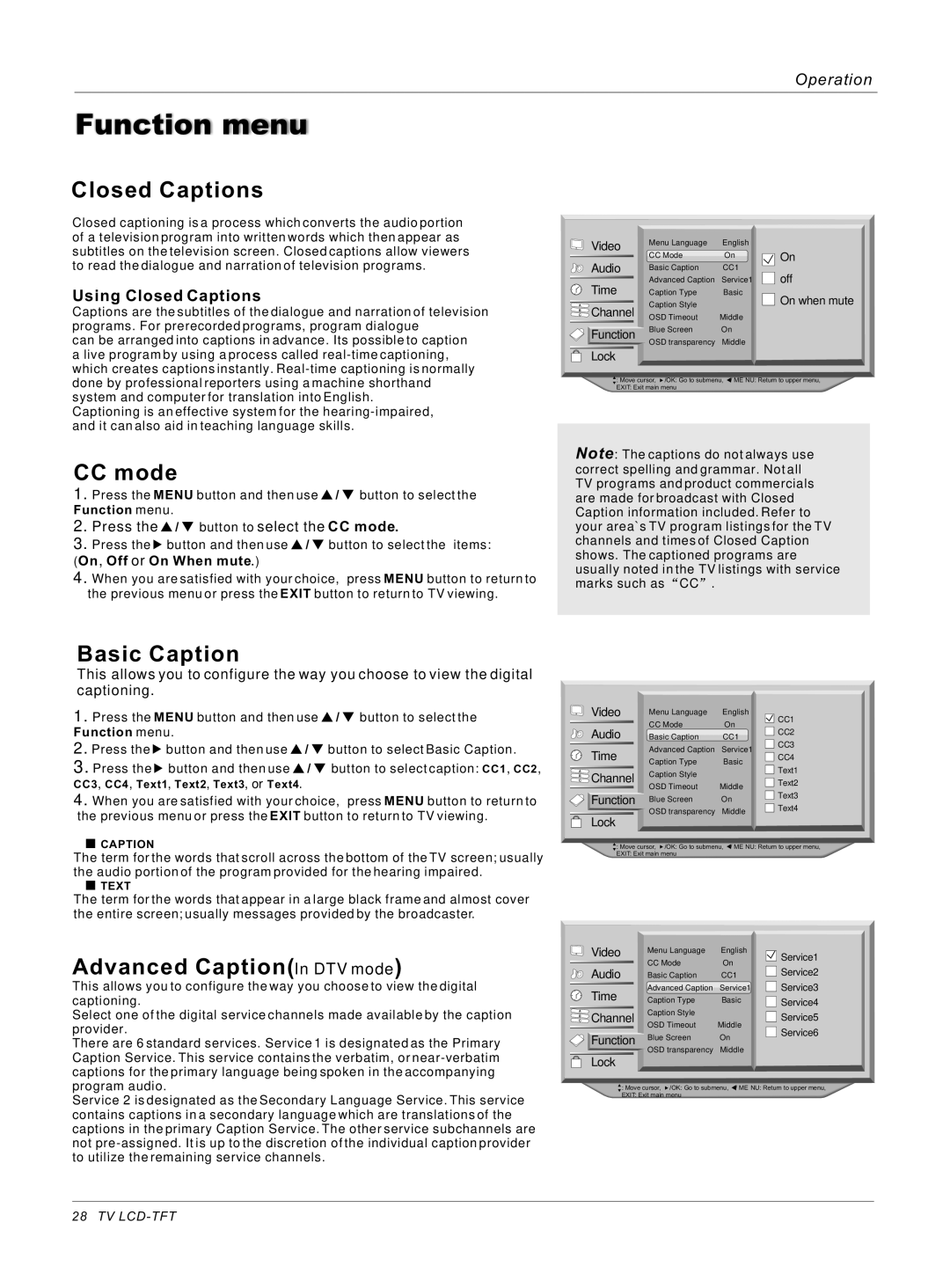Operation
Function menu
Closed Captions
Closed captioning is a process which converts the audio portion of a television program into written words which then appear as subtitles on the television screen. Closed captions allow viewers to read the dialogue and narration of television programs.
Using Closed Captions
Captions are the subtitles of the dialogue and narration of television programs. For prerecorded programs, program dialogue
can be arranged into captions in advance. Its possible to caption
alive program by using a process called
Captioning is an effective system for the
CCmode
1.Press the MENU button and then use ![]() /
/ ![]() button to select the
button to select the
Function menu.
2.Press the  /
/  button to select the CC mode.
button to select the CC mode.
3. Press the ![]() button and then use
button and then use ![]() /
/ ![]() button to select the items:
button to select the items:
(On, Off or On When mute.)
4.When you are satisfied with your choice, press MENU button to return to the previous menu or press the EXIT button to return to TV viewing.
| Video | Menu Language | English |
|
| CC Mode | On | On | |
| Audio | |||
| Basic Caption | CC1 | off | |
| Time | Advanced Caption | Service1 | |
| Caption Type | Basic | On when mute | |
A | Channel | Caption Style |
| |
B | OSD Timeout | Middle |
| |
C |
| |||
|
| |||
| Function | Blue Screen | On |
|
| OSD transparency | Middle |
| |
|
|
| ||
| Lock |
|
|
|
:Move cursor, ![]() /OK: Go to submenu,
/OK: Go to submenu, ![]() / ME NU: Return to upper menu, EXIT: Exit main menu
/ ME NU: Return to upper menu, EXIT: Exit main menu
Note: The captions do not always use correct spelling and grammar. Not all TV programs and product commercials are made for broadcast with Closed Caption information included. Refer to your area`s TV program listings for the TV channels and times of Closed Caption shows. The captioned programs are usually noted in the TV listings with service marks such as CC .
Basic Caption
This allows you to configure the way you choose to view the digital captioning.
1.Press the MENU button and then use ![]() /
/ ![]() button to select the
button to select the
Function menu.
2.Press the ![]() button and then use
button and then use ![]() /
/ ![]() button to select Basic Caption.
button to select Basic Caption.
3.Press the ![]() button and then use
button and then use ![]() /
/ ![]() button to select caption: CC1, CC2,
button to select caption: CC1, CC2,
CC3, CC4, Text1, Text2, Text3, or Text4.
4.When you are satisfied with your choice, press MENU button to return to the previous menu or press the EXIT button to return to TV viewing.
![]() CAPTION
CAPTION
The term for the words that scroll across the bottom of the TV screen; usually the audio portion of the program provided for the hearing impaired.
![]() TEXT
TEXT
The term for the words that appear in a large black frame and almost cover the entire screen; usually messages provided by the broadcaster.
Advanced Caption(In DTV mode)
This allows you to configure the way you choose to view the digital captioning.
Select one of the digital service channels made available by the caption provider.
There are 6 standard services. Service 1 is designated as the Primary Caption Service. This service contains the verbatim, or
Service 2 is designated as the Secondary Language Service. This service contains captions in a secondary language which are translations of the captions in the primary Caption Service. The other service subchannels are not
| Video | Menu Language | English | CC1 |
|
| CC Mode | On | |
| Audio | CC2 | ||
| Basic Caption | CC1 | ||
| Time | Advanced Caption | Service1 | CC3 |
| CC4 | |||
| Caption Type | Basic | ||
|
| Text1 | ||
A | Channel | Caption Style |
| |
B |
| |||
| Text2 | |||
C | OSD Timeout | Middle | ||
| ||||
|
| Text3 | ||
| Function | Blue Screen | On | |
| Text4 | |||
|
| OSD transparency | Middle | |
| Lock |
| ||
|
|
|
|
:Move cursor, ![]() /OK: Go to submenu,
/OK: Go to submenu, ![]() / ME NU: Return to upper menu, EXIT: Exit main menu
/ ME NU: Return to upper menu, EXIT: Exit main menu
| Video | Menu Language | English | Service1 |
|
| CC Mode | On | |
| Audio | Service2 | ||
| Basic Caption | CC1 | ||
| Time | Advanced Caption | Service1 | Service3 |
| Caption Type | Basic | Service4 | |
|
| Caption Style |
| |
A | Channel |
| Service5 | |
B |
| |||
C | OSD Timeout | Middle | ||
|
| Service6 | ||
| Function | Blue Screen | On | |
|
| |||
| OSD transparency | Middle |
| |
| Lock |
| ||
|
|
|
|
:Move cursor, ![]() /OK: Go to submenu,
/OK: Go to submenu, ![]() / ME NU: Return to upper menu, EXIT: Exit main menu
/ ME NU: Return to upper menu, EXIT: Exit main menu
28 TV