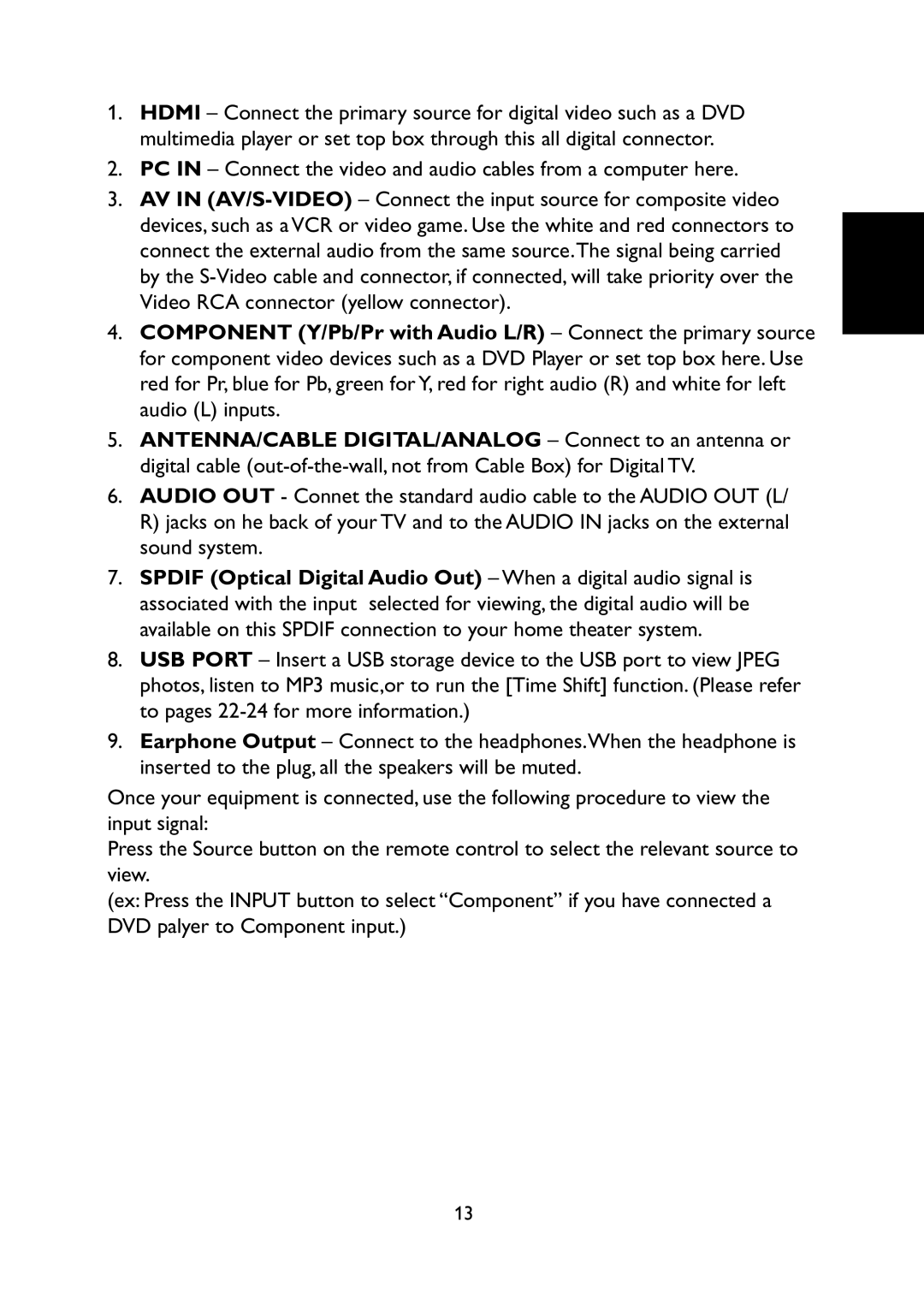L31C1180 specifications
The Haier L31C1180 is a versatile and efficient refrigerator that stands out in the competitive market of home appliances. Recognized for its modern design and advanced technology, this model is perfect for households seeking to enhance their kitchen with reliable refrigeration solutions.One of the main features of the Haier L31C1180 is its spacious interior, which provides ample storage options for fresh and frozen food items. The refrigerator boasts a total capacity of 310 liters, ensuring that users have sufficient space to store groceries, leftovers, and beverages with ease. The design includes adjustable shelves that offer flexibility to accommodate items of various sizes, as well as a dedicated vegetable crisper that helps to keep produce fresh for longer.
The Haier L31C1180 is equipped with cutting-edge cooling technologies. It uses a direct cooling system that ensures even temperature distribution throughout the appliance. This feature helps to maintain optimal storage conditions for different types of food, significantly extending their shelf life. Additionally, the model includes an energy-efficient compressor that not only manages to keep energy consumption low but also operates quietly, making it suitable for open-concept living spaces.
Another highlight of the Haier L31C1180 is its frost-free operation. This technology eliminates the need for manual defrosting, saving time and effort for users. The refrigerator utilizes a smart airflow system that prevents icing in the freezer compartment, making it even more convenient for users who want to access their frozen goods quickly.
The exterior of the Haier L31C1180 features a sleek and stylish design with a stainless steel finish that adds a touch of elegance to any kitchen decor. It is not only aesthetically pleasing but also easy to clean, making maintenance a breeze. The appliance also comes with a user-friendly control panel that allows for easy temperature adjustments and settings modifications to suit individual preferences.
In terms of energy efficiency, the Haier L31C1180 is designed to operate within a low energy consumption range, which is not only beneficial for the environment but also helps in reducing electricity bills. This model is compliant with energy standards, making it a responsible choice for environmentally-conscious consumers.
Overall, the Haier L31C1180 exemplifies a perfect blend of functionality, style, and efficiency. Its innovative features, combined with a user-friendly design, make it an ideal choice for families and individuals alike, ensuring that food storage and preservation are hassle-free and effective.