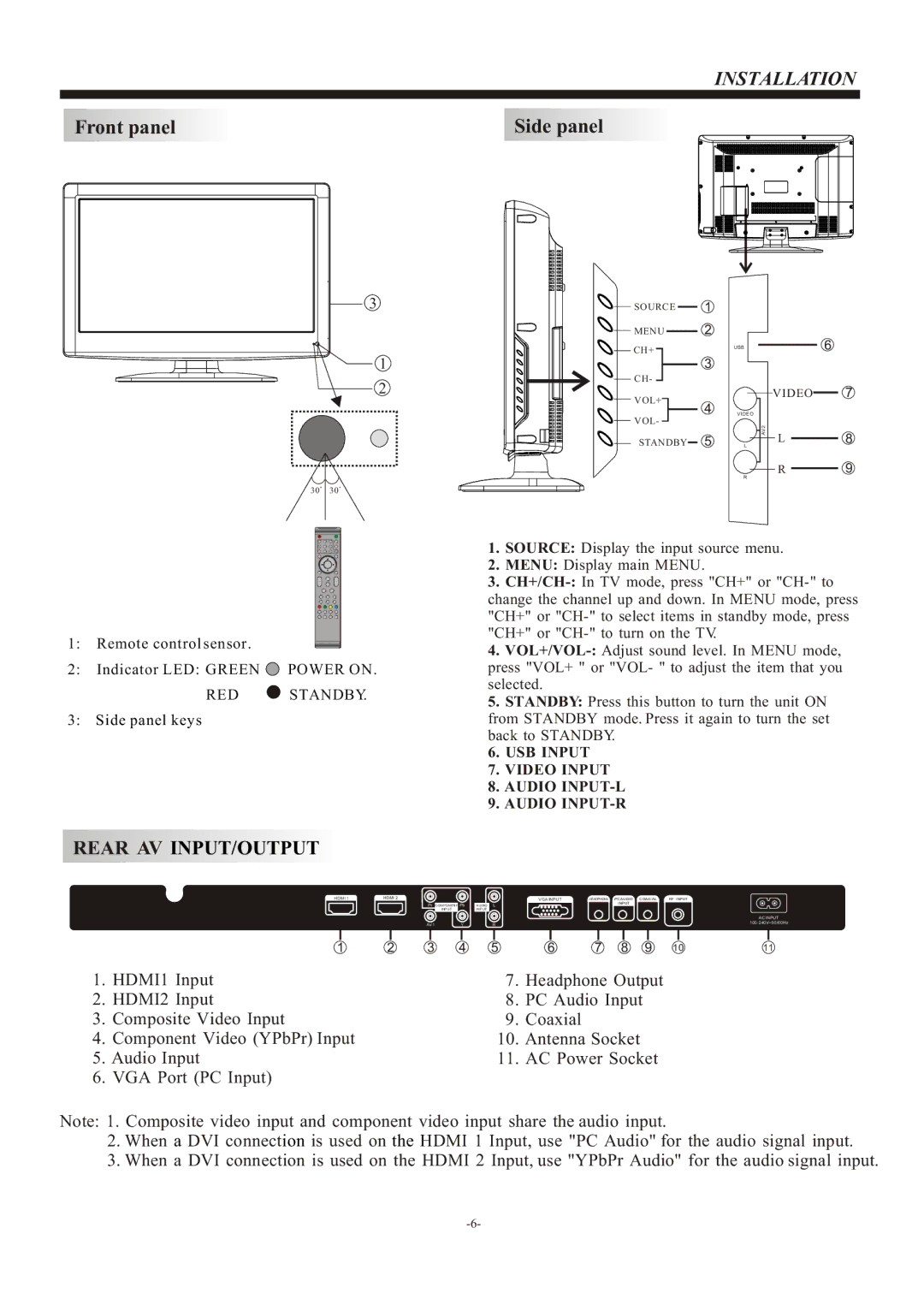INSTALLATION
Front panel |
| Side panel | |
|
|
|
|
|
|
|
|
|
|
|
|
3
1
2
30 30
SOURCE | 1 | |
MENU | 2 | |
CH+ | 3 | |
CH- | ||
| ||
VOL+ | 4 | |
VOL- | ||
| ||
STANDBY | 5 |
USB
VIDEO
L
R
AV2
6
VIDEO 7
L8
R9
1: Remote control sensor.
2:Indicator LED: GREEN ![]() POWER ON.
POWER ON.
RED ![]() STANDBY.
STANDBY.
3:Side panel keys
REAR AV INPUT/OUTPUT
HDMI 1 | HDMI 2 |
1 2
1.HDMI1 Input
2.HDMI2 Input
3.Composite Video Input
4.Component Video (YPbPr) Input
5.Audio Input
6.VGA Port (PC Input)
1.SOURCE: Display the input source menu.
2.MENU: Display main MENU.
3.
4.
5.STANDBY: Press this button to turn the unit ON from STANDBY mode. Press it again to turn the set back to STANDBY.
6.USB INPUT
7.VIDEO INPUT
8.AUDIO INPUT-L
9.AUDIO INPUT-R
|
|
|
|
| VGA INPUT | HEADPHONE PC AUDIO COAXIAL | RF INPUT | ||||||
Pr | COMPONENT Pb | AUDIO L |
| INPUT |
|
|
| ||||||
|
| INPUT | INPUT |
|
|
|
|
|
|
| |||
|
|
|
|
|
|
|
|
|
|
|
| AC INPUT | |
AV1 |
| Y | R |
|
|
|
|
|
| ||||
|
|
|
|
|
|
|
|
|
|
|
|
|
|
3 | 4 | 5 | 6 | 7 | 8 | 9 | 10 | 11 |
7.Headphone Output
8.PC Audio Input
9.Coaxial
10.Antenna Socket
11.AC Power Socket
Note: 1. Composite video input and component video input share the audio input.
2.When a DVI connection is used on the HDMI 1 Input, use "PC Audio" for the audio signal input.
3.When a DVI connection is used on the HDMI 2 Input, use "YPbPr Audio" for the audio signal input.