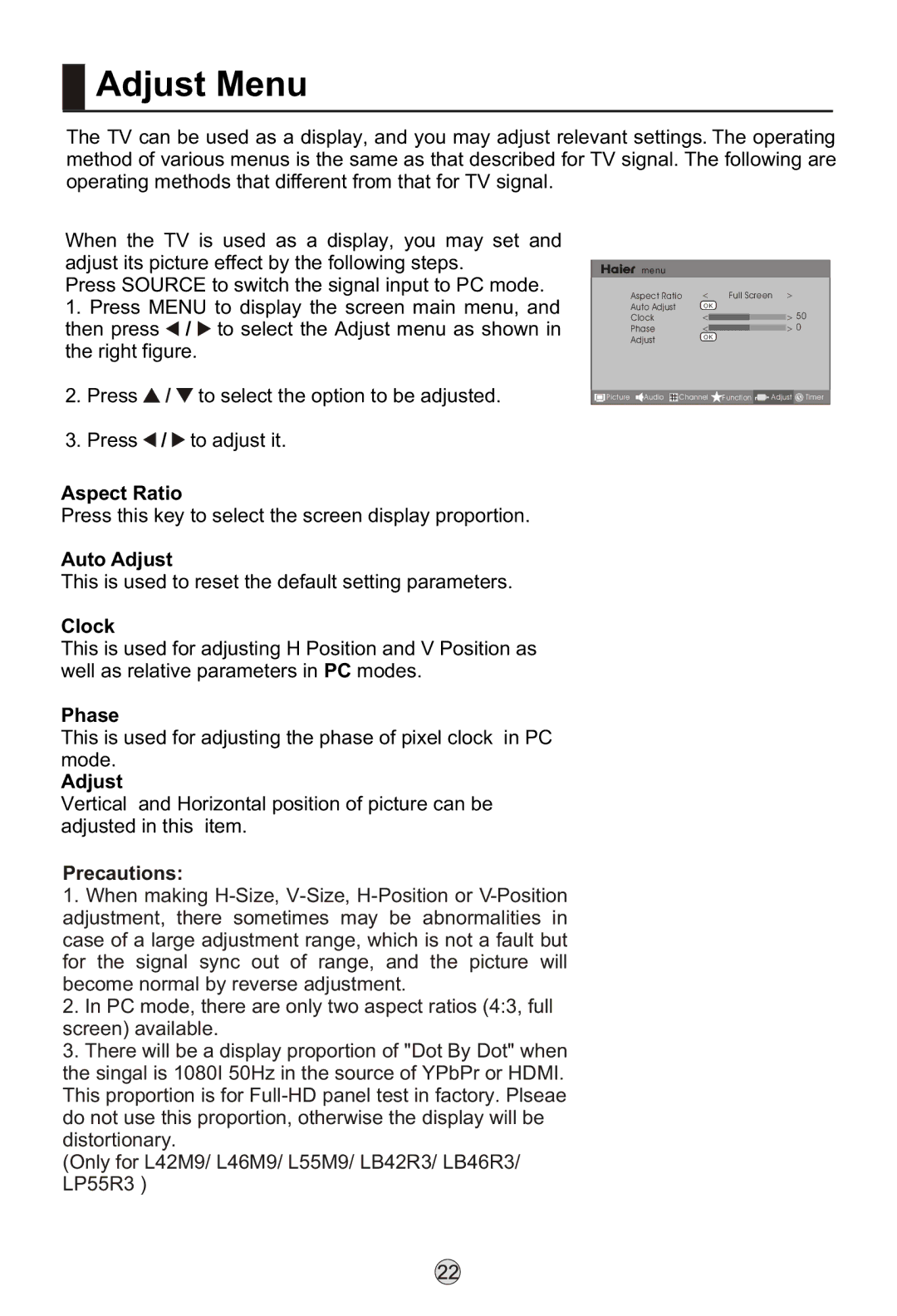Adjust Menu
Adjust Menu
The TV can be used as a display, and you may adjust relevant settings. The operating method of various menus is the same as that described for TV signal. The following are operating methods that different from that for TV signal.
When the TV is used as a display, you may set and adjust its picture effect by the following steps.
Press SOURCE to switch the signal input to PC mode.
1.Press MENU to display the screen main menu, and then press ![]() /
/ ![]() to select the Adjust menu as shown in the right figure.
to select the Adjust menu as shown in the right figure.
2.Press ![]() /
/ ![]() to select the option to be adjusted.
to select the option to be adjusted.
3.Press ![]() /
/ ![]() to adjust it.
to adjust it.
Aspect Ratio
Press this key to select the screen display proportion.
Auto Adjust
This is used to reset the default setting parameters.
Clock
This is used for adjusting H Position and V Position as well as relative parameters in PC modes.
Phase
This is used for adjusting the phase of pixel clock in PC mode.
Adjust
Vertical and Horizontal position of picture can be adjusted in this item.
Precautions:
1.When making
2.In PC mode, there are only two aspect ratios (4:3, full screen) available.
3.There will be a display proportion of "Dot By Dot" when the singal is 1080I 50Hz in the source of YPbPr or HDMI. This proportion is for
(Only for L42M9/ L46M9/ L55M9/ LB42R3/ LB46R3/ LP55R3 )
menu |
|
|
|
|
Aspect Ratio | < | Full Screen | < |
|
Auto Adjust | OK |
|
| 50 |
Clock | < |
| < | |
Phase | < |
| < | 0 |
Adjust | OK |
|
|
|
![]() Picture
Picture ![]()
![]() Audio
Audio ![]() Channel
Channel ![]() Function
Function ![]()
![]() Adjust
Adjust ![]() Timer
Timer