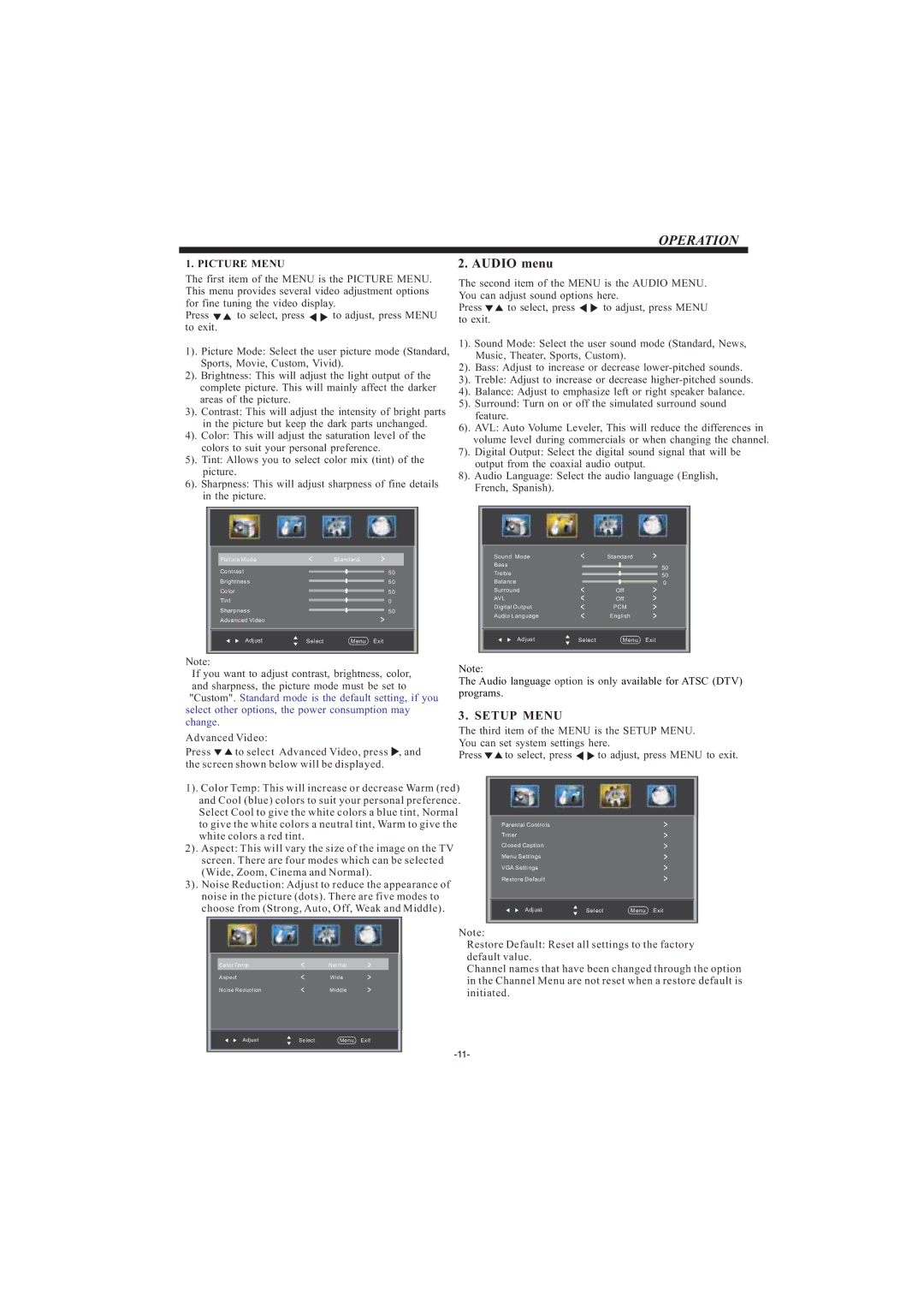OPERATION
1. PICTURE MENU | 2. AUDIO menu |
The first item of the MENU is the PICTURE MENU. This menu provides several video adjustment options for fine tuning the video display.
Press ![]()
![]() to select, press
to select, press ![]()
![]() to adjust, press MENU to exit.
to adjust, press MENU to exit.
1). Picture Mode: Select the user picture mode (Standard, Sports, Movie, Custom, Vivid).
2). Brightness: This will adjust the light output of the complete picture. This will mainly affect the darker areas of the picture.
3). Contrast: This will adjust the intensity of bright parts
in the picture but keep the dark parts unchanged. 4). Color: This will adjust the saturation level of the
colors to suit your personal preference.
5). Tint: Allows you to select color mix (tint) of the picture.
6). Sharpness: This will adjust sharpness of fine details in the picture.
The second item of the MENU is the AUDIO MENU. You can adjust sound options here.
Press ![]()
![]() to select, press
to select, press ![]()
![]() to adjust, press MENU to exit.
to adjust, press MENU to exit.
1). Sound Mode: Select the user sound mode (Standard, News, Music, Theater, Sports, Custom).
2). Bass: Adjust to increase or decrease
3). Treble: Adjust to increase or decrease
4). Balance: Adjust to emphasize left or right speaker balance.
5). Surround: Turn on or off the simulated surround sound feature.
6). AVL: Auto Volume Leveler, This will reduce the differences in volume level during commercials or when changing the channel.
7). Digital Output: Select the digital sound signal that will be output from the coaxial audio output.
8). Audio Language: Select the audio language (English, French, Spanish).
Picture Mode | < | Standard | > | Sound Mode | |||||
Bass | |||||||||
Contrast |
|
|
|
|
|
|
| ||
|
|
|
|
|
| 50 | Treble | ||
Brightness |
|
|
|
|
|
| 50 | Balance | |
|
|
|
|
|
| ||||
Color |
|
|
|
|
|
| 50 | Surround | |
|
|
|
|
|
| ||||
Tint |
|
|
|
|
|
| 0 | AVL | |
|
|
|
|
|
| Digital Output | |||
Sharpness |
|
|
|
|
|
| 50 | ||
|
|
|
|
|
| Audio Language | |||
Advanced Video |
|
|
|
|
| > | |||
|
|
|
|
|
| ||||
<
<
<
<
<
Standard | > |
| |
|
| 50 | |
|
|
| 50 |
|
|
| |
Off | > | 0 | |
| |||
Off | > |
| |
PCM | > |
| |
English | > |
| |
Adjust | Select | Menu Exit | Adjust | Select | Menu Exit |
|
|
|
|
|
|
Note:
If you want to adjust contrast, brightness, color, and sharpness, the picture mode must be set to "Custom". Standard mode is the default setting, if you select other options, the power consumption may change.
Advanced Video:
Press ![]()
![]() to select Advanced Video, press
to select Advanced Video, press ![]() , and the screen shown below will be displayed.
, and the screen shown below will be displayed.
Note:
The Audio language option is only available for ATSC (DTV) programs.
3. SETUP MENU
The third item of the MENU is the SETUP MENU. You can set system settings here.
Press ![]()
![]() to select, press
to select, press ![]()
![]() to adjust, press MENU to exit.
to adjust, press MENU to exit.
1). Color Temp: This will increase or decrease Warm (red) and Cool (blue) colors to suit your personal preference. Select Cool to give the white colors a blue tint, Normal to give the white colors a neutral tint, Warm to give the white colors a red tint.
2). Aspect: This will vary the size of the image on the TV screen. There are four modes which can be selected (Wide, Zoom, Cinema and Normal).
3). Noise Reduction: Adjust to reduce the appearance of noise in the picture (dots). There are five modes to choose from (Strong, Auto, Off, Weak and Middle).
|
|
|
|
| Parental Controls |
| > |
| Timer |
| > |
| Closed Caption |
| > |
| Menu Settings |
| > |
| VGA Settings |
| > |
| Restore Default |
| > |
|
|
|
|
| Adjust | Select | Menu Exit |
|
|
|
|
|
|
|
|
|
|
| Note: |
|
|
|
|
|
|
| Restore Default: Reset all settings to the factory |
|
|
|
|
|
|
| default value. |
|
| Color Temp. | < | Normal | > |
| Channel names that have been changed through the option |
|
| Aspect | < | Wide | > |
| in the Channel Menu are not reset when a restore default is |
|
|
|
|
| |||
|
| Noise Reduction | < | Middle | > |
| initiated. |
|
|
|
|
| |||
|
|
|
|
|
|
| |
|
| Adjust | Select | Menu Exit |
| ||
|
|
|
|
|
|
|
|