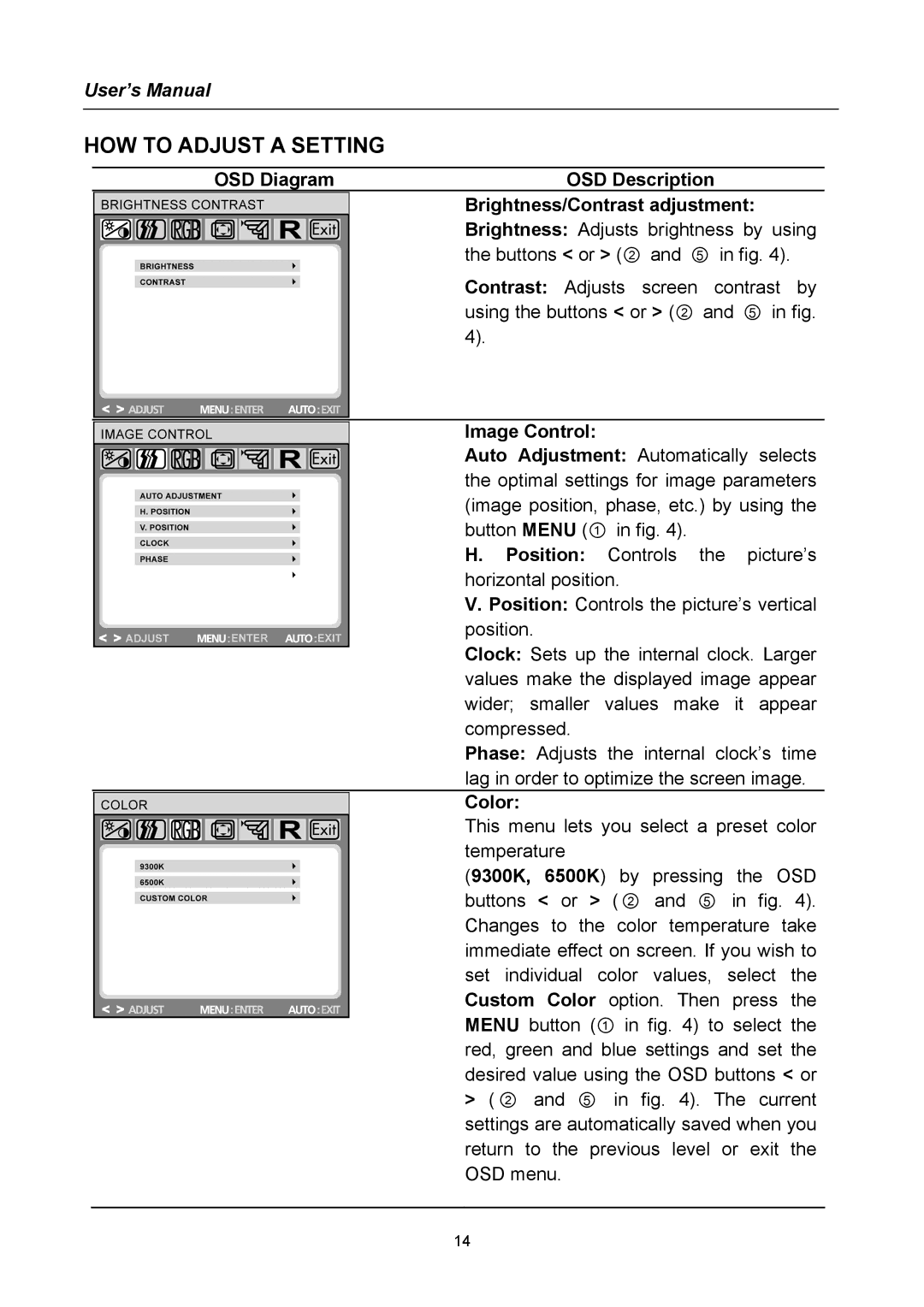User’s Manual
HOW TO ADJUST A SETTING
OSD Diagram | OSD Description |
| Brightness/Contrast adjustment: |
| Brightness: Adjusts brightness by using |
| the buttons < or > (② and ⑤ in fig. 4). |
| Contrast: Adjusts screen contrast by |
| using the buttons < or > (② and ⑤ in fig. |
| 4). |
Image Control:
Auto Adjustment: Automatically selects the optimal settings for image parameters (image position, phase, etc.) by using the button MENU (① in fig. 4).
H. Position: Controls the picture’s horizontal position.
V. Position: Controls the picture’s vertical position.
Clock: Sets up the internal clock. Larger values make the displayed image appear wider; smaller values make it appear compressed.
Phase: Adjusts the internal clock’s time lag in order to optimize the screen image.
Color:
This menu lets you select a preset color temperature
(9300K, 6500K) by pressing the OSD buttons < or > ( ② and ⑤ in fig. 4). Changes to the color temperature take immediate effect on screen. If you wish to set individual color values, select the Custom Color option. Then press the MENU button (① in fig. 4) to select the red, green and blue settings and set the desired value using the OSD buttons < or > ( ② and ⑤ in fig. 4). The current settings are automatically saved when you return to the previous level or exit the OSD menu.
14