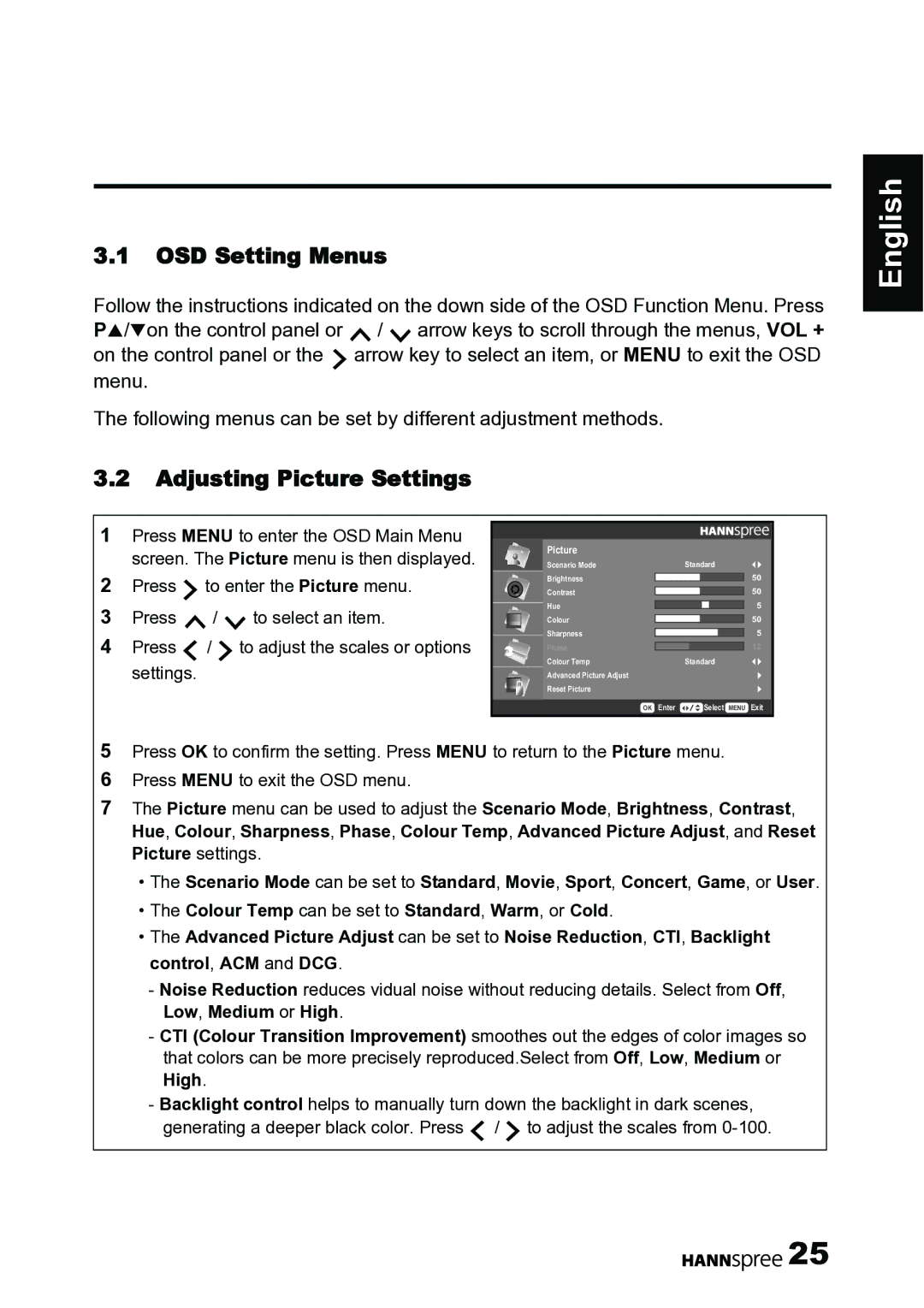3.1OSD Setting Menus
Follow the instructions indicated on the down side of the OSD Function Menu. Press PS/Ton the control panel or ![]() /
/ ![]() arrow keys to scroll through the menus, VOL + on the control panel or the
arrow keys to scroll through the menus, VOL + on the control panel or the ![]() arrow key to select an item, or MENU to exit the OSD menu.
arrow key to select an item, or MENU to exit the OSD menu.
The following menus can be set by different adjustment methods.
3.2Adjusting Picture Settings
English
1Press MENU to enter the OSD Main Menu screen. The Picture menu is then displayed.
2Press ![]() to enter the Picture menu.
to enter the Picture menu.
3Press ![]() /
/ ![]() to select an item.
to select an item.
4Press ![]() /
/ ![]() to adjust the scales or options settings.
to adjust the scales or options settings.
Picture
Scenario Mode | Standard | |||||||
Brightness |
|
|
|
|
| |||
|
|
|
|
| 50 | |||
Contrast |
|
|
|
|
| |||
|
|
|
|
| 50 | |||
|
|
|
|
| ||||
Hue |
|
|
|
|
| 5 | ||
Colour |
|
| ||||||
|
|
| 50 | |||||
Sharpness |
| |||||||
|
| 5 | ||||||
|
| |||||||
Phase |
|
| 12 | |||||
Colour Temp | Standard | |||||||
Advanced Picture Adjust |
|
|
|
|
|
|
| |
Reset Picture |
|
|
|
|
|
|
| |
OK Enter |
|
| Select MENU Exit | |||||
5Press OK to confirm the setting. Press MENU to return to the Picture menu.
6Press MENU to exit the OSD menu.
7The Picture menu can be used to adjust the Scenario Mode, Brightness, Contrast, Hue, Colour, Sharpness, Phase, Colour Temp, Advanced Picture Adjust, and Reset Picture settings.
•The Scenario Mode can be set to Standard, Movie, Sport, Concert, Game, or User.
•The Colour Temp can be set to Standard, Warm, or Cold.
•The Advanced Picture Adjust can be set to Noise Reduction, CTI, Backlight control, ACM and DCG.
-Noise Reduction reduces vidual noise without reducing details. Select from Off, Low, Medium or High.
-CTI (Colour Transition Improvement) smoothes out the edges of color images so that colors can be more precisely reproduced.Select from Off, Low, Medium or High.
-Backlight control helps to manually turn down the backlight in dark scenes, generating a deeper black color. Press ![]() /
/ ![]() to adjust the scales from
to adjust the scales from
![]()
![]()
![]()
![]()
![]() 25
25