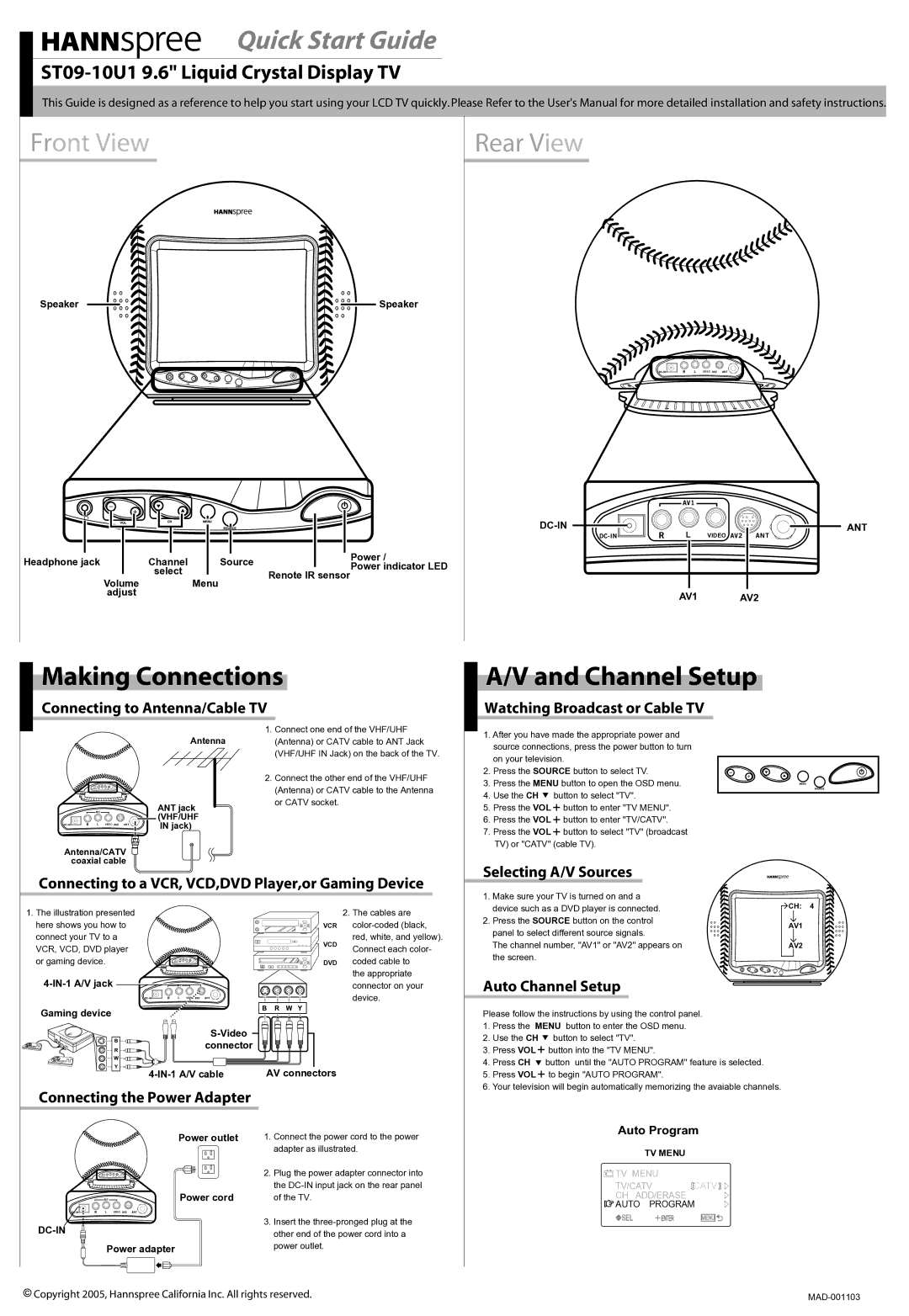ST09-10U1 specifications
The HANNspree ST09-10U1 is a compact yet powerful tablet designed to meet the diverse needs of today’s users. With its sleek design and advanced features, it is suitable for both productivity and entertainment. This device showcases HANNspree's commitment to quality and functionality.One of the standout features of the ST09-10U1 is its 10-inch touchscreen display, which offers a vibrant and detailed resolution. The IPS technology ensures wide viewing angles and accurate color reproduction, making it ideal for watching videos, browsing photos, and working on documents. The screen's responsiveness is impressive, providing a smooth experience whether users are tapping, pinching, or scrolling.
Under the hood, the tablet is powered by a capable quad-core processor that ensures efficient performance for multitasking and popular applications. This processor is paired with adequate RAM, enabling seamless operation even when multiple apps are running simultaneously. HANNspree has optimized the tablet for both low power consumption and high performance, striking a balance between battery life and functionality.
The ST09-10U1 runs on a user-friendly operating system, providing a familiar interface that enhances usability. The device supports a variety of applications, making it suitable for students, professionals, and casual users alike. Its compatibility with various software allows users to handle work-related tasks or enjoy leisure activities like gaming and streaming with ease.
Another important aspect of the HANNspree ST09-10U1 is its storage options. With built-in storage capacity and the ability to expand through a microSD card slot, users have the flexibility to store plenty of files, apps, and media. This ensures that users can keep important documents and entertainment easily accessible.
Connectivity is also a key feature of the ST09-10U1. The tablet supports Wi-Fi for quick internet access, allowing users to stay connected with friends, family, and colleagues. Additionally, it includes USB ports for easy file transfer and peripheral connections. Its portability makes it an excellent choice for those on-the-go, allowing seamless access to technology from anywhere.
Overall, the HANNspree ST09-10U1 stands out as a versatile and practical tablet. With its combination of a high-quality display, powerful performance, ample storage, and robust connectivity options, it serves as an attractive device for a broad audience. Whether for work or play, this tablet delivers an engaging user experience that meets modern technological demands.