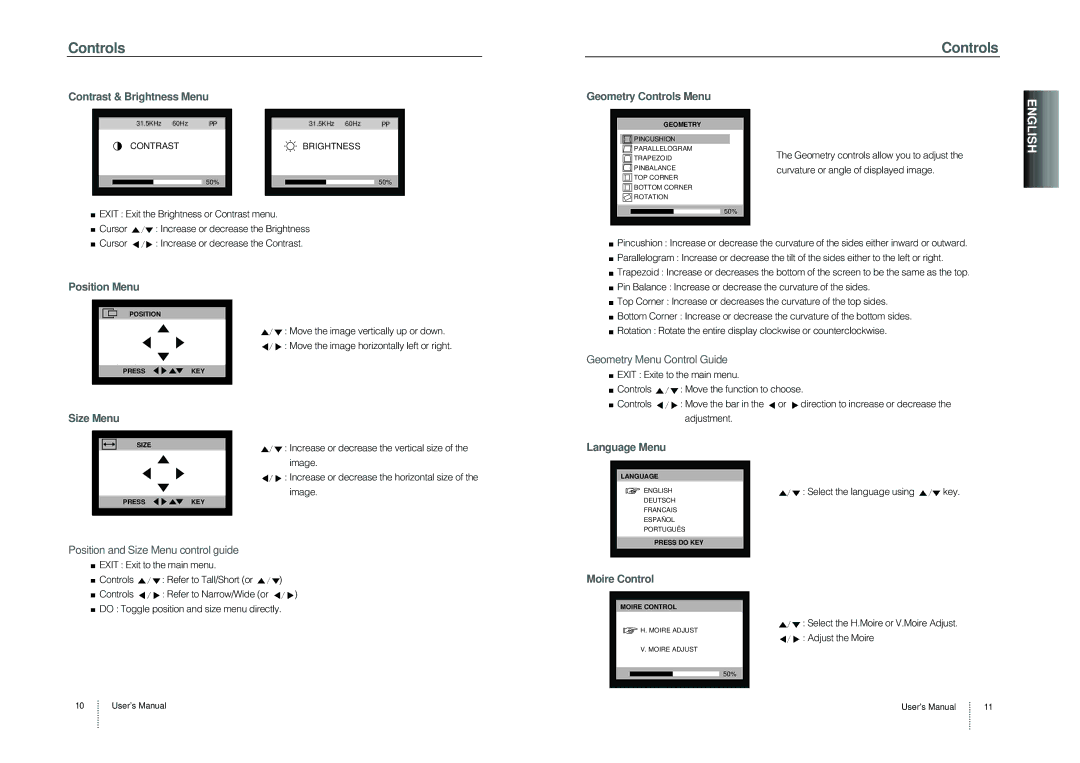Controls
Controls
Contrast & Brightness Menu
|
|
|
|
|
|
|
|
|
|
|
|
| 31.5KHz 60Hz | PP |
|
|
|
| 31.5KHz 60Hz | PP |
|
|
| CONTRAST |
|
|
|
|
| BRIGHTNESS |
|
|
|
|
|
|
|
|
|
|
|
|
|
|
|
| 50% |
|
|
|
|
| 50% |
|
|
|
|
|
|
|
|
| |||
|
|
|
|
|
|
|
|
|
|
|
EXIT : Exit the Brightness or Contrast menu.
Cursor ![]() : Increase or decrease the Brightness
: Increase or decrease the Brightness
Geometry Controls Menu
GEOMETRY
PINCUSHION
PARALLELOGRAM
TRAPEZOID
PINBALANCE
TOP CORNER
BOTTOM CORNER
![]()
![]()
![]() ROTATION
ROTATION
50%
The Geometry controls allow you to adjust the curvature or angle of displayed image.
![]()
![]()
![]()
![]()
![]()
![]()
![]() ENGLISH
ENGLISH![]()
![]()
![]()
![]()
![]()
![]()
![]()
![]()
![]()
![]()
![]()
![]()
![]()
![]()
![]()
![]()
![]()
![]()
![]()
![]()
![]()
![]()
![]()
![]()
![]()
![]()
![]()
![]()
![]()
![]()
![]()
![]()
![]()
![]()
![]()
![]()
![]()
![]()
![]()
![]()
![]()
![]()
![]()
![]()
![]()
Cursor ![]() : Increase or decrease the Contrast.
: Increase or decrease the Contrast.
Position Menu
POSITION
: Move the image vertically up or down.
: Move the image horizontally left or right.
PRESSKEY
Pincushion : Increase or decrease the curvature of the sides either inward or outward.
Parallelogram : Increase or decrease the tilt of the sides either to the left or right.
Trapezoid : Increase or decreases the bottom of the screen to be the same as the top.
Pin Balance : Increase or decrease the curvature of the sides.
Top Corner : Increase or decreases the curvature of the top sides.
Bottom Corner : Increase or decrease the curvature of the bottom sides.
Rotation : Rotate the entire display clockwise or counterclockwise.
Geometry Menu Control Guide
EXIT : Exite to the main menu. | |
Controls | : Move the function to choose. |
Controls | : Move the bar in the or direction to increase or decrease the |
Size Menu
SIZE
PRESSKEY
:Increase or decrease the vertical size of the image.
:Increase or decrease the horizontal size of the image.
| adjustment. |
|
Language Menu |
|
|
LANGUAGE |
|
|
ENGLISH | : Select the language using | key. |
DEUTSCH |
|
|
FRANCAIS
ESPAÑOL
PORTUGUÊS
PRESS DO KEY
Position and Size Menu control guide
EXIT : Exit to the main menu.
Controls ![]() : Refer to Tall/Short (or
: Refer to Tall/Short (or ![]() )
)
Controls ![]() : Refer to Narrow/Wide (or
: Refer to Narrow/Wide (or ![]() )
)
DO : Toggle position and size menu directly.
10 User’s Manual
Moire Control
MOIRE CONTROL
: Select the H.Moire or V.Moire Adjust.
![]() H. MOIRE ADJUST
H. MOIRE ADJUST
: Adjust the Moire
V. MOIRE ADJUST
50%
User’s Manual | 11 |