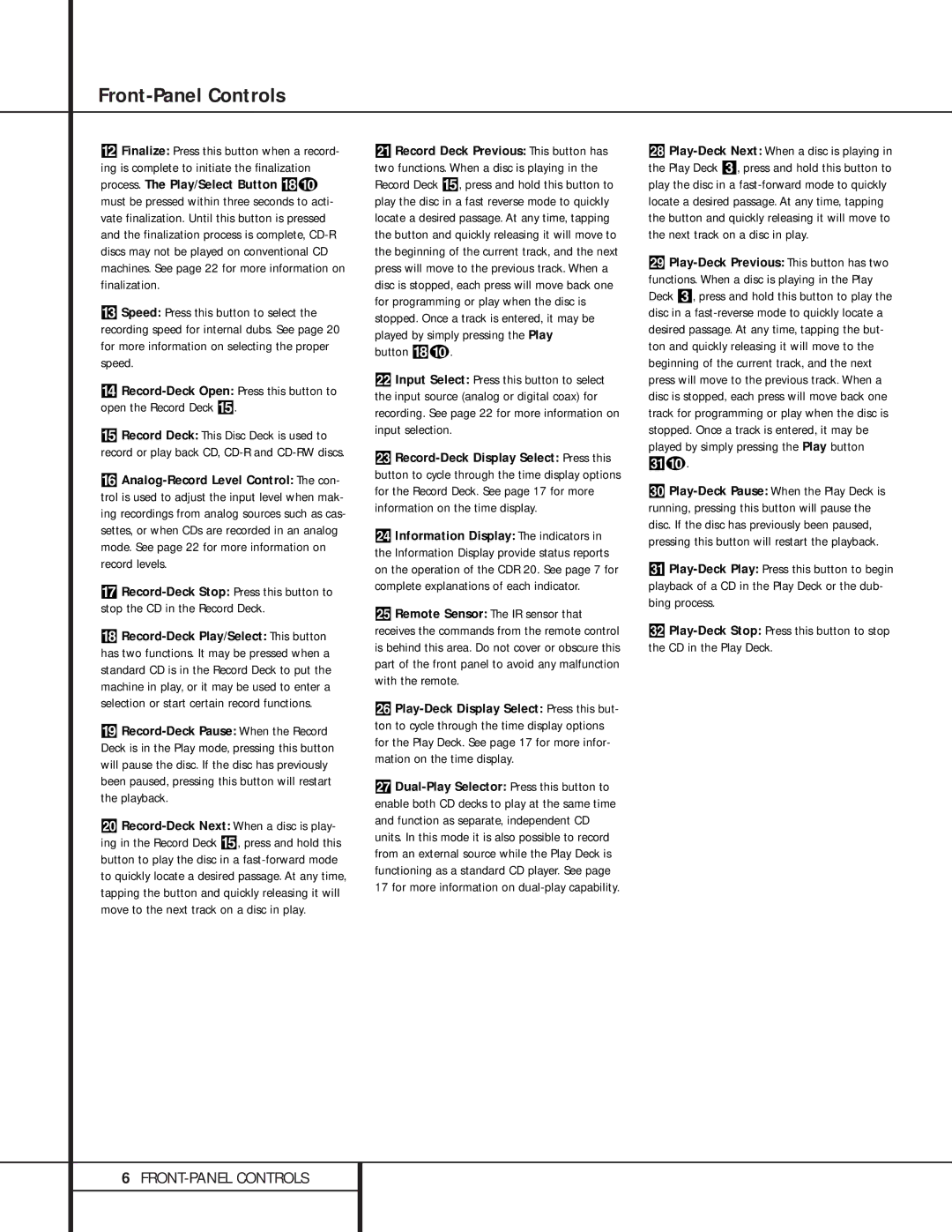CD Player, 76, CDR 20 specifications
The Harman-Kardon CDR 20, CD Player,76 is a remarkable piece of audio equipment that represents the pinnacle of CD playback technology. Designed for audiophiles and casual listeners alike, the CDR 20 showcases a blend of functionality, performance, and aesthetic appeal. With a sleek and elegant design, it seamlessly fits into any audio setup, embodying Harman-Kardon's commitment to quality.One of the standout features of the CDR 20 is its dual CD recording capabilities. This allows users to effortlessly copy music from one CD to another without the need for a computer. The device supports various recording formats, providing flexibility for different users and applications. With a built-in digital to analog converter, the CDR 20 ensures that the highest audio fidelity is maintained during playback and recording, allowing listeners to enjoy their favorite tracks in pristine quality.
The CDR 20 also incorporates advanced anti-shock technology. This feature minimizes playback interruptions caused by vibrations or shocks, delivering a smooth and uninterrupted listening experience. Such reliability makes it suitable for both home use and more demanding environments, such as live events or mobile setups.
Another important characteristic of the CDR 20 is its user-friendly interface, which includes a well-organized remote control. This design philosophy ensures that adjusting settings or navigating through tracks is intuitive and straightforward. The display provides clear information about the track number, elapsed time, and other essential metrics, making it easy for users to enjoy their music without frustration.
Additionally, the CDR 20 is compatible with various CD formats, including standard CDs, CD-Rs, and CD-RWs, extending its functionality for diverse playback needs. The player also features a high-quality built-in amplifier, which enhances sound reproduction, ensuring that every note is rendered accurately and dynamically.
In terms of connectivity, the CDR 20 offers multiple input and output options, including RCA outputs and digital audio outputs, which provide further compatibility with other audio equipment. This versatility allows audiophiles to integrate the player into more extensive sound systems seamlessly.
In summary, the Harman-Kardon CDR 20, CD Player,76 stands out with its dual CD recording capabilities, superior sound quality, user-friendly interface, and robust build quality. It is a perfect choice for anyone seeking an exceptional audio experience, whether for home listening or professional use.