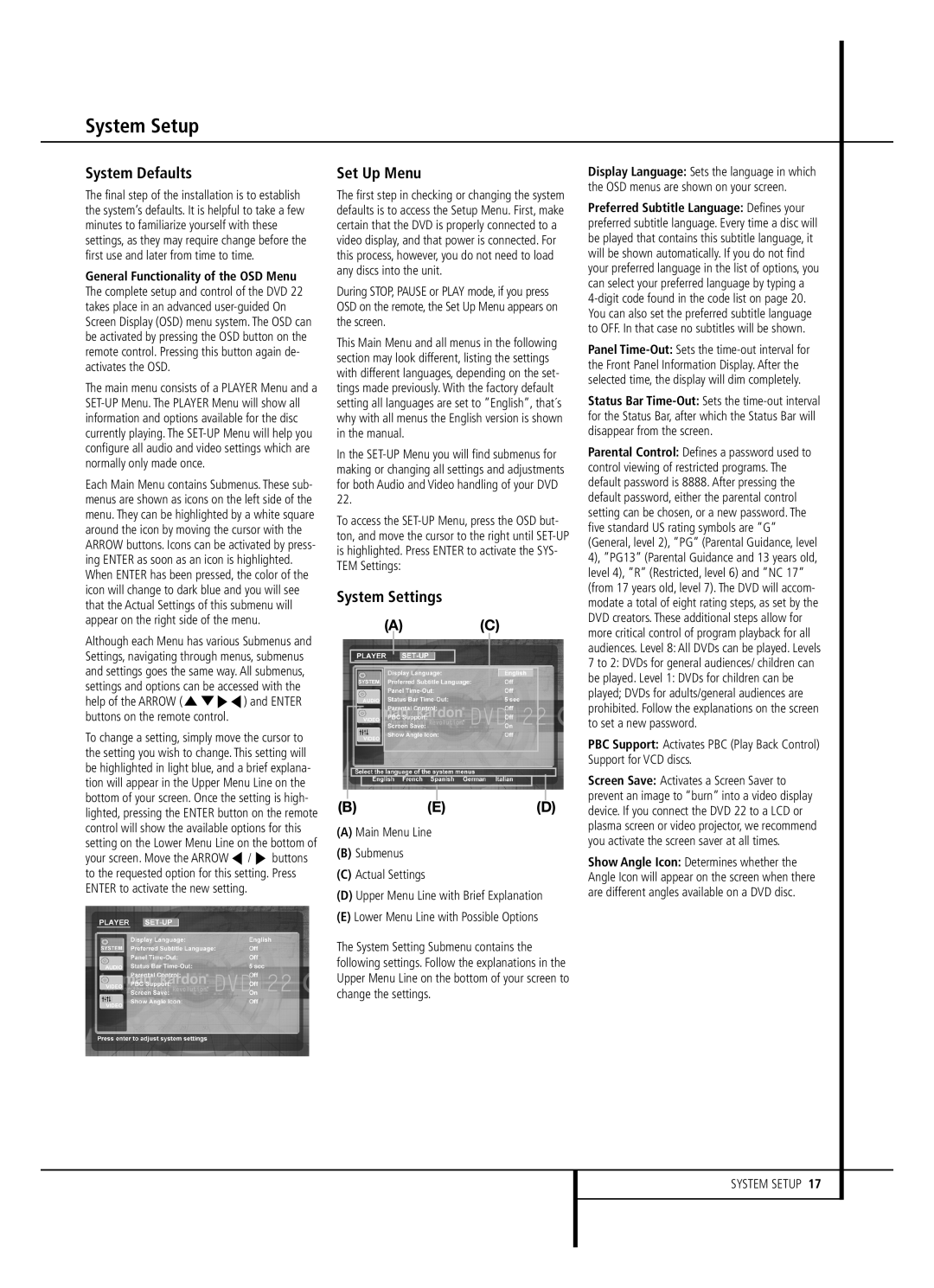System Setup
System Defaults
The final step of the installation is to establish the system’s defaults. It is helpful to take a few minutes to familiarize yourself with these settings, as they may require change before the first use and later from time to time.
General Functionality of the OSD Menu The complete setup and control of the DVD 22 takes place in an advanced
The main menu consists of a PLAYER Menu and a
Each Main Menu contains Submenus. These sub- menus are shown as icons on the left side of the menu. They can be highlighted by a white square around the icon by moving the cursor with the ARROW buttons. Icons can be activated by press- ing ENTER as soon as an icon is highlighted. When ENTER has been pressed, the color of the icon will change to dark blue and you will see that the Actual Settings of this submenu will appear on the right side of the menu.
Although each Menu has various Submenus and Settings, navigating through menus, submenus and settings goes the same way. All submenus, settings and options can be accessed with the help of the ARROW (KLN M) and ENTER buttons on the remote control.
To change a setting, simply move the cursor to the setting you wish to change. This setting will be highlighted in light blue, and a brief explana- tion will appear in the Upper Menu Line on the bottom of your screen. Once the setting is high- lighted, pressing the ENTER button on the remote control will show the available options for this setting on the Lower Menu Line on the bottom of your screen. Move the ARROW M / N buttons to the requested option for this setting. Press ENTER to activate the new setting.
Set Up Menu
The first step in checking or changing the system defaults is to access the Setup Menu. First, make certain that the DVD is properly connected to a video display, and that power is connected. For this process, however, you do not need to load any discs into the unit.
During STOP, PAUSE or PLAY mode, if you press OSD on the remote, the Set Up Menu appears on the screen.
This Main Menu and all menus in the following section may look different, listing the settings with different languages, depending on the set- tings made previously. With the factory default setting all languages are set to ”English”, that´s why with all menus the English version is shown in the manual.
In the
To access the
System Settings
(A)(C)
(B) | (E) | (D) |
(A)Main Menu Line
(B)Submenus
(C)Actual Settings
(D)Upper Menu Line with Brief Explanation
(E)Lower Menu Line with Possible Options
The System Setting Submenu contains the following settings. Follow the explanations in the Upper Menu Line on the bottom of your screen to change the settings.
Display Language: Sets the language in which the OSD menus are shown on your screen.
Preferred Subtitle Language: Defines your preferred subtitle language. Every time a disc will be played that contains this subtitle language, it will be shown automatically. If you do not find your preferred language in the list of options, you can select your preferred language by typing a
Panel
Status Bar
Parental Control: Defines a password used to control viewing of restricted programs. The default password is 8888. After pressing the default password, either the parental control setting can be chosen, or a new password. The five standard US rating symbols are ”G” (General, level 2), ”PG” (Parental Guidance, level 4), ”PG13” (Parental Guidance and 13 years old, level 4), ”R” (Restricted, level 6) and ”NC 17” (from 17 years old, level 7). The DVD will accom- modate a total of eight rating steps, as set by the DVD creators. These additional steps allow for more critical control of program playback for all audiences. Level 8: All DVDs can be played. Levels 7 to 2: DVDs for general audiences/ children can be played. Level 1: DVDs for children can be played; DVDs for adults/general audiences are prohibited. Follow the explanations on the screen to set a new password.
PBC Support: Activates PBC (Play Back Control) Support for VCD discs.
Screen Save: Activates a Screen Saver to prevent an image to “burn” into a video display device. If you connect the DVD 22 to a LCD or plasma screen or video projector, we recommend you activate the screen saver at all times.
Show Angle Icon: Determines whether the Angle Icon will appear on the screen when there are different angles available on a DVD disc.