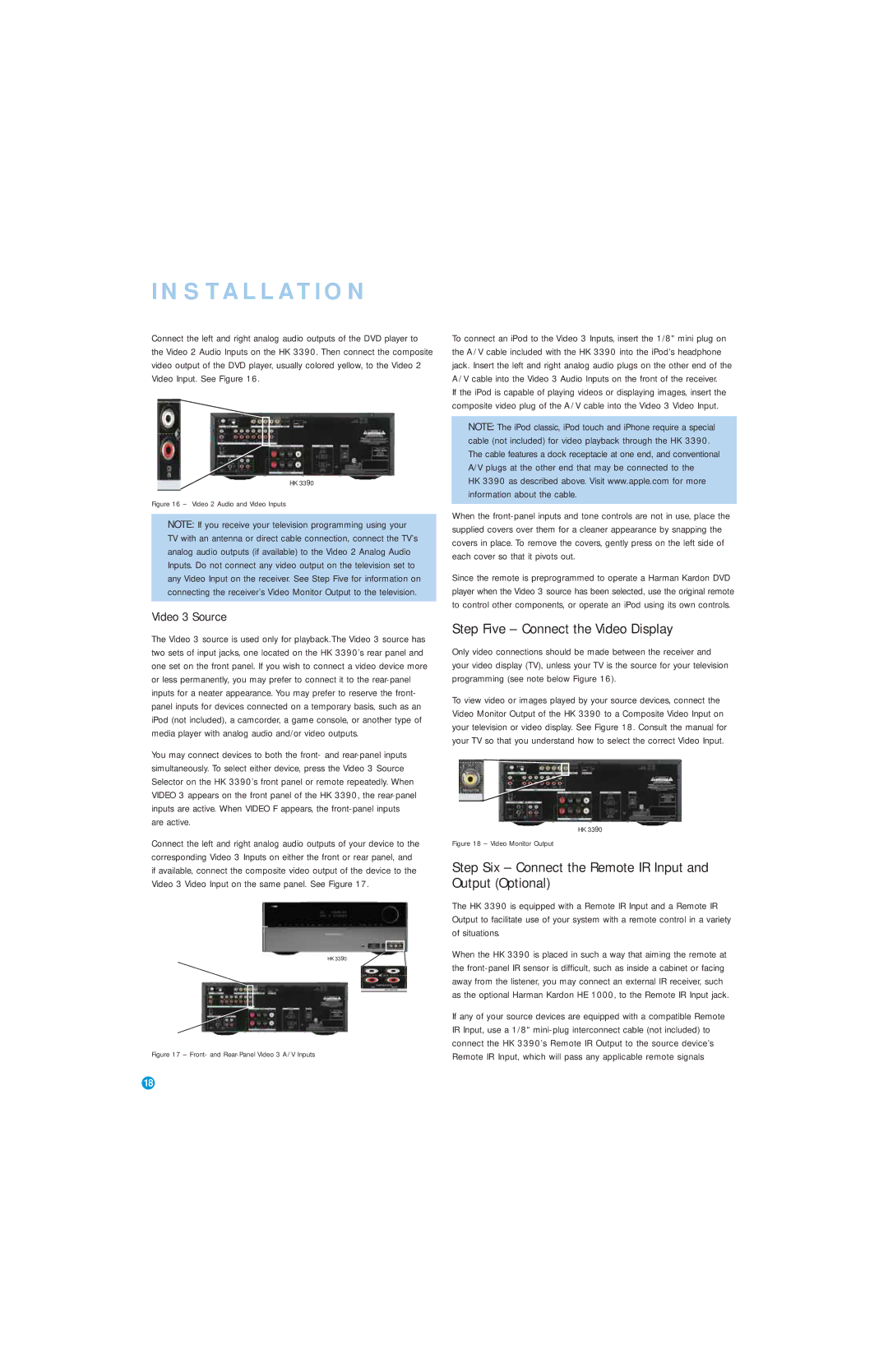HK 3390 specifications
The Harman-Kardon HK 3390 is a robust and stylish stereo receiver that has gained popularity among audiophiles and casual listeners alike. Renowned for its exceptional sound quality and versatile performance, the HK 3390 is designed to deliver a comprehensive home audio experience.One of the standout features of the HK 3390 is its powerful amplification system. With a total output of 80 watts per channel, this receiver offers plenty of power to drive a wide range of speakers. Whether powering bookshelf speakers or large floor-standing units, the HK 3390 delivers clear, dynamic sound across a broad frequency range. Its low total harmonic distortion means you can enjoy your music without compromising sound fidelity.
The HK 3390 is equipped with advanced technology to enhance audio performance. It features Harman’s proprietary Harman Logic 7 processing, which optimizes audio content for both music and movies. This technology allows listeners to enjoy a multi-dimensional soundstage, effectively creating an immersive listening experience. Additionally, the receiver is compatible with various audio formats, making it suitable for modern digital music as well as traditional analog sources.
Connectivity is another strong point of the HK 3390. It includes multiple inputs, allowing connections for devices like CD players, vinyl turntables, and tape decks. It also features a built-in AM/FM tuner, providing access to radio stations without the need for extra equipment. Furthermore, the receiver has two sets of speaker outputs, enabling users to easily switch between different speaker configurations or set up a secondary listening area.
The sleek design of the HK 3390 blends well with any home decor. Its brushed aluminum front panel, along with intuitive control knobs and an easy-to-read display, ensures that users can navigate settings effortlessly. The receiver includes a remote control, adding convenience for those who prefer operating their audio system from a distance.
Overall, the Harman-Kardon HK 3390 is a standout option for anyone looking to elevate their home audio setup. With its powerful amplification, advanced processing technology, versatile connectivity options, and elegant design, it truly embodies the brand's commitment to exceptional sound quality and user-friendly features. Whether you’re a music enthusiast or a casual listener, the HK 3390 promises to deliver an enriching audio experience that complements any lifestyle.