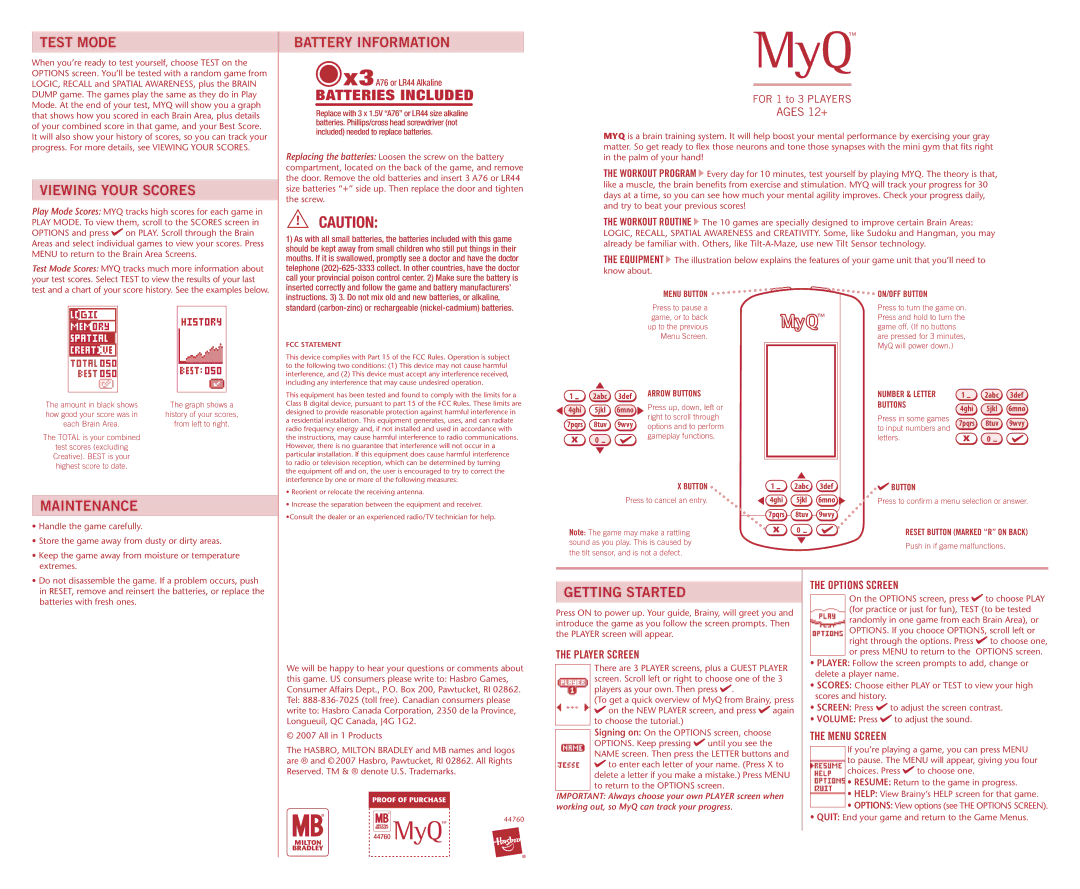TEST MODE
When you’re ready to test yourself, choose TEST on the OPTIONS screen. You’ll be tested with a random game from LOGIC, RECALL and SPATIAL AWARENESS, plus the BRAIN DUMP game. The games play the same as they do in Play Mode. At the end of your test, MYQ will show you a graph that shows how you scored in each Brain Area, plus details of your combined score in that game, and your Best Score. It will also show your history of scores, so you can track your progress. For more details, see VIEWING YOUR SCORES.
VIEWING YOUR SCORES
Play Mode Scores: MYQ tracks high scores for each game in PLAY MODE. To view them, scroll to the SCORES screen in OPTIONS and press on PLAY. Scroll through the Brain Areas and select individual games to view your scores. Press MENU to return to the Brain Area Screens.
Test Mode Scores: MYQ tracks much more information about your test scores. Select TEST to view the results of your last
BATTERY INFORMATION
![]() x3A76 or LR44 Alkaline
x3A76 or LR44 Alkaline
BATTERIES INCLUDED
Replace with 3 x 1.5V “A76” or LR44 size alkaline batteries. Phillips/cross head screwdriver (not included) needed to replace batteries.
Replacing the batteries: Loosen the screw on the battery compartment, located on the back of the game, and remove the door. Remove the old batteries and insert 3 A76 or LR44 size batteries “+” side up. Then replace the door and tighten the screw.
1) As with all small batteries, the batteries included with this game |
should be kept away from small children who still put things in their |
mouths. If it is swallowed, promptly see a doctor and have the doctor |
telephone |
call your provincial poison control center. 2) Make sure the battery is |
™
FOR 1 to 3 PLAYERS
AGES 12+
MYQ is a brain training system. It will help boost your mental performance by exercising your gray matter. So get ready to flex those neurons and tone those synapses with the mini gym that fits right in the palm of your hand!
THE WORKOUT PROGRAM Every day for 10 minutes, test yourself by playing MYQ. The theory is that, like a muscle, the brain benefits from exercise and stimulation. MYQ will track your progress for 30 days at a time, so you can see how much your mental agility improves. Check your progress daily, and try to beat your previous scores!
THE WORKOUT ROUTINE The 10 games are specially designed to improve certain Brain Areas: LOGIC, RECALL, SPATIAL AWARENESS and CREATIVITY. Some, like Sudoku and Hangman, you may already be familiar with. Others, like
THE EQUIPMENT The illustration below explains the features of your game unit that you’ll need to know about.
test and a chart of your score history. See the examples below.
inserted correctly and follow the game and battery manufacturers’ |
instructions. 3) 3. Do not mix old and new batteries, or alkaline, |
standard |
FCC STATEMENT
This device complies with Part 15 of the FCC Rules. Operation is subject to the following two conditions: (1) This device may not cause harmful interference, and (2) This device must accept any interference received, including any interference that may cause undesired operation.
MENU BUTTON
Press to pause a game, or to back up to the previous Menu Screen.
ON/OFF BUTTON
Press to turn the game on.
™Press and hold to turn the game off. (If no buttons are pressed for 3 minutes,
MyQ will power down.)
The amount in black shows | The graph shows a |
how good your score was in | history of your scores, |
each Brain Area. | from left to right. |
The TOTAL is your combined |
|
test scores (excluding |
|
Creative). BEST is your |
|
highest score to date. |
|
This equipment has been tested and found to comply with the limits for a Class B digital device, pursuant to part 15 of the FCC Rules. These limits are designed to provide reasonable protection against harmful interference in a residential installation. This equipment generates, uses, and can radiate radio frequency energy and, if not installed and used in accordance with the instructions, may cause harmful interference to radio communications. However, there is no guarantee that interference will not occur in a particular installation. If this equipment does cause harmful interference to radio or television reception, which can be determined by turning
the equipment off and on, the user is encouraged to try to correct the interference by one or more of the following measures:
• Reorient or relocate the receiving antenna. |
1 2abc 3def
4ghi 5jkl 6mno 7pqrs 8tuv 9wvy
x 0
ARROW BUTTONS
Press up, down, left or right to scroll through options and to perform gameplay functions.
X BUTTON
1 2abc 3def
NUMBER & LETTER BUTTONS
Press in some games to input numbers and letters.
BUTTON
1 2abc 3def
4ghi 5jkl 6mno 7pqrs 8tuv 9wvy
x 0
MAINTENANCE
• Handle the game carefully. |
• Store the game away from dusty or dirty areas. |
• Keep the game away from moisture or temperature |
extremes. |
• Increase the separation between the equipment and receiver. |
•Consult the dealer or an experienced radio/TV technician for help. |
Press to cancel an entry.
Note: The game may make a rattling sound as you play. This is caused by
the tilt sensor, and is not a defect.
4ghi 5jkl 6mno ![]() 7pqrs 8tuv 9wvy
7pqrs 8tuv 9wvy
x 0
Press to confirm a menu selection or answer.
RESET BUTTON (MARKED “R” ON BACK)
Push in if game malfunctions.
• Do not disassemble the game. If a problem occurs, push |
in RESET, remove and reinsert the batteries, or replace the |
batteries with fresh ones. |
We will be happy to hear your questions or comments about this game. US consumers please write to: Hasbro Games, Consumer Affairs Dept., P.O. Box 200, Pawtucket, RI 02862. Tel:
© 2007 All in 1 Products
The HASBRO, MILTON BRADLEY and MB names and logos are ® and ©2007 Hasbro, Pawtucket, RI 02862. All Rights Reserved. TM & ® denote U.S. Trademarks.
PROOF OF PURCHASE
™44760
44760
GETTING STARTED
Press ON to power up. Your guide, Brainy, will greet you and introduce the game as you follow the screen prompts. Then the PLAYER screen will appear.
THE PLAYER SCREEN
There are 3 PLAYER screens, plus a GUEST PLAYER screen. Scroll left or right to choose one of the 3 players as your own. Then press .
(To get a quick overview of MyQ from Brainy, press
on the NEW PLAYER screen, and press | again |
to choose the tutorial.) |
|
Signing on: On the OPTIONS screen, choose OPTIONS. Keep pressing until you see the NAME screen. Then press the LETTER buttons and
to enter each letter of your name. (Press X to delete a letter if you make a mistake.) Press MENU to return to the OPTIONS screen.
IMPORTANT: Always choose your own PLAYER screen when working out, so MyQ can track your progress.
THE OPTIONS SCREEN
On the OPTIONS screen, press to choose PLAY (for practice or just for fun), TEST (to be tested randomly in one game from each Brain Area), or OPTIONS. If you chooce OPTIONS, scroll left or
right through the options. Press | to choose one, |
or press MENU to return to the | OPTIONS screen. |
•PLAYER: Follow the screen prompts to add, change or delete a player name.
•SCORES: Choose either PLAY or TEST to view your high scores and history.
• SCREEN: Press | to adjust the screen contrast. |
• VOLUME: Press | to adjust the sound. |
THE MENU SCREEN
If you’re playing a game, you can press MENU to pause. The MENU will appear, giving you four choices. Press to choose one.
•RESUME: Return to the game in progress.
•HELP: View Brainy’s HELP screen for that game.
•OPTIONS: View options (see THE OPTIONS SCREEN).
•QUIT: End your game and return to the Game Menus.