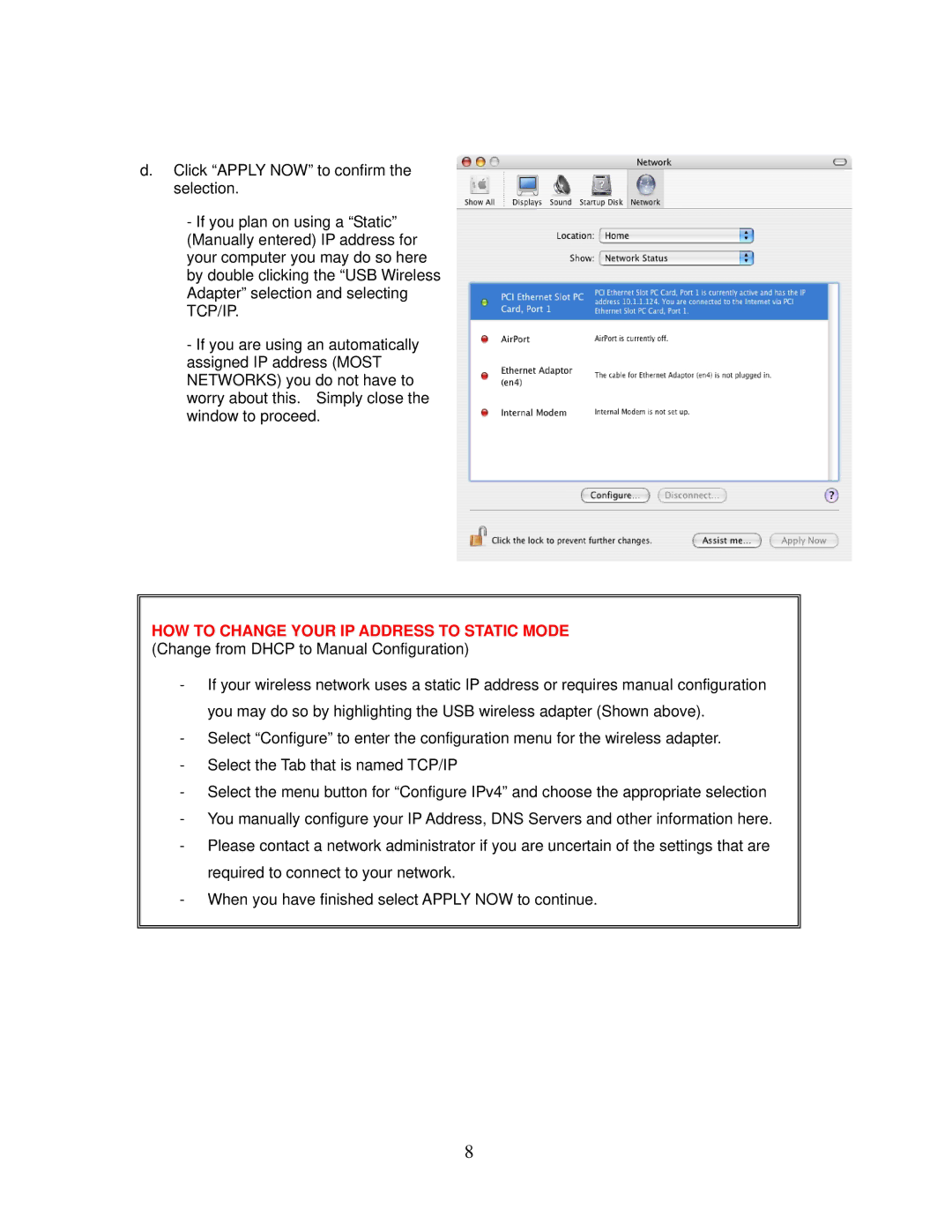HWUN1A specifications
The Hawking Technology HWUN1A is an innovative wireless networking device designed to meet the growing demands of modern connectivity. Engineered with cutting-edge features and technologies, the HWUN1A is ideal for both home and small office environments, providing seamless wireless networking solutions.At its core, the HWUN1A boasts a robust 300Mbps wireless transmission speed, ensuring a stable and high-speed internet connection for multiple devices simultaneously. This allows users to stream videos, play online games, and browse the web without disruption. The device supports the IEEE 802.11n standard, which enhances network performance while ensuring backward compatibility with earlier Wi-Fi standards. This means that existing devices can easily integrate into the network without any loss of functionality.
One of the standout features of the HWUN1A is its versatile antenna configuration. Equipped with multiple external antennas, the device provides extensive coverage, allowing users to maintain a strong signal even in larger spaces. The antennas are designed to minimize dead zones frequently encountered in traditional routers, enhancing overall connectivity and user experience. Additionally, the device supports MIMO (Multiple Input Multiple Output) technology, which maximizes throughput and efficiency.
Security is a priority in the HWUN1A’s design. The device employs advanced encryption standards such as WPA/WPA2, ensuring that the network remains secure from unauthorized access. This robust security framework protects sensitive data transmitted over the network, providing peace of mind for both personal and professional use.
The HWUN1A’s user-friendly interface simplifies the setup process, making it accessible to users of all technical backgrounds. The intuitive web-based management system allows for easy configuration and monitoring of network settings. Furthermore, the device supports WPS (Wi-Fi Protected Setup), enabling simplified connection of compatible devices at the touch of a button.
The compact and streamlined design of the HWUN1A ensures that it can fit seamlessly into any environment, whether tucked behind a computer desk or displayed prominently on a shelf. Its energy-efficient operation also makes it an environmentally friendly choice, reducing the overall power consumption compared to traditional networking devices.
In summary, the Hawking Technology HWUN1A is a powerful and reliable wireless networking solution that combines speed, security, and ease of use. With its advanced technology and thoughtful design, it caters to the diverse connectivity needs of today’s users, making it a noteworthy addition to any networking setup.