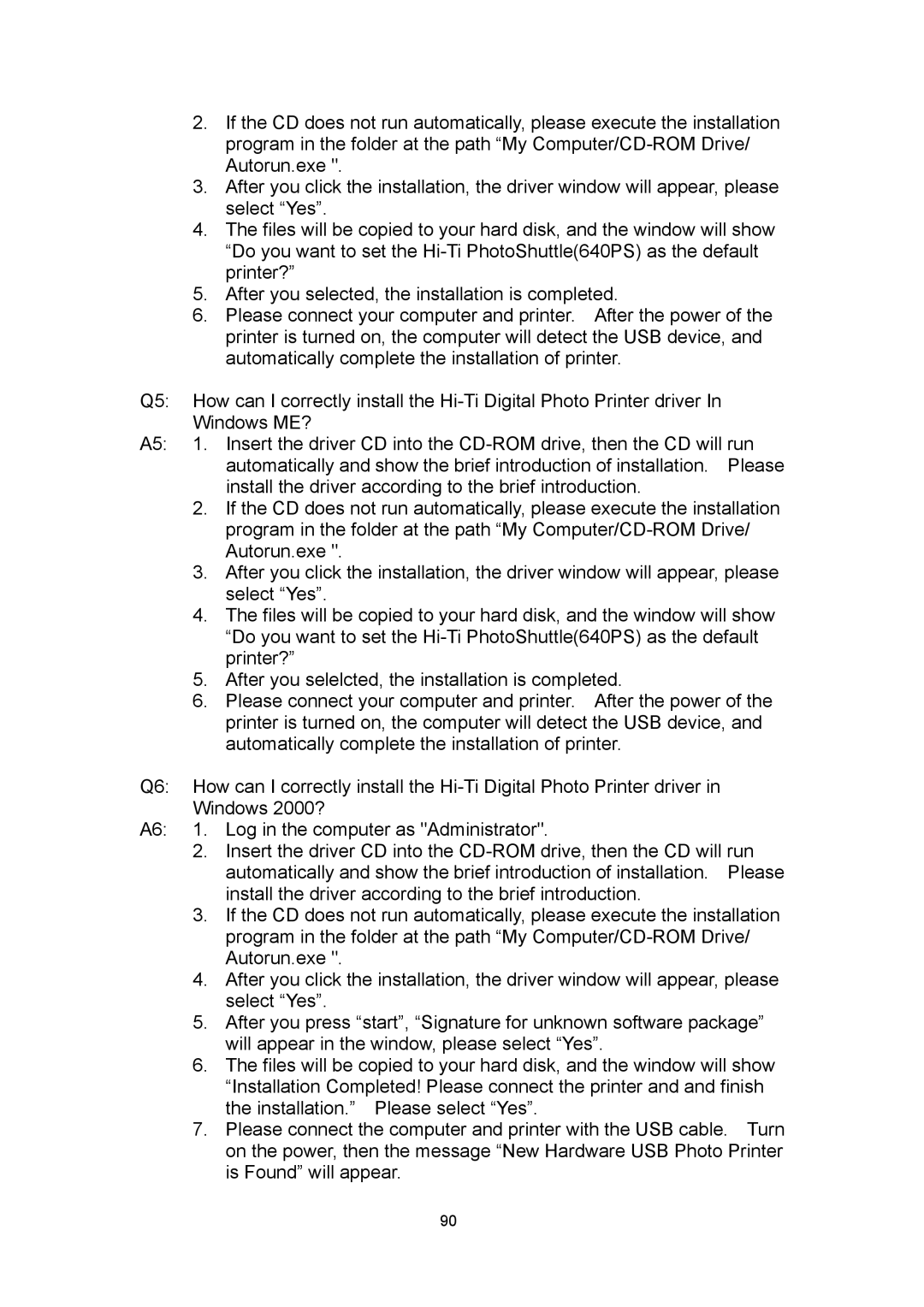640PS specifications
Hi-Touch Imaging Technologies has established itself as a key player in the realm of photo printing with its flagship product, the Hi-Touch 640PS. This high-performance photo printer is designed to meet the diverse needs of photography professionals and enthusiasts alike, offering a fusion of quality, speed, and versatility.One of the standout features of the Hi-Touch 640PS is its ability to print stunning 6x4 inch photos in a matter of seconds. This rapid output is achieved through advanced dye-sublimation technology, which ensures that prints are not only quick but also boast vibrant colors and smooth gradients. The printer supports resolutions up to 300 dpi, providing exceptional detail and clarity in every image. This level of quality makes it ideal for events, portrait studios, and on-the-spot printing at various occasions.
In addition to speed and quality, the Hi-Touch 640PS excels in versatility. It can print on various media types, including glossy, matte, and satin finishes. This adaptability allows photographers to tailor their prints to the specific styles and preferences of their clients, enhancing their overall experience. The printer is also equipped with an intuitive interface that simplifies operation, making it accessible for users of all skill levels.
Another noteworthy characteristic of the 640PS is its compact and lightweight design. Weighing in at just under 10 kilograms, it is easy to transport, making it a popular choice for mobile photography businesses. Whether at a wedding, corporate event, or community gathering, users benefit from its portability without sacrificing output quality.
The connectivity options of the Hi-Touch 640PS further elevate its functionality. It supports USB and wireless connectivity, allowing for seamless integration with a range of devices, including PCs, laptops, and smartphones. This compatibility ensures that photographers can easily manage their workflow and respond to client requests in real-time.
Moreover, the printer features a user-friendly control panel, which enhances the printing experience. With simple navigation and clear indicators, users can quickly adjust settings, choose print sizes, and monitor ink levels without hassle.
In conclusion, Hi-Touch Imaging Technologies' 640PS is a powerful and versatile photo printer that combines speed, quality, and user-friendly features. Its advanced dye-sublimation technology, compact design, and multiple connectivity options make it an essential tool for photographers looking to deliver high-quality prints on demand. Whether in a studio or on the go, the 640PS stands out as a reliable solution for vivid and professional photo output.