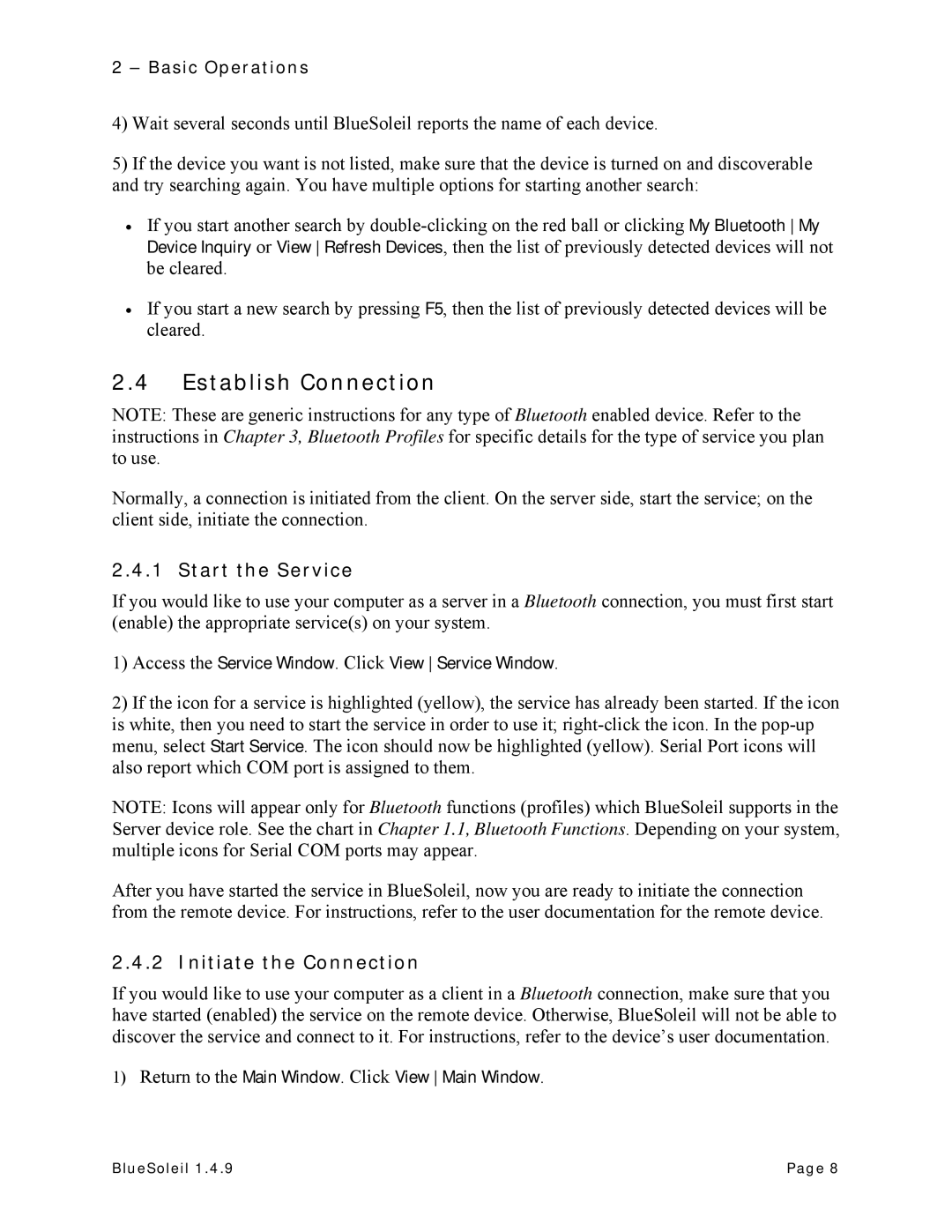BlueSoleil specifications
HiFi Works BlueSoleil is a powerful Bluetooth software suite that offers seamless connectivity and a host of advanced features for users seeking to enhance their audio experience. Designed for both casual listeners and audiophiles, BlueSoleil is known for its versatility and compatibility with a wide range of Bluetooth devices, enabling users to stream high-quality audio wirelessly.One of the standout features of BlueSoleil is its user-friendly interface, which makes it accessible for everyone, regardless of technical expertise. The intuitive layout allows users to easily manage their Bluetooth connections, making device pairing a breeze. The software supports multiple profiles, including A2DP for high-quality audio streaming, HSP for voice transmission, and AVRCP for remote control functionalities.
The advanced audio processing technologies integrated into HiFi Works BlueSoleil ensure that users benefit from premium sound quality. The software employs advanced codecs, optimizing audio transmission to minimize latency and maximize fidelity. Additionally, BlueSoleil offers Adaptive Audio Management, which intelligently adjusts the audio output based on the connected device, ensuring an optimal listening experience.
Another key characteristic of BlueSoleil is its capability to manage multiple Bluetooth devices simultaneously. This means users can easily switch between devices like headphones, speakers, and smartphones without the hassle of disconnecting and reconnecting constantly. The software also allows for easy file sharing and data management, which adds to its convenience as a comprehensive Bluetooth solution.
Moreover, BlueSoleil features robust security protocols, including Secure Simple Pairing (SSP) and encryption methods, ensuring that users can connect their devices safely. This attention to security means that users can enjoy peace of mind while using the software in everyday settings.
In summary, HiFi Works BlueSoleil stands out for its ease of use, high-quality audio processing, and robust security features. Whether you are looking to stream music, make calls, or manage multiple Bluetooth devices, BlueSoleil provides a reliable and efficient solution. With its focus on enhancing the Bluetooth experience, it is an ideal choice for anyone seeking to elevate their audio enjoyment in a wireless world.