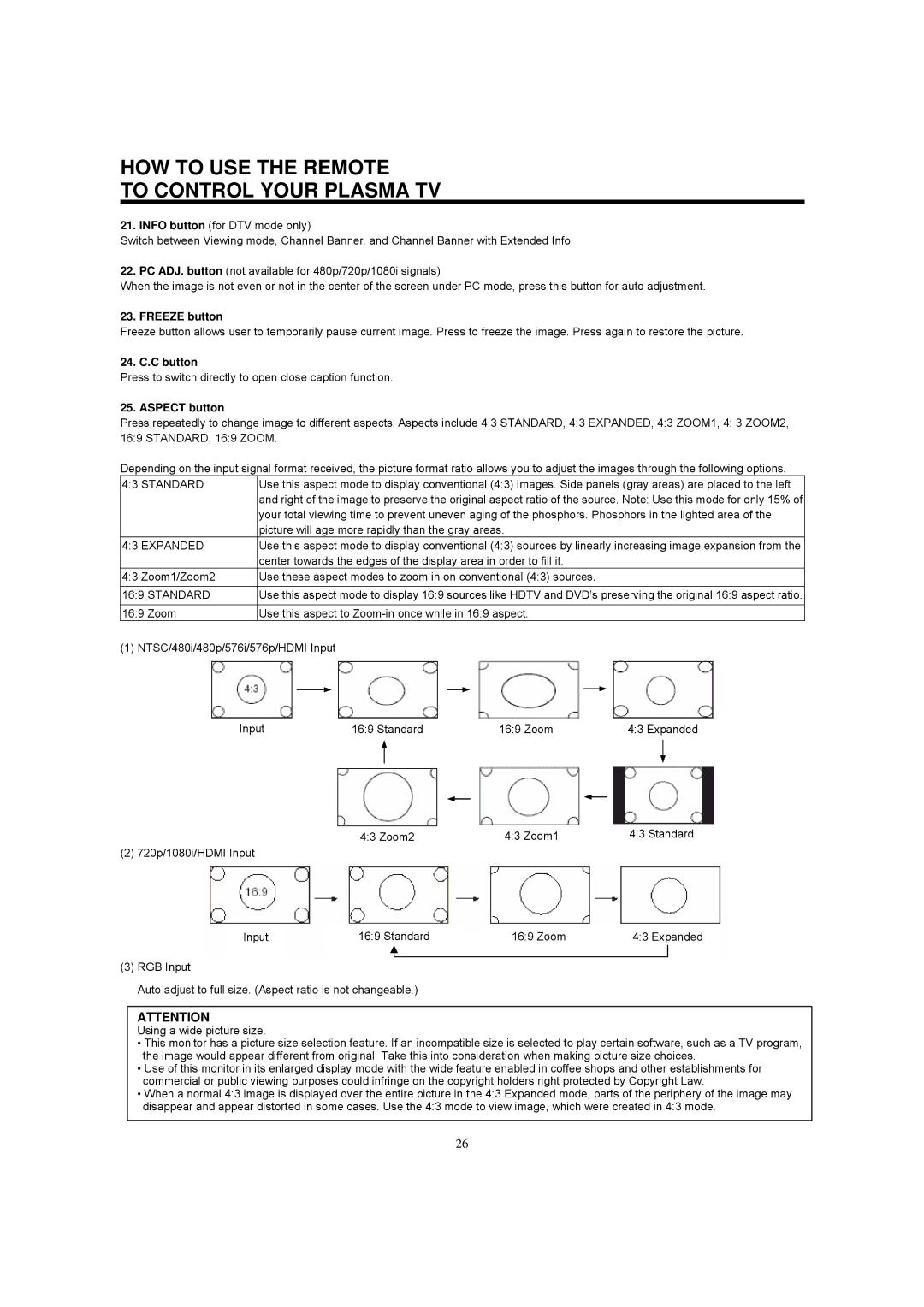HOW TO USE THE REMOTE
TO CONTROL YOUR PLASMA TV
21.INFO button (for DTV mode only)
Switch between Viewing mode, Channel Banner, and Channel Banner with Extended Info.
22.PC ADJ. button (not available for 480p/720p/1080i signals)
When the image is not even or not in the center of the screen under PC mode, press this button for auto adjustment.
23. FREEZE button
Freeze button allows user to temporarily pause current image. Press to freeze the image. Press again to restore the picture.
24. C.C button
Press to switch directly to open close caption function.
25. ASPECT button
Press repeatedly to change image to different aspects. Aspects include 4:3 STANDARD, 4:3 EXPANDED, 4:3 ZOOM1, 4: 3 ZOOM2, 16:9 STANDARD, 16:9 ZOOM.
Depending on the input signal format received, the picture format ratio allows you to adjust the images through the following options.
4:3 STANDARD
4:3 EXPANDED
4:3 Zoom1/Zoom2
16:9 STANDARD
16:9 Zoom
Use this aspect mode to display conventional (4:3) images. Side panels (gray areas) are placed to the left and right of the image to preserve the original aspect ratio of the source. Note: Use this mode for only 15% of your total viewing time to prevent uneven aging of the phosphors. Phosphors in the lighted area of the picture will age more rapidly than the gray areas.
Use this aspect mode to display conventional (4:3) sources by linearly increasing image expansion from the center towards the edges of the display area in order to fill it.
Use these aspect modes to zoom in on conventional (4:3) sources.
Use this aspect mode to display 16:9 sources like HDTV and DVD’s preserving the original 16:9 aspect ratio. Use this aspect to
(1) NTSC/480i/480p/576i/576p/HDMI Input
Input | 16:9 Standard | 16:9 Zoom | 4:3 Expanded |
4:3 Zoom2 | 4:3 Zoom1 | 4:3 Standard |
(2) 720p/1080i/HDMI Input
Input |
| 16:9 Standard |
|
|
| 16:9 Zoom |
| 4:3 Expanded | ||
|
|
|
|
| ||||||
|
|
|
|
|
|
|
|
|
|
|
|
|
|
|
|
|
|
|
|
|
|
|
|
|
|
|
|
|
|
|
|
|
|
|
|
|
|
|
|
|
|
|
|
(3)RGB Input
Auto adjust to full size. (Aspect ratio is not changeable.)
ATTENTION
Using a wide picture size.
•This monitor has a picture size selection feature. If an incompatible size is selected to play certain software, such as a TV program, the image would appear different from original. Take this into consideration when making picture size choices.
•Use of this monitor in its enlarged display mode with the wide feature enabled in coffee shops and other establishments for commercial or public viewing purposes could infringe on the copyright holders right protected by Copyright Law.
•When a normal 4:3 image is displayed over the entire picture in the 4:3 Expanded mode, parts of the periphery of the image may disappear and appear distorted in some cases. Use the 4:3 mode to view image, which were created in 4:3 mode.
26