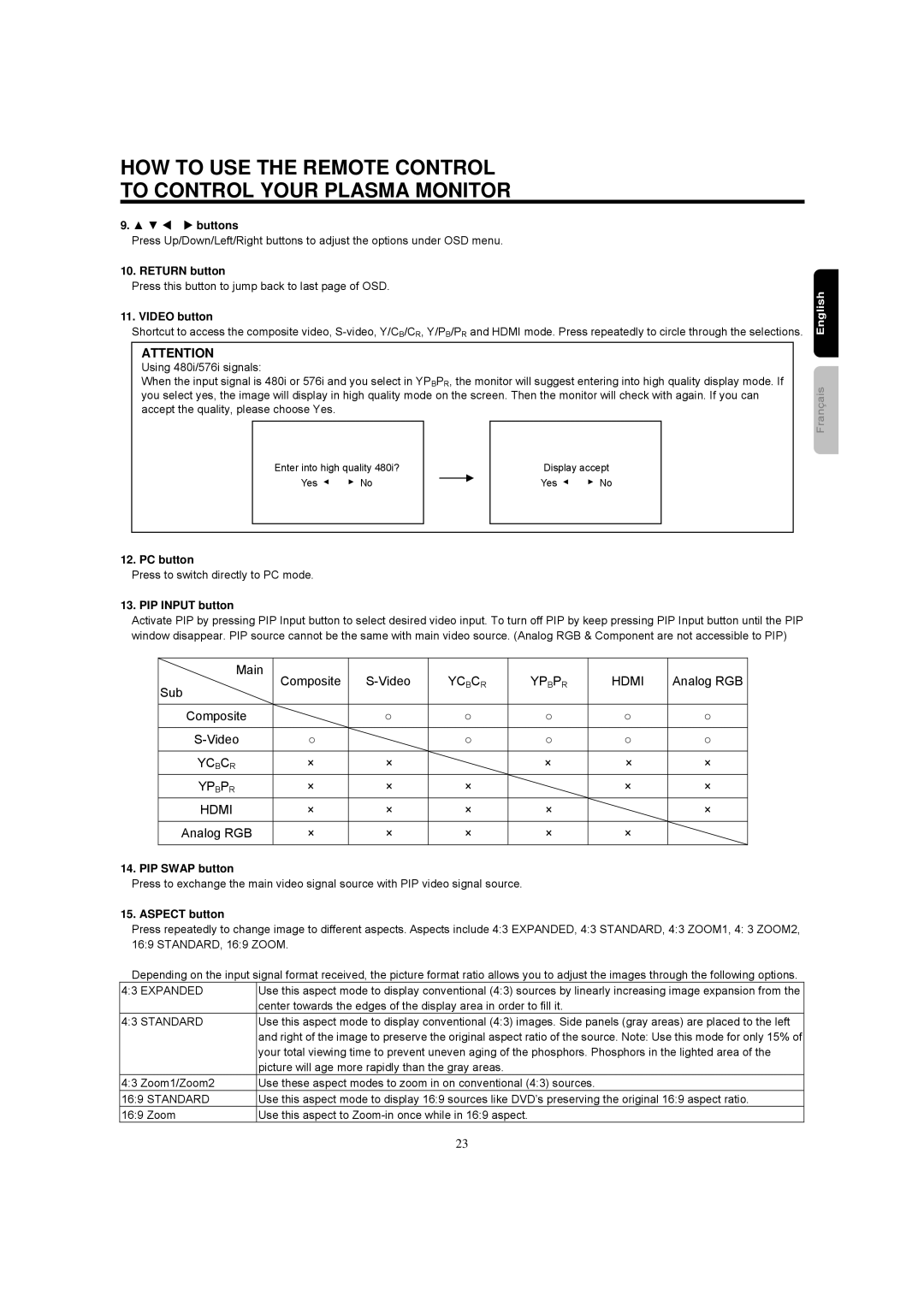42HDM12A specifications
The Hitachi 42HDM12A is a high-definition plasma television that gained popularity for its impressive display and advanced features. Released as part of Hitachi's flagship line of plasma TVs, the 42HDM12A showcases a screen size of 42 inches, making it an ideal choice for home theaters and living rooms. This model is renowned for delivering vibrant images, courtesy of its 1024x768 resolution, ensuring that viewers enjoy sharp and detailed pictures.One of the standout features of the Hitachi 42HDM12A is its Plasma Display Panel (PDP) technology, which provides deeper blacks and richer colors than traditional LCD displays. This technology enhances color accuracy, offering a wider color gamut that results in visually stunning media playback. The display also includes a refresh rate of 60Hz, which helps to minimize motion blur, particularly during fast-paced scenes in movies or sports events.
The 42HDM12A’s connectivity options are designed to meet the needs of modern consumers. It includes multiple inputs, such as HDMI, component, and composite video ports, allowing users to connect various devices effortlessly. This ensures compatibility with Blu-ray players, gaming consoles, and streaming devices, providing a versatile viewing experience.
Audio performance is equally important, and the Hitachi 42HDM12A does not disappoint. It features built-in speakers that produce clear sound, supporting various audio formats for an immersive experience. Additionally, it offers various audio settings, allowing users to customize their sound preferences.
Energy efficiency is another characteristic that makes the Hitachi 42HDM12A appealing. It incorporates technology that reduces power consumption, which is significant not only for the environment but also for homeowners looking to lower their energy bills.
In terms of design, the 42HDM12A boasts a sleek and modern appearance, with thin bezels and a minimalist aesthetic that complements any room decor. Its stand is sturdy yet stylish, adding to the overall visual appeal of the unit.
Overall, the Hitachi 42HDM12A is a well-rounded plasma television that combines advanced display technology with user-friendly features. Whether you are a movie enthusiast, a sports lover, or just someone who enjoys watching their favorite shows, this model offers an exceptional viewing experience that is hard to match. With its impressive image quality, versatile connectivity, and sleek design, the Hitachi 42HDM12A remains a solid choice in the world of home entertainment systems.