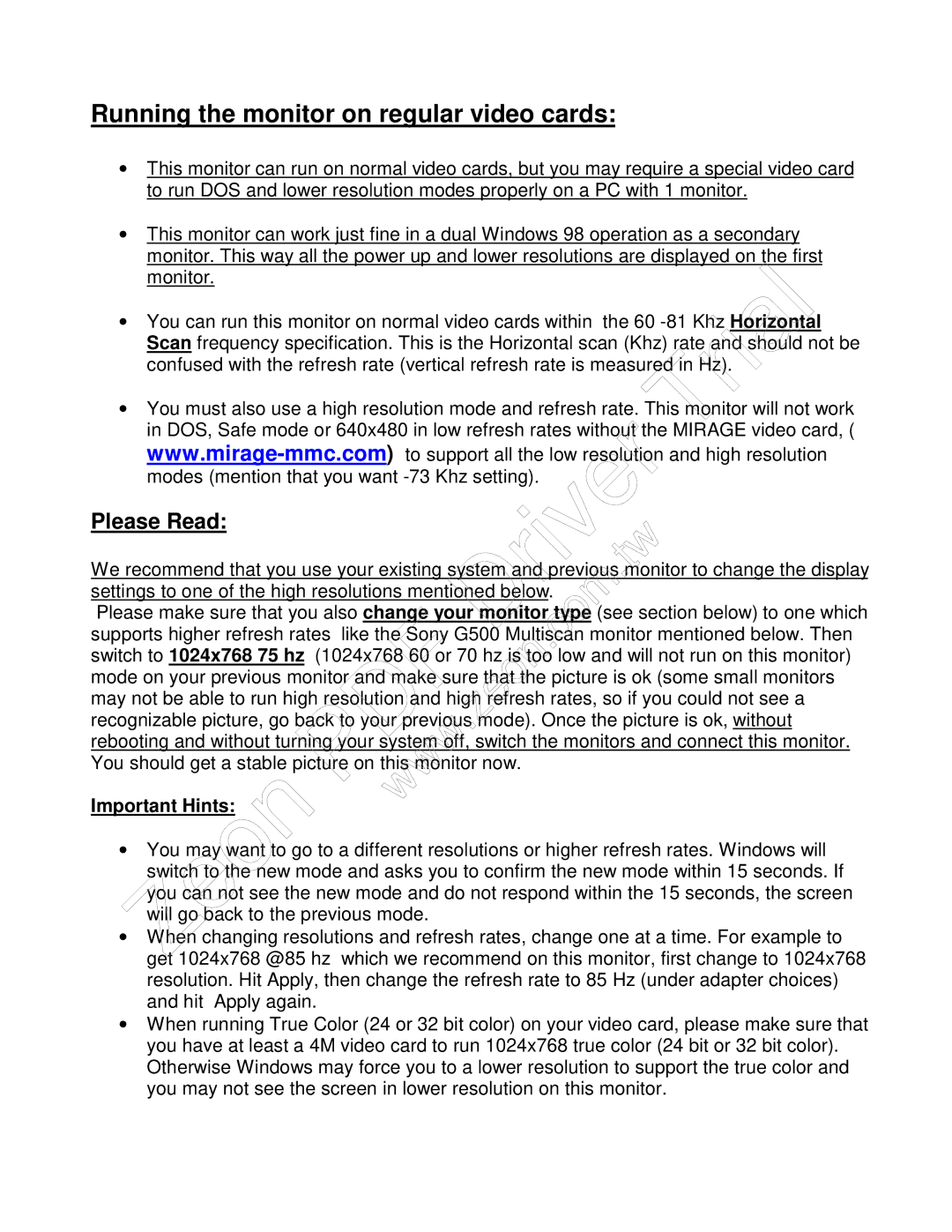Running the monitor on regular video cards:
∙ This monitor can run on normal video cards, but you may require a special video card to run DOS and lower resolution modes properly on a PC with 1 monitor.
∙ This monitor can work just fine in a dual Windows 98 operation as a secondary monitor. This way all the power up and lower resolutions are displayed on the first
monitor. | Trial |
|
∙ You can run this monitor on normal video cards within the 60
∙ You must also use a high resolution mode and refresh rate. his monitor will not work in DOS, Safe mode or 640x480 in low refresh rates without the MIRAGE video card, (
Please Read:
We recommend that you use your existing system and previous monitor to change the display | |
| tw |
. | |
settings to one of the high resolutions mentioned below. |
|
Driver | |
.com |
|
Please make sure that you also change your monitor type (see section below) to one which
supports higher refresh rates like the Sony G500 Multis an monitor mentioned below. Then
switch to 1024x768 75 hz (1024x768 60 or 70 hz is too low and will not run on this monitor)
mode on your previous monitor and make sure that the picture is ok (some small monitors
may not be able to run high resolution and high r fresh rates, so if you could not see a | |
recognizable picture, go back to your previouszeonmode). Once the picture is ok, without | |
| . |
rebooting and without turning your system off, switch the monitors and connect this monitor. | |
You should get a stable picture on this monitor now. | |
Important Hints: | |
www | |
Zeon |
|
∙ You may want to go to a different resolutions or higher refresh rates. Windows will switch to the new mode and asks you to confirm the new mode within 15 seconds. If you can not see the new mode and do not respond within the 15 seconds, the screen will go back to the previous mode.
∙ When changing resolutions and refresh rates, change one at a time. For example to get 1024x768 @85 hz which we recommend on this monitor, first change to 1024x768 resolution. Hit Apply, then change the refresh rate to 85 Hz (under adapter choices) and hit Apply again.
∙ When running True Color (24 or 32 bit color) on your video card, please make sure that you have at least a 4M video card to run 1024x768 true color (24 bit or 32 bit color). Otherwise Windows may force you to a lower resolution to support the true color and you may not see the screen in lower resolution on this monitor.