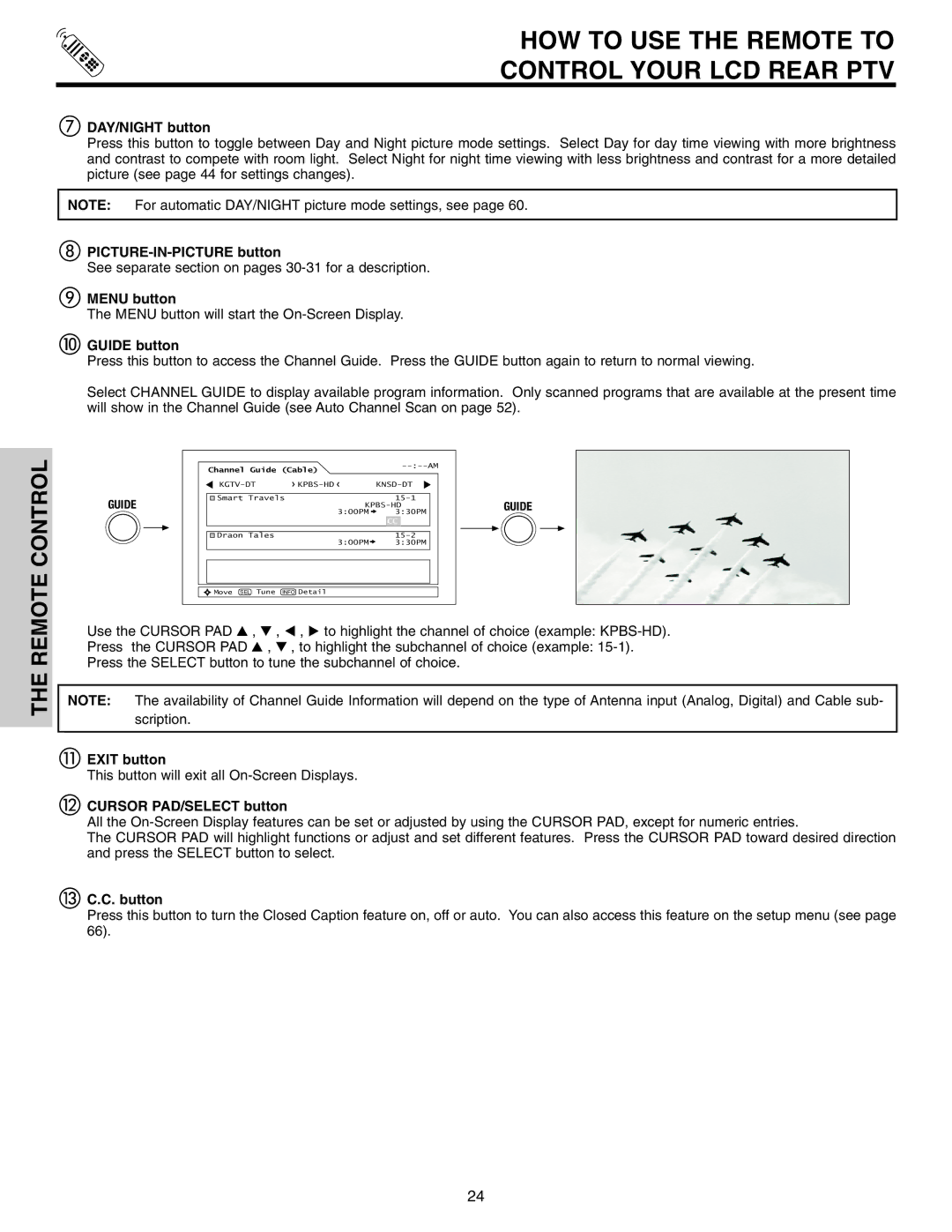HOW TO USE THE REMOTE TO
CONTROL YOUR LCD REAR PTV
gDAY/NIGHT button
Press this button to toggle between Day and Night picture mode settings. Select Day for day time viewing with more brightness and contrast to compete with room light. Select Night for night time viewing with less brightness and contrast for a more detailed picture (see page 44 for settings changes).
NOTE: For automatic DAY/NIGHT picture mode settings, see page 60.
hPICTURE-IN-PICTURE button
See separate section on pages
iMENU button
The MENU button will start the
jGUIDE button
Press this button to access the Channel Guide. Press the GUIDE button again to return to normal viewing.
Select CHANNEL GUIDE to display available program information. Only scanned programs that are available at the present time will show in the Channel Guide (see Auto Channel Scan on page 52).
THE REMOTE CONTROL
Channel Guide (Cable) |
|
| ||
|
| |||
Smart Travels |
|
| ||
GUIDE |
| GUIDE | ||
|
| 3:00PM | 3:30PM | |
|
|
| CC |
|
Draon Tales |
| 3:00PM |
| |
|
| 3:30PM |
| |
Move SEL Tune | INFO Detail |
|
|
|
Use the CURSOR PAD G , H , F , E to highlight the channel of choice (example:
Press the CURSOR PAD G , H , to highlight the subchannel of choice (example:
Press the SELECT button to tune the subchannel of choice.
NOTE: The availability of Channel Guide Information will depend on the type of Antenna input (Analog, Digital) and Cable sub- scription.
kEXIT button
This button will exit all
lCURSOR PAD/SELECT button
All the
The CURSOR PAD will highlight functions or adjust and set different features. Press the CURSOR PAD toward desired direction and press the SELECT button to select.
mC.C. button
Press this button to turn the Closed Caption feature on, off or auto. You can also access this feature on the setup menu (see page 66).
24