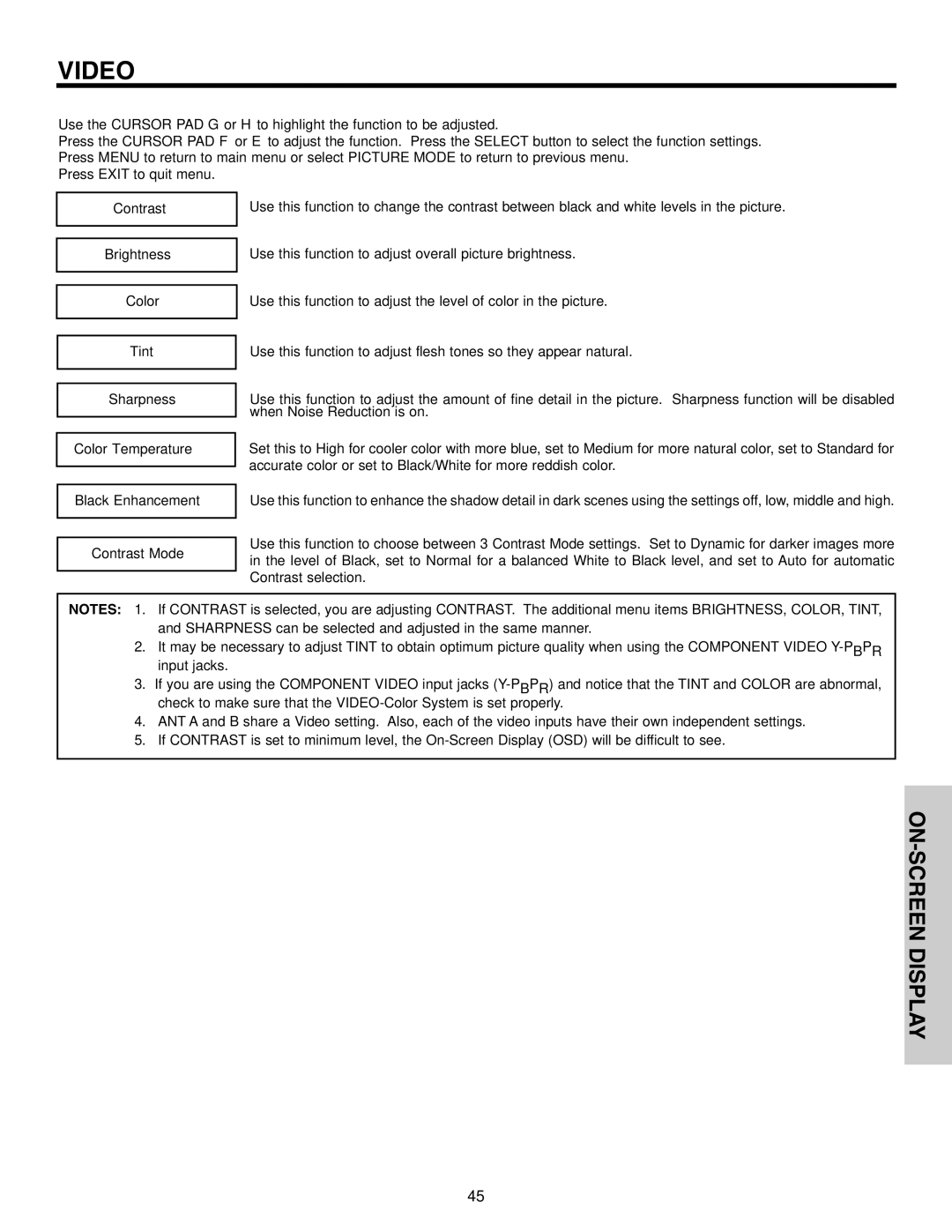VIDEO
Use the CURSOR PAD G or H to highlight the function to be adjusted.
Press the CURSOR PAD F or E to adjust the function. Press the SELECT button to select the function settings. Press MENU to return to main menu or select PICTURE MODE to return to previous menu.
Press EXIT to quit menu.
Contrast
Brightness
Color
Tint
Sharpness
Color Temperature
Black Enhancement
Contrast Mode
Use this function to change the contrast between black and white levels in the picture.
Use this function to adjust overall picture brightness.
Use this function to adjust the level of color in the picture.
Use this function to adjust flesh tones so they appear natural.
Use this function to adjust the amount of fine detail in the picture. Sharpness function will be disabled when Noise Reduction is on.
Set this to High for cooler color with more blue, set to Medium for more natural color, set to Standard for accurate color or set to Black/White for more reddish color.
Use this function to enhance the shadow detail in dark scenes using the settings off, low, middle and high.
Use this function to choose between 3 Contrast Mode settings. Set to Dynamic for darker images more in the level of Black, set to Normal for a balanced White to Black level, and set to Auto for automatic Contrast selection.
NOTES: 1. If CONTRAST is selected, you are adjusting CONTRAST. The additional menu items BRIGHTNESS, COLOR, TINT, and SHARPNESS can be selected and adjusted in the same manner.
2.It may be necessary to adjust TINT to obtain optimum picture quality when using the COMPONENT VIDEO
3.If you are using the COMPONENT VIDEO input jacks
4.ANT A and B share a Video setting. Also, each of the video inputs have their own independent settings.
5.If CONTRAST is set to minimum level, the
45