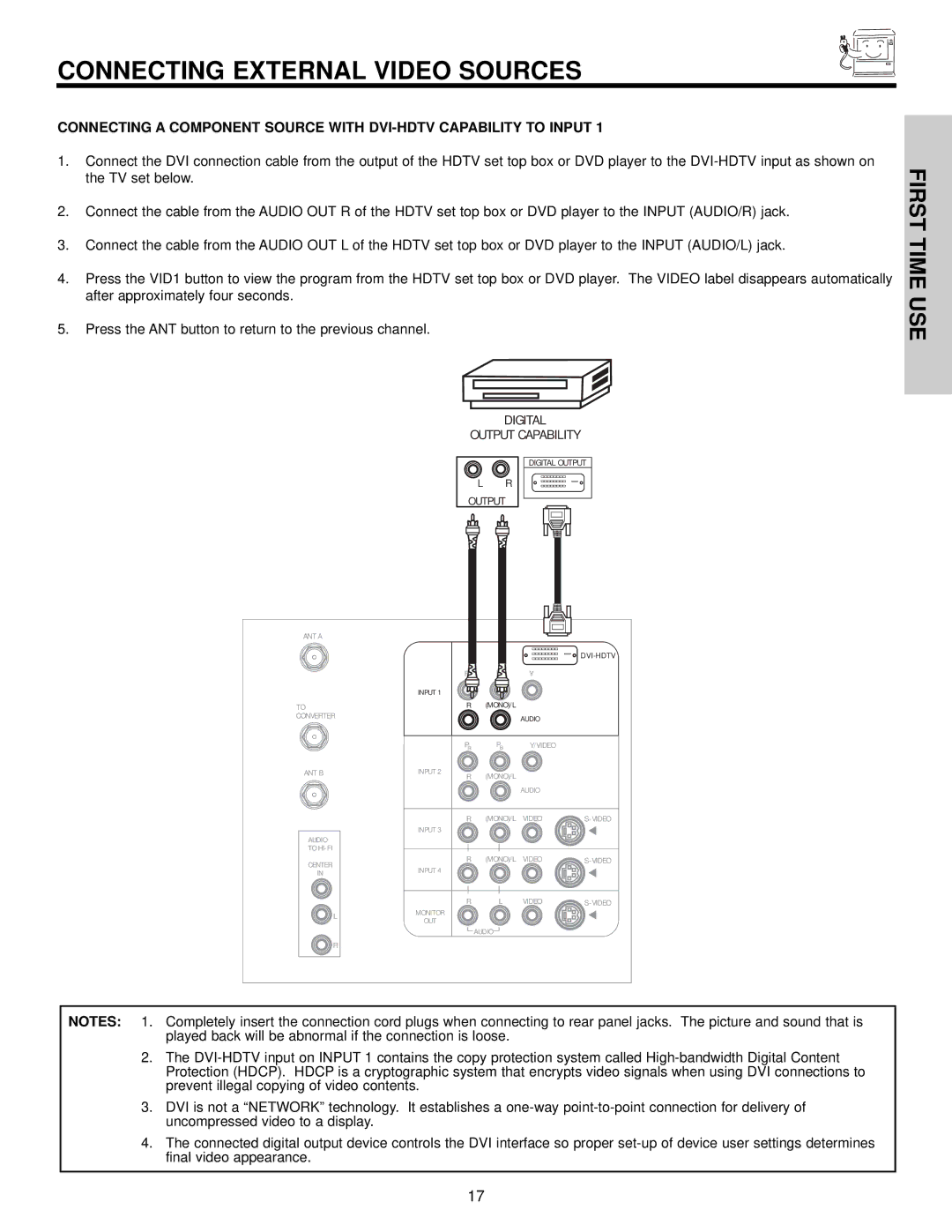CONNECTING EXTERNAL VIDEO SOURCES
CONNECTING A COMPONENT SOURCE WITH
1.Connect the DVI connection cable from the output of the HDTV set top box or DVD player to the
2.Connect the cable from the AUDIO OUT R of the HDTV set top box or DVD player to the INPUT (AUDIO/R) jack.
3.Connect the cable from the AUDIO OUT L of the HDTV set top box or DVD player to the INPUT (AUDIO/L) jack.
4.Press the VID1 button to view the program from the HDTV set top box or DVD player. The VIDEO label disappears automatically after approximately four seconds.
5.Press the ANT button to return to the previous channel.
DIGITAL
OUTPUT CAPABILITY
DIGITAL OUTPUT
L R
OUTPUT
FIRST TIME USE
ANT A
TO CONVERTER
ANT B
AUDIO
TO
CENTER
IN
![]() L
L
![]() R
R
|
|
|
| |
| PR | PB | Y |
|
INPUT 1 |
|
|
|
|
| R | (MONO)/L |
|
|
|
|
| AUDIO |
|
| PR | PB | Y/VIDEO |
|
INPUT 2 | R | (MONO)/L |
|
|
|
|
| ||
|
|
| AUDIO |
|
| R | (MONO)/L | VIDEO | |
INPUT 3 |
|
|
|
|
| R | (MONO)/L | VIDEO | |
INPUT 4 |
|
|
|
|
| R | L | VIDEO | |
MONITOR |
|
|
|
|
OUT |
|
|
|
|
|
| AUDIO |
|
|
NOTES: 1. Completely insert the connection cord plugs when connecting to rear panel jacks. The picture and sound that is played back will be abnormal if the connection is loose.
2.The
3.DVI is not a “NETWORK” technology. It establishes a
4.The connected digital output device controls the DVI interface so proper
17