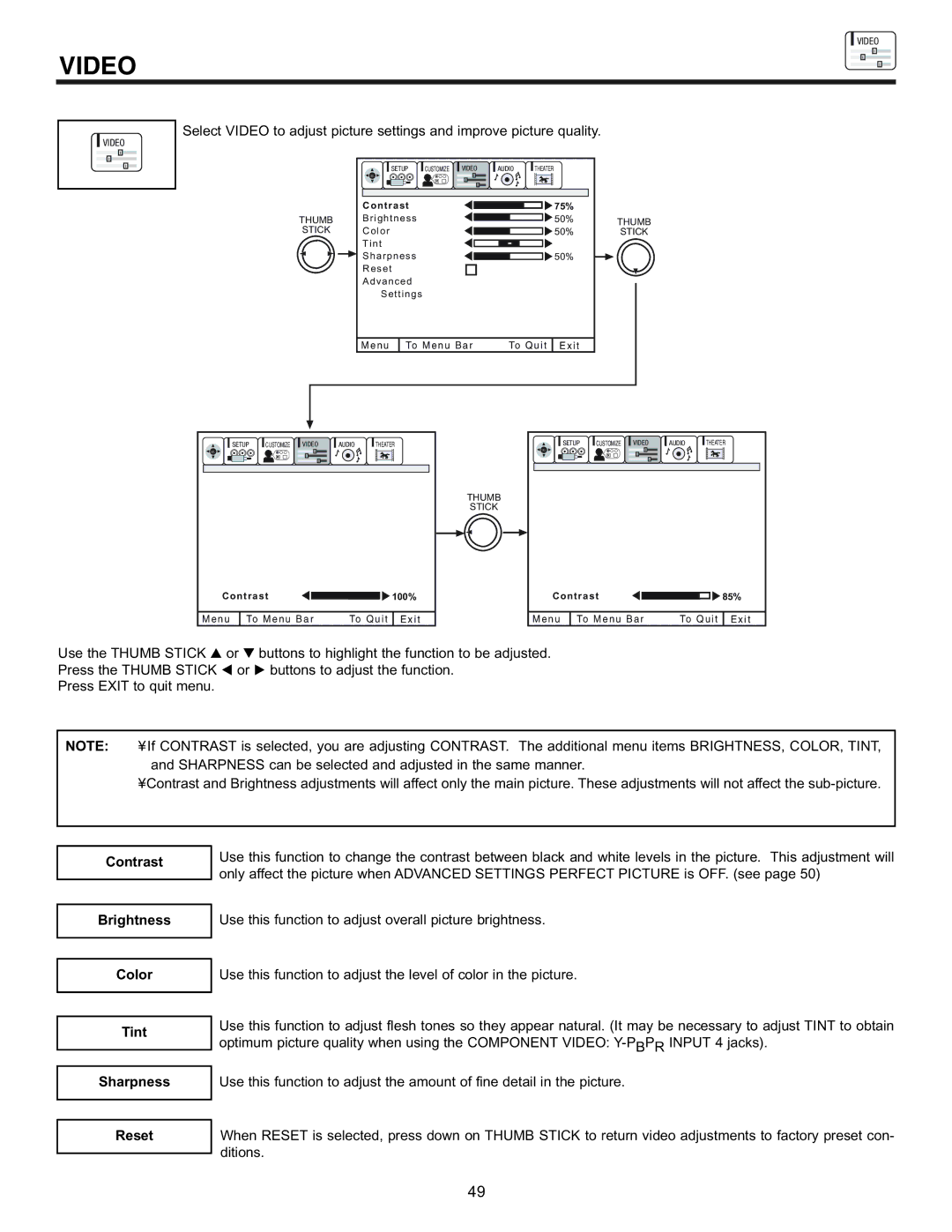VIDEO
VIDEO
VIDEO
Select VIDEO to adjust picture settings and improve picture quality.
| SETUP CUSTOMIZE VIDEO | AUDIO | THEATER |
|
| SEL |
|
|
|
| Contrast |
| 75% |
|
THUMB | B r i g h t n e s s |
| 50% | THUMB |
STICK | C o l o r |
| 50% | STICK |
| T i n t |
|
|
|
| S h a r p n e s s |
| 50% |
|
| R e s e t |
|
|
|
| A d v a n c e d |
|
|
|
| Settings |
|
|
|
Menu
To Menu Bar | To Quit |
E x i t
SETUP | CUSTOMIZE |
SEL
VIDEO | AUDIO | THEATER | SETUP | CUSTOMIZE | VIDEO |
SEL |
AUDIO | THEATER |
THUMB
STICK
Contrast ![]()
![]()
![]()
![]() 100%
100%
Menu | To Menu Bar | To Quit | E x i t |
Contrast ![]()
![]()
![]()
![]() 85%
85%
Menu | To Menu Bar | To Quit | E x i t |
Use the THUMB STICK | or | buttons to highlight the function to be adjusted. |
Press the THUMB STICK | or | buttons to adjust the function. |
Press EXIT to quit menu. |
|
|
NOTE: ¥ If CONTRAST is selected, you are adjusting CONTRAST. The additional menu items BRIGHTNESS, COLOR, TINT, and SHARPNESS can be selected and adjusted in the same manner.
¥Contrast and Brightness adjustments will affect only the main picture. These adjustments will not affect the
Contrast
Brightness
Color
Tint
Sharpness
Reset
Use this function to change the contrast between black and white levels in the picture. This adjustment will only affect the picture when ADVANCED SETTINGS PERFECT PICTURE is OFF. (see page 50)
Use this function to adjust overall picture brightness.
Use this function to adjust the level of color in the picture.
Use this function to adjust flesh tones so they appear natural. (It may be necessary to adjust TINT to obtain optimum picture quality when using the COMPONENT VIDEO:
Use this function to adjust the amount of fine detail in the picture.
When RESET is selected, press down on THUMB STICK to return video adjustments to factory preset con- ditions.
49