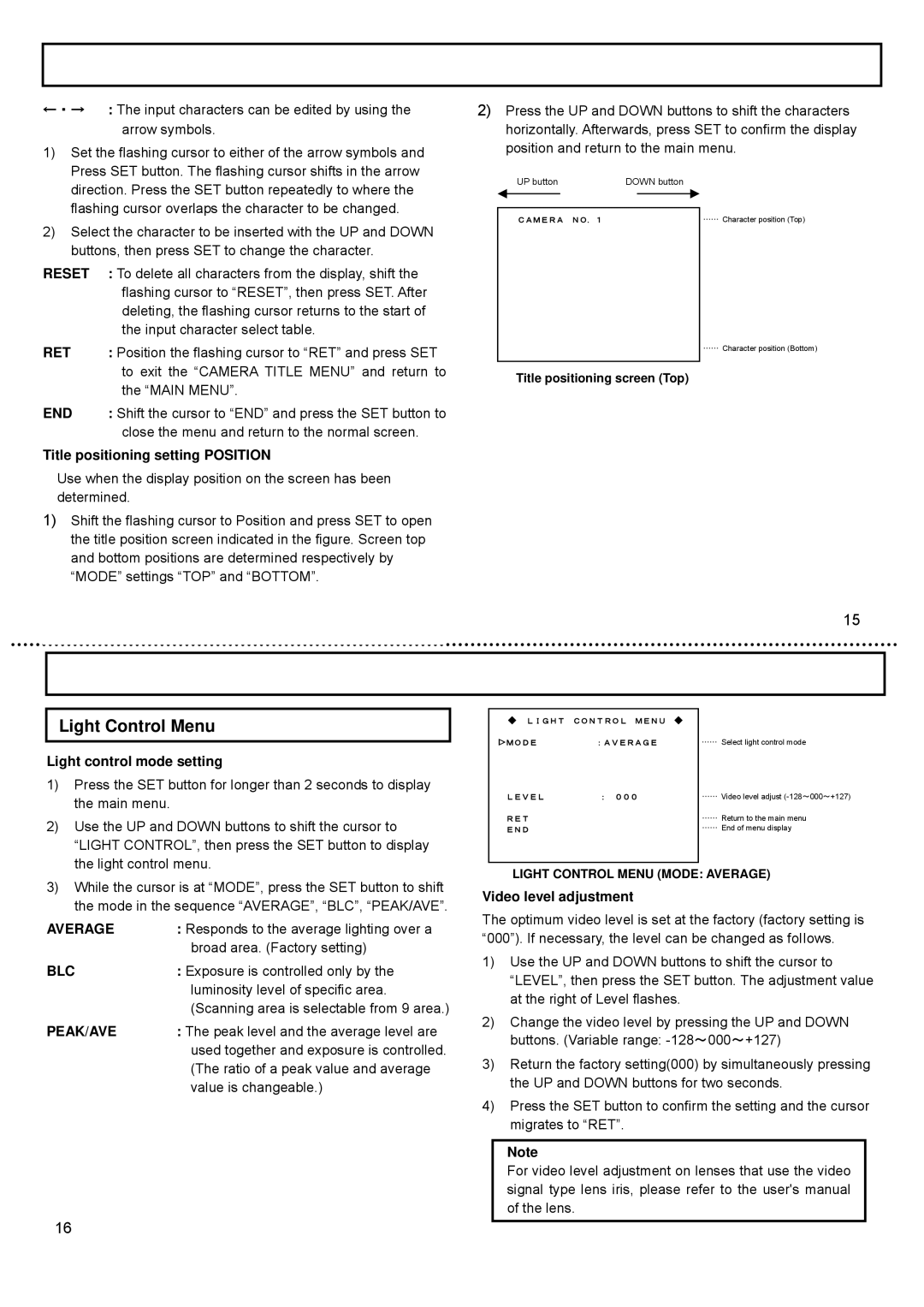CCD Camera, KP-DE500, KP-E500 specifications
The Hitachi KP-E500 and KP-DE500 are innovative cameras designed for professional applications in broadcast and industrial environments. These two models are particularly recognized for their high performance, reliability, and advanced technology, catering to the evolving needs of video production and surveillance.The Hitachi KP-E500 is a compact and lightweight CCD camera that excels in delivering exceptional image quality. It features a 2/3-inch CCD sensor that produces vivid colors and precise details, making it suitable for various applications such as studio production, live events, and ENG (Electronic News Gathering). The camera supports a standard resolution of 1080i, offering high-definition video that meets the industry's expectations.
One of the standout features of the KP-E500 is its high sensitivity, allowing for operation in low light conditions. This capability is critical for capturing high-quality footage in challenging environments. The camera also includes a dynamic range that ensures excellent performance in scenes with varying brightness levels. Furthermore, the KP-E500 is equipped with advanced noise reduction technology, which minimizes unwanted noise and enhances the overall clarity of the images.
On the other hand, the Hitachi KP-DE500 is an innovative digital camera that leverages state-of-the-art digital signal processing. This model is designed for versatility in applications such as corporate video production, academic settings, and outdoor events. The KP-DE500 boasts a similar 2/3-inch CCD sensor but goes a step further with its enhanced digital features.
The KP-DE500 includes a variety of customizable settings, enabling users to fine-tune the camera's performance according to specific shooting conditions. This digital camera also offers real-time image processing capabilities, making it an excellent choice for applications that require immediate feedback, such as live broadcasts. Both models support a broad range of lenses, allowing users to select the ideal lens for their particular shooting requirements.
Moreover, the KP-DE500 is designed with user-friendly interfaces, simplifying the operation for camera operators and technicians alike. With robust connectivity options, these models can seamlessly integrate into existing video production workflows. Overall, the Hitachi KP-E500 and KP-DE500 represent a significant advancement in camera technology, providing professionals with the tools needed to create stunning video content with ease and efficiency.